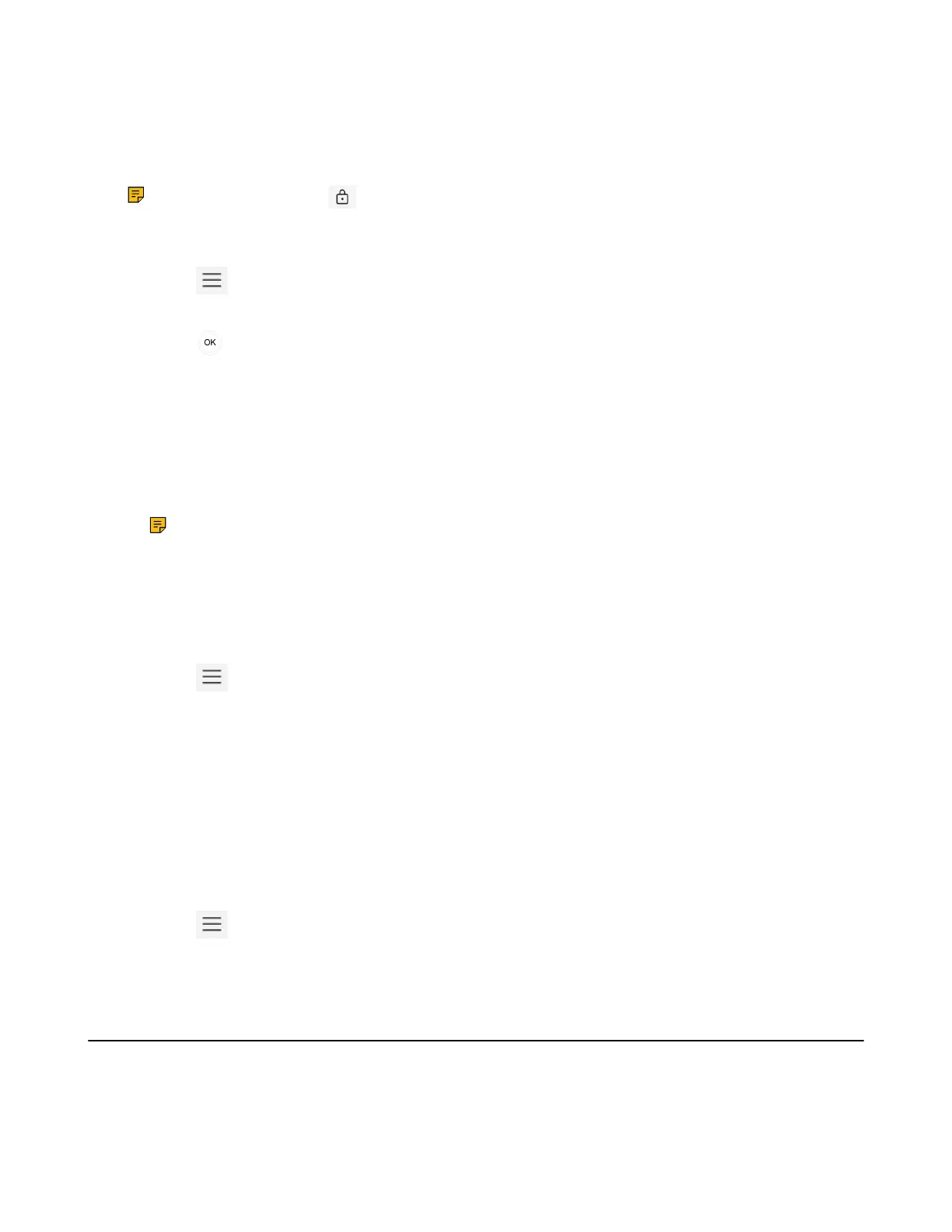| Signing into Microsoft Teams and Locking Your Phone | 14
Setting the Idle Timeout for Phone Lock
You can configure the idle timeout, after which the phone will be locked automatically.
About this task
Note: You can select to lock the phone manually.
Procedure
1.
Select > Settings > Lock Screen & PIN > Timeout.
2. Select the desired value.
3.
Select key.
Unlocking Your Phone
Procedure
1. Select the rightmost soft key.
2. Enter the unlock PIN.
Note: The device will be frozen in the 30s after five unsuccessful unlock attempts.
Changing Your Lock PIN
You can change your lock PIN at any time.
Procedure
1.
Select > Settings > Lock Screen & PIN > PIN > Change PIN.
2. Enter the old lock PIN.
3. Enter the new lock PIN.
4. Enter the new lock PIN again.
Disabling Phone Lock
If your system administrator sets security restrictions and enables the phone lock, you are restricted from
disabling it.
Procedure
1.
Select > Settings > Lock Screen & PIN > PIN > Clear PIN.
2. Enter the old lock PIN.
Using a Teams Phone as a Common Area Phone
Your phone can be set as a Common Area Phone (CAP). Instead of being located in someone’s office,
common area phones are typically placed in an area like a lobby or another area that is available to many
people to make a call; for example, a reception area, lobby, or conference room.
You have access to certain features for the common area phones:
