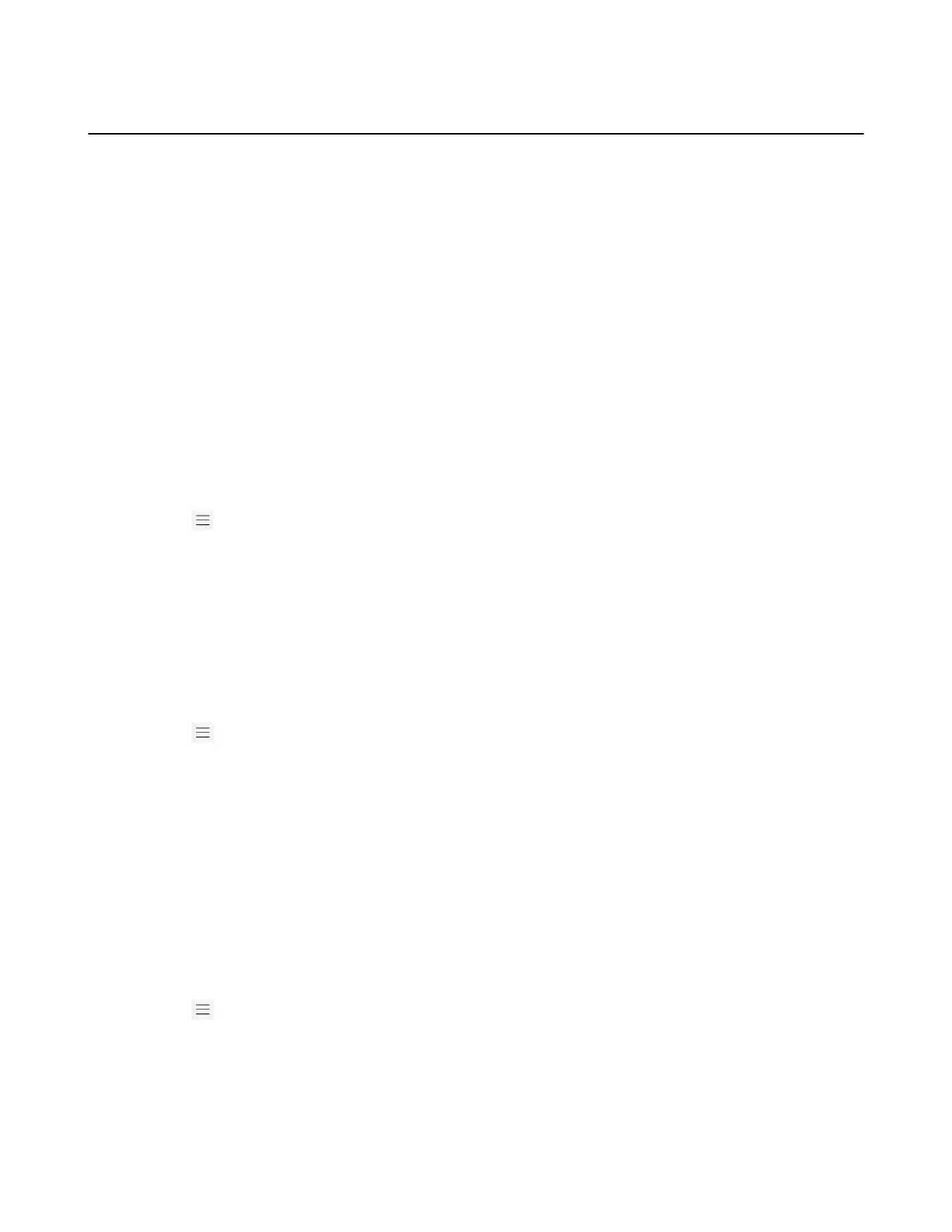| Teams Device Settings | 34
Bluetooth
The Teams device supports Bluetooth. You can pair and connect the Bluetooth headset or the Bluetooth
handset with your phone.
• Activating/Deactivating the Bluetooth Mode
• Pairing and Connecting the Bluetooth Devices
• Editing Your Device Name
• Enabling/Disabling Your Device Discovery
• Renaming the Paired Bluetooth Devices
• Disconnecting the Bluetooth Device
• Un-pairing the Bluetooth Devices
Activating/Deactivating the Bluetooth Mode
You need to activate Bluetooth mode to use the Bluetooth feature.
Before you begin
Make sure the Bluetooth USB Dongle BT41 is connected to the phone.
Procedure
1.
Go to > Settings > Device settings > Bluetooth.
2. Turn on/off Bluetooth.
Pairing and Connecting the Bluetooth Devices
Before you begin
Make sure that you have activated the Bluetooth mode and the Bluetooth device is discoverable.
Procedure
1.
Go to > Settings > Device settings > Bluetooth.
2. Select Scan to search for the Bluetooth devices.
3. Select your Bluetooth device in the AVAILABLE DEVICES list.
The Bluetooth device is paired and connected successfully.
Editing Your Device Name
You can change the Bluetooth device name for your device.
Before you begin
Make sure you have activated the Bluetooth mode.
Procedure
1.
Go to > Settings > Device settings > Bluetooth.
2. Select My bluetooth information and enter the desired name in the Device Name field.
