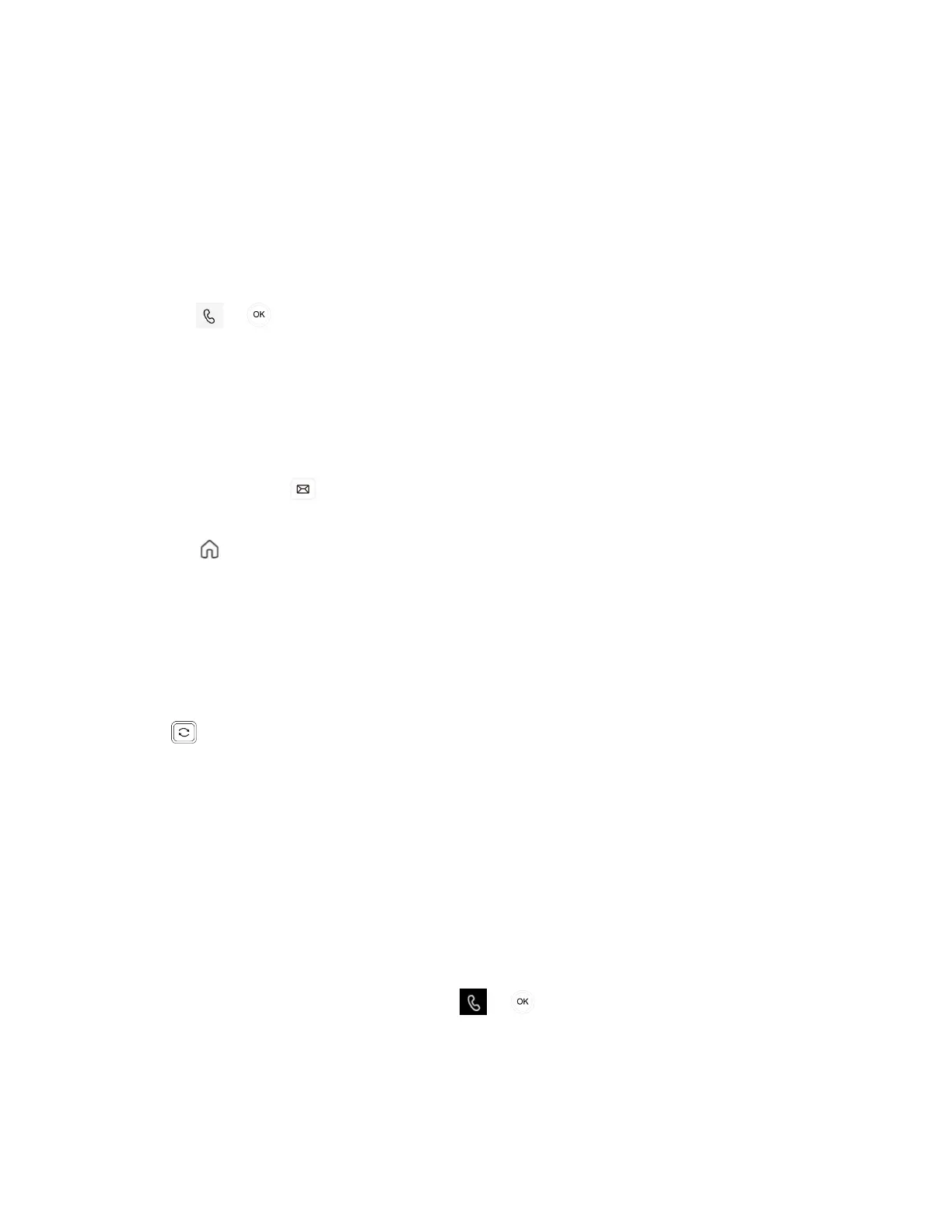| Operating Calls | 21
Dialing the Number
Procedure
1. Do one of the following:
• Pick up the handset.
• Press the Speakerphone key.
• Press the Headset key.
• Press the keypad.
2. Enter the contact number.
3.
Select or key.
Placing Multiple Calls
When you are in a call, you can hold your current call and place a new call. Only one active call can be in
progress at any time.
Procedure
1.
During a call, select key to return to the VOICEMAIL screen.
You can place the call directly if the people you want to call are in the voice mail record.
2.
Select to return to the home screen, choose the way to call contacts.
The active call is placed on hold and the new call is set up.
Redialing a Number
You can recall the last contact you called when your phone is idle.
Procedure
Press .
Placing an Emergency Call from a Locked Phone
Once locking the phone, you can dial an emergency number without having to unlock it.
Procedure
1. Do one of the following when the phone on the lock screen:
• Pick up the handset.
• Press the Speakerphone key.
• Press the Headset key.
• Press the keypad and select Emergency Call.
2.
Enter an emergency number and then select or key.
Auto Dial for Extension Dialing
Tenant admins can add dial plans for their organization with normalization rules to enable extension dialing
in Teams. Teams phones will auto dial in 3 seconds after an approved extension is dialed by the user using
the dial pad.
