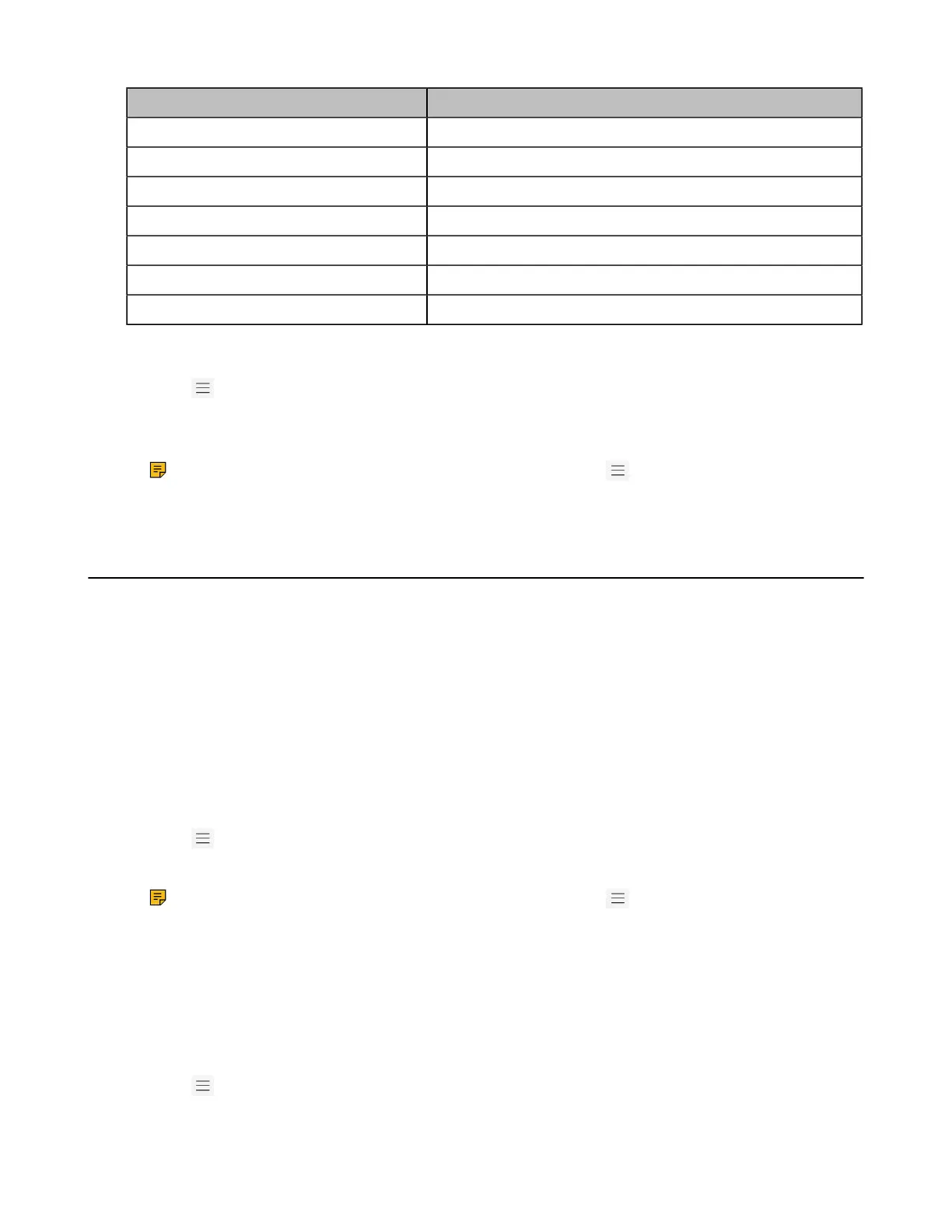| Teams Device Settings | 32
Date Format Example(2018-05-30)
DD-MMM-YY 30-May-18
YYYY-MM-DD 2018-05-30
DD/MM/YYYY 30/05/2018
MM/DD/YY 05/30/18
DD MMM YYYY 30 May 2018
WWW DD MMM Wed 30 May
MM/DD/YYYY 05/30/2018
Procedure
1.
Go to > Settings > Device settings > Time & Date.
2. Select the desired date format from the Date Format field.
3. Select the desired time format from the Time Format field.
Note: If your phone is set as a common area phone, go to > Settings > Device Settings >
Time & Date(Admin only, default password: admin) to set the language.
Screen Savers
The screen saver automatically starts each time your device is idle for a certain amount of time. You can
stop the screen saver at any time by pressing any key. When your device is idle again for a preset waiting
time, the screen saver starts again.
• Disabling Screen Saver
• Changing the Waiting Time for Screen Saver
• Changing the Screen Saver Background
Disabling Screen Saver
By default, the screen saver feature is enabled, you can disable it as needed.
Procedure
1.
Go to > Settings > Device settings > Display.
2. Disable the screen saver.
Note: If your phone is set as a common area phone, go to > Settings > Device settings >
Display(Admin only, default password: admin) > Screen Saver Enable to disable the screen
saver.
Changing the Waiting Time for Screen Saver
You can change the waiting time for the screen saver.
Procedure
1.
Go to > Settings > Device settings > Display.
2. Select the desired time from the Screensaver Waiting Time field.
