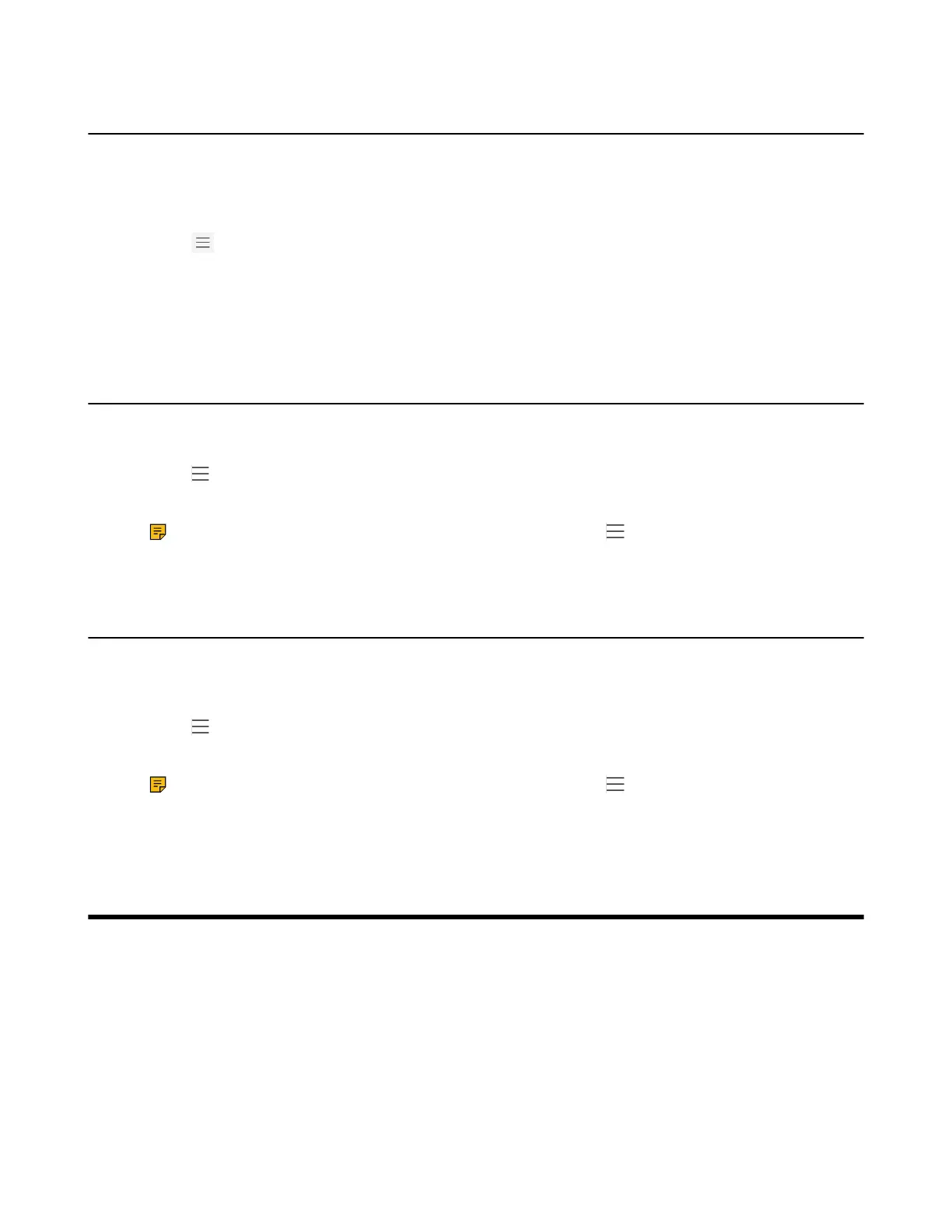| Conference Calls | 26
Synchronizing Incoming Calls to the Specified Contact/Delegates
You can synchronize incoming calls to a specified contact or delegates so that you and they can receive
the incoming calls simultaneously.
Procedure
1.
Go to > Settings > Calling > Also ring.
2. Select a desired synchronized destination:
• Select Contact or number, add the target contact.
• Select My delegates directly.
Blocking Calls with No Caller ID
Procedure
1.
Go to > Settings > Calling.
2. Enable Block calls with no caller ID.
Note: If your phone is set as a common area phone, go to > Settings > Device Settings >
Calling (Admin only, default password: admin) to enable Block calls with no caller ID.
Anonymous Call
You can hide your phone number when dialing people who are outside of Microsoft Teams.
Procedure
1.
Go to > Settings > Calling.
2. Enable Hide your phone number when dialing people who are outside of Microsoft Teams.
Note: If your phone is set as a common area phone, go to > Settings > Device Settings >
Calling (Admin only, default password: admin) to enable Hide your phone number when
dialing people who are outside of Microsoft Teams.
Conference Calls
This chapter provides basic operating instructions about initiating and managing a conference call.
• Initiating a Conference Call
• Holding and Resuming a Meeting
• Managing the Conference Participants
• Adding Participants to a Conference Call
• Recording a Meeting
• Turning on Live Captions
• Raising Hand
• Leaving the Conference
