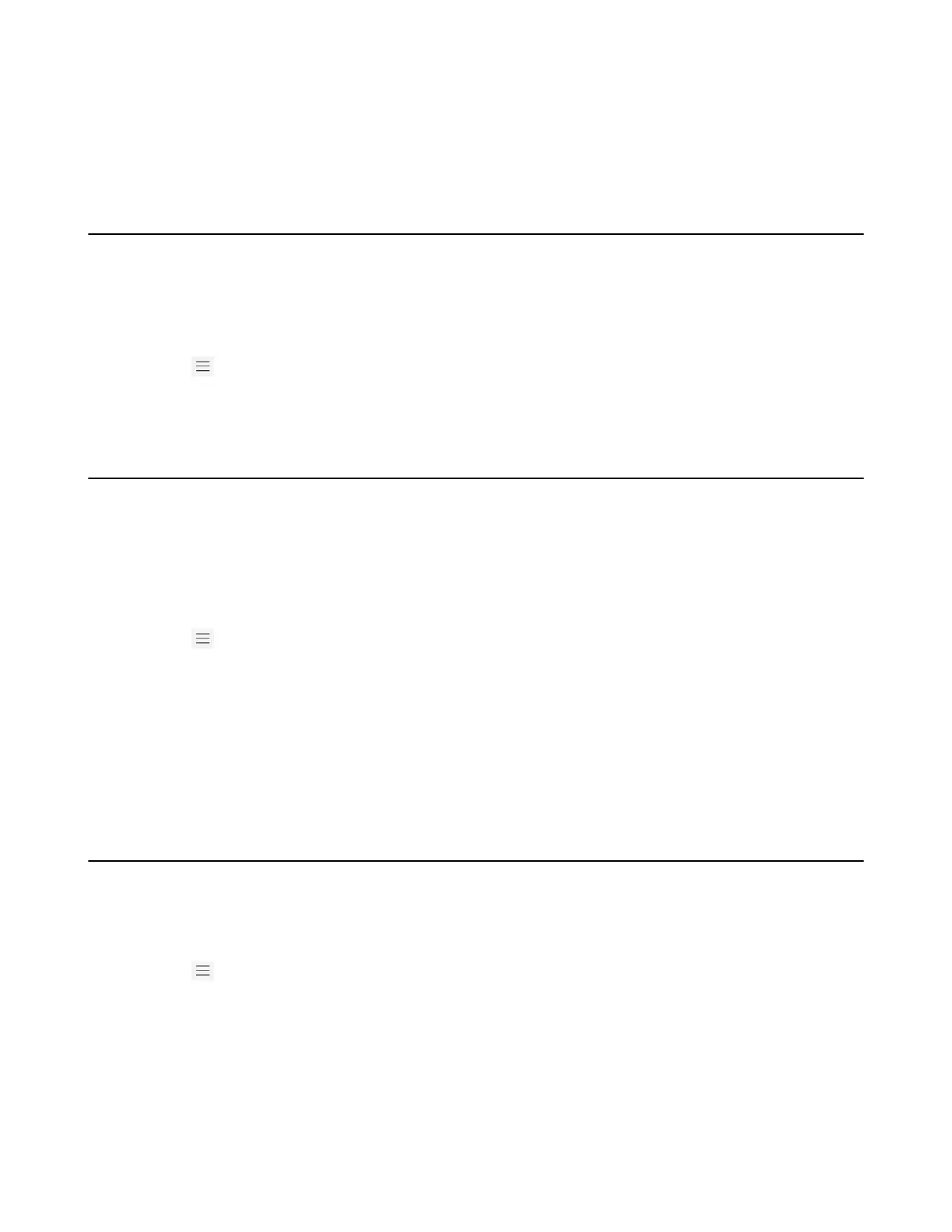| Wireless Network | 37
• Activating/Deactivating the Wi-Fi Mode
• Connecting to an Available Wireless Network Manually
• Viewing the Wireless Network Information
• Disconnecting the Wireless Network Connection
Activating/Deactivating the Wi-Fi Mode
Before you begin
Make sure the Wi-Fi USB Dongle WF50 is connected to the phone.
Procedure
1.
Go to > Settings > Device settings > Wi-Fi .
2. Turn on/off Wi-Fi.
Connecting to an Available Wireless Network Manually
Before you begin
Get the password of the wireless network from your system administrator.
Make sure that the Wi-Fi mode is activated.
Procedure
1.
Go to > Settings > Device settings > Wi-Fi .
2. Select Scan to search the available wireless network.
3. Select the desired wireless network.
4. If the network is secure, enter its password.
5. Select JOIN.
Related tasks
Activating or Deactivating the Wi-Fi Mode
Viewing the Wireless Network Information
After connecting to the wireless network, you can view the wireless network information (such as wireless
status, link speed, security, IP address, signal strength, and so on.)
Procedure
1.
Go to > Settings > Device settings > Wi-Fi .
2. Select the connected wireless network and then select Details.
