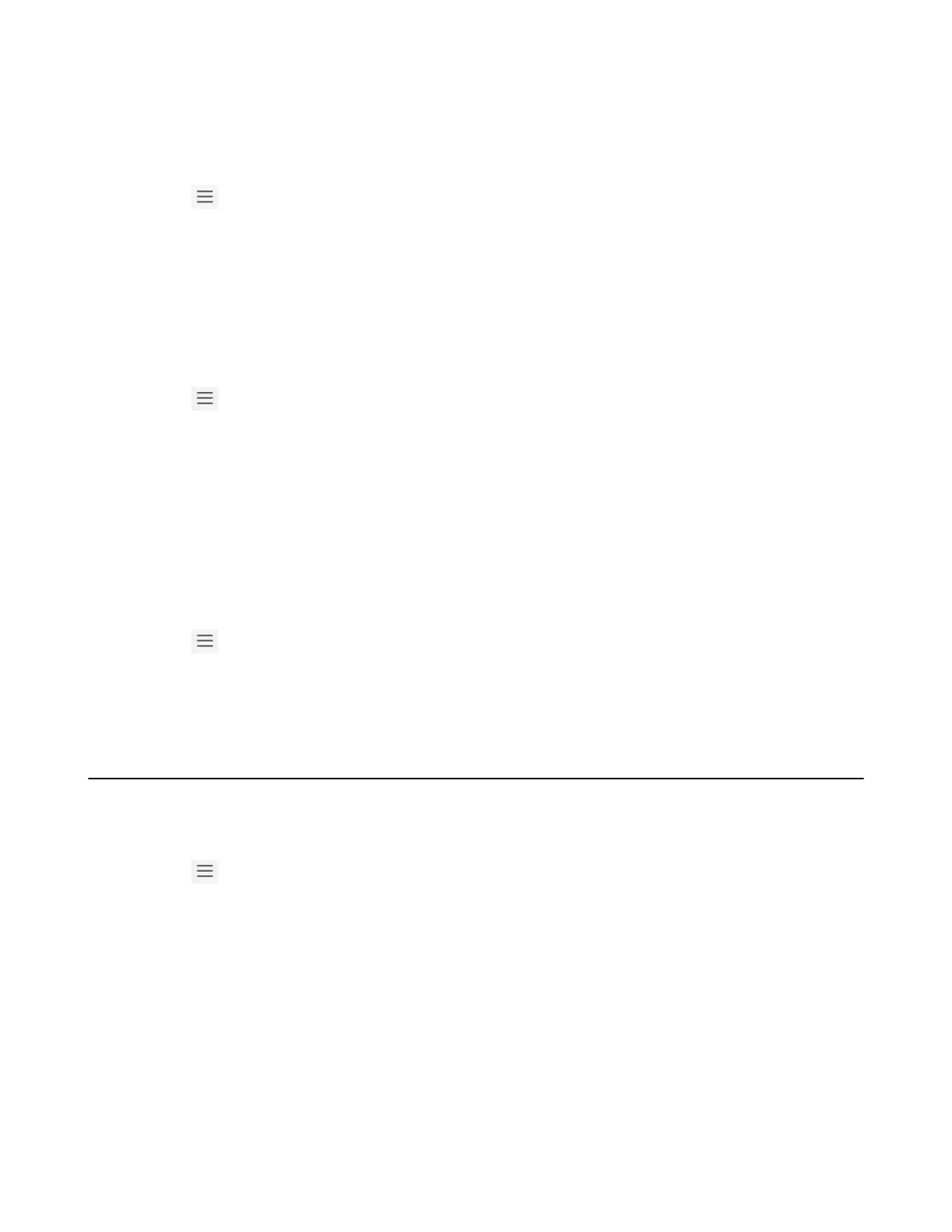| Operating Calls | 25
Forwarding Calls to Voicemail
You can forward all incoming calls to your voicemail.
Procedure
1.
Go to > Settings > Calling.
2. Enable Call forwarding.
3. Choose the Forward to field and then select Voicemail.
Forwarding Calls to a Contact or Number
You can forward all incoming calls to a contact or number.
Procedure
1.
Go to > Settings > Calling.
2. Enable Call forwarding.
3. Choose the Forward to field and then select Contact or number.
4. Add the desired number.
The incoming calls are automatically forwarded to the contact or number.
Forwarding All Incoming Calls to Delegates
You can forward all incoming calls directly to your delegates.
Procedure
1.
Go to > Settings > Calling.
2. Enable Call forwarding.
3. Choose the Forward to filed and then select My delegates.
Forwarding Incoming Calls if Unanswered
You can configure the forwarded destination if the incoming call is not answered.
Procedure
1.
Go to > Settings > Calling > If unanswered.
2. Select a desired forwarded destination:
• Select Voicemail directly.
• Select Contact or number, add the target contact.
• Select My delegates directly.
