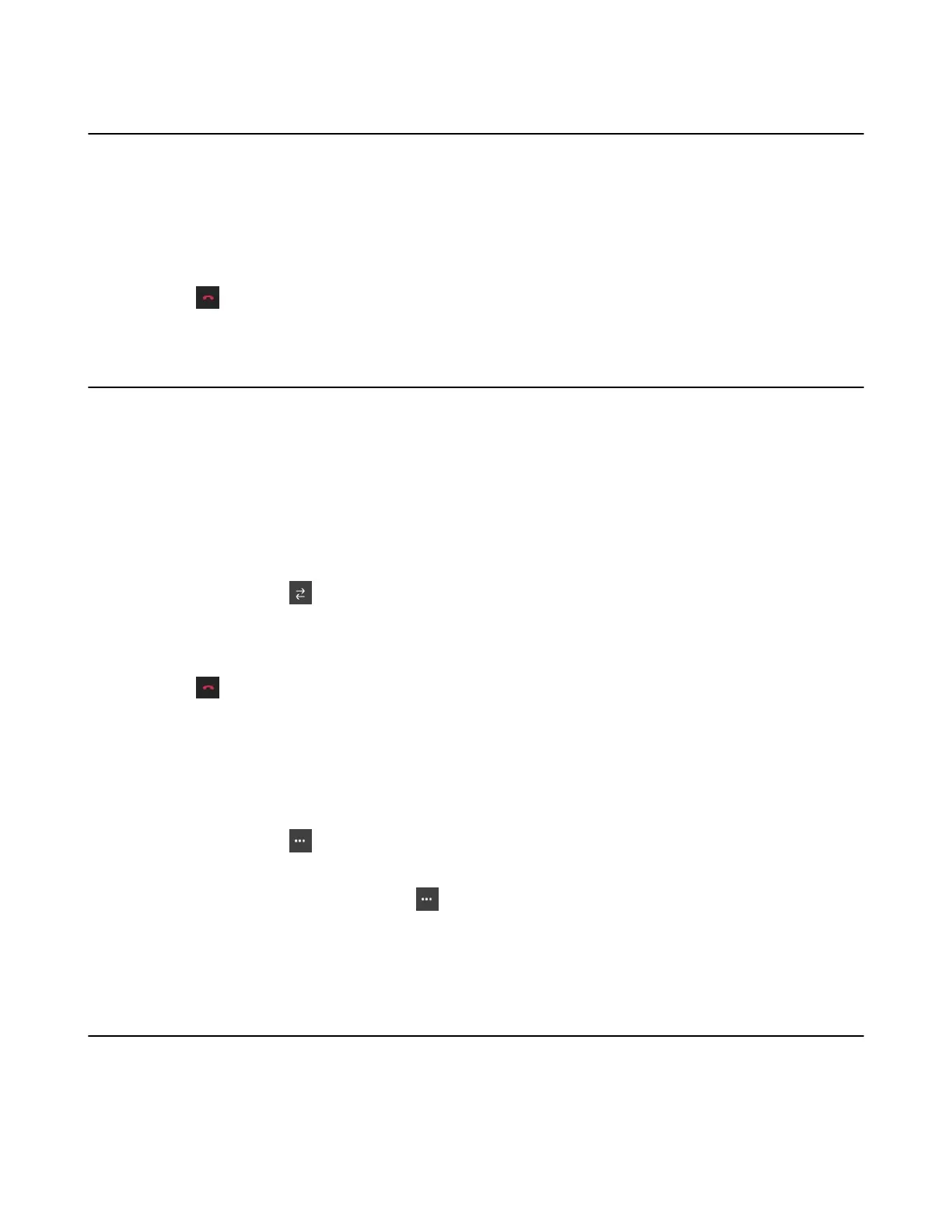| Operating Calls | 24
Ending or Rejecting an Active Call
Procedure
Do one of the following:
• Hang up handset.
• Press Headset key.
• Press Speakerphone key.
•
Select .
Transferring Calls
You can transfer a call to another party using the blind transfer or consultative transfer method.
• Performing a Blind Transfer
• Performing a Consultative Transfer
Performing a Blind Transfer
You can transfer calls to other contacts immediately without consulting with them first.
Procedure
1.
During a call, select > Transfer now.
The call is placed on hold.
2. Select the desired contact or search for a contact.
Then the call is connected to the number which you are transferring to.
3.
Select to end the call or when the other party picks up it will end automatically.
Performing a Consultative Transfer
You can transfer calls to other contacts after consulting with them first.
Procedure
1.
During a call, select > Transfer > Consult first.
2. Select the desired contact or search for a contact.
3.
After the party answers the call, select > Transfer beside the contact.
It prompts you whether to transfer the call or not.
4. Select OK to complete the transfer.
Forwarding All Incoming Calls
You can set up your phone to forward all incoming calls to a specified destination.
• Forwarding Calls to Voicemail
• Forwarding Calls to a Contact or Number
• Forwarding All Incoming Calls to Delegates
