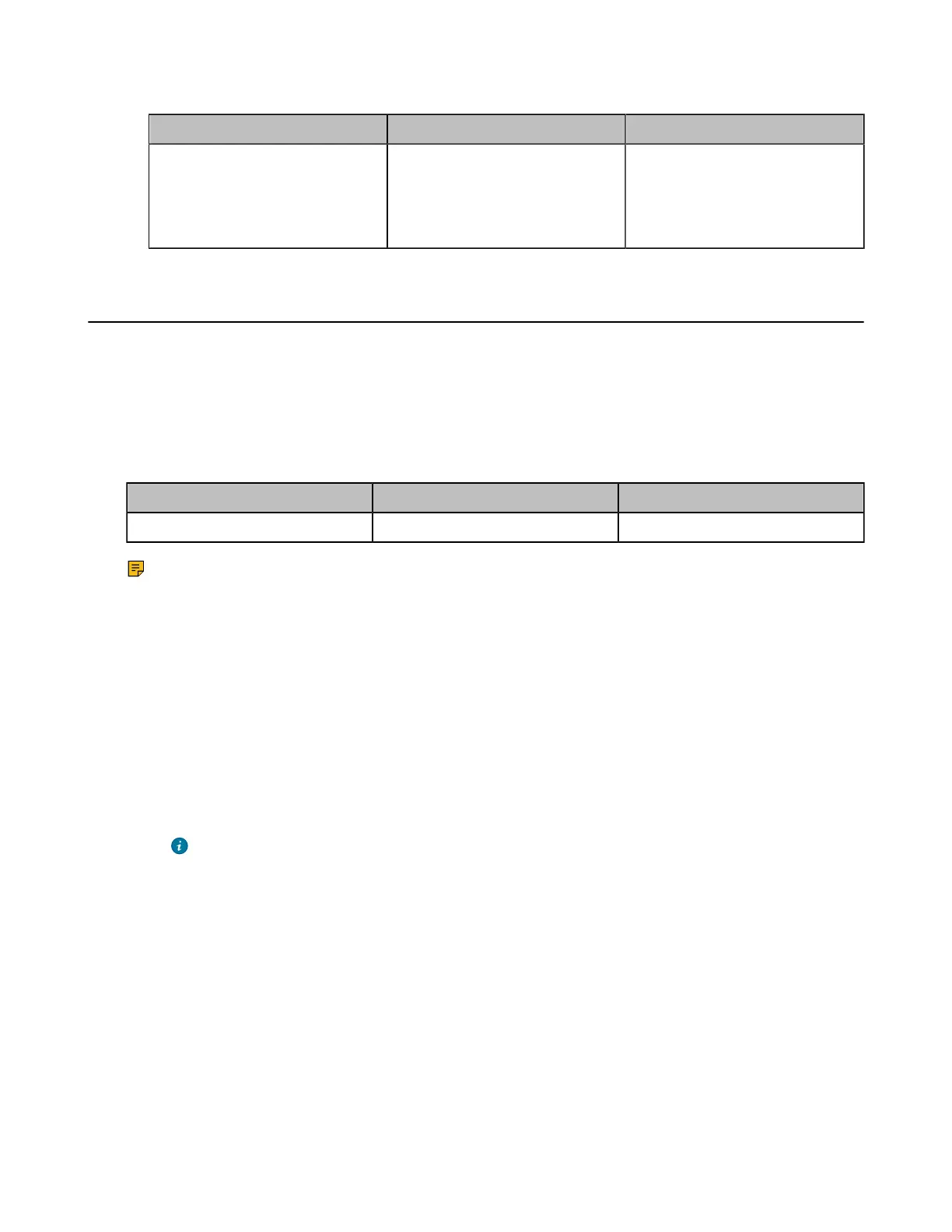| Basic Settings | 124
2. Configure and save the following settings:
Parameter Description Configuration Method
Time Reminder
Enable or disable the system
to display a clock on the hour
during a call.
Default: On.
Web user interface
Setting Screen Saver
The screen saver automatically starts after the device is inactive for a specified amount of time. The device
uses the system's built-in screen saver by default. You can set the time for the device before the screen
saver starts, upload the screen saver pictures and select the screen saver you want.
About this task
Either the smaller or the larger picture will be scaled proportionally to fit the screen. The screen saver
picture format must meet the following:
Format Resolution Single File Size
*.jpg/*.png/*.bmp/*.jpeg <=2.0 megapixels <=5MB
Note: This feature is only applicable to the third generation VCS devices and VP59. After setting,
the Screen Saver is synchronized to the touch panel.
Procedure
1. On your web user interface, go to Setting > Wallpaper & Screensaver.
2. In the Screensaver Wait Time field, select the desired time.
If you do not need a screen saver, you can disable it.
3. In the Screensaver Type field, select a desired type of screen saver.
• If you select System, when the screen saver starts, the devices displays the picture of the screen
saver built into the system.
• If you select Custom, in the Upload Screensaver field, click Browse to select a desired picture, and
then click Upload.
Tip: Repeat the operations to upload multiple screen savers. When the screen saver starts,
all uploaded screen saver pictures will be displayed alternately.
If you do not need a picture, you can select the corresponding picture in the Screensaver
field and then click Delete to delete it.
4. Click Confirm.