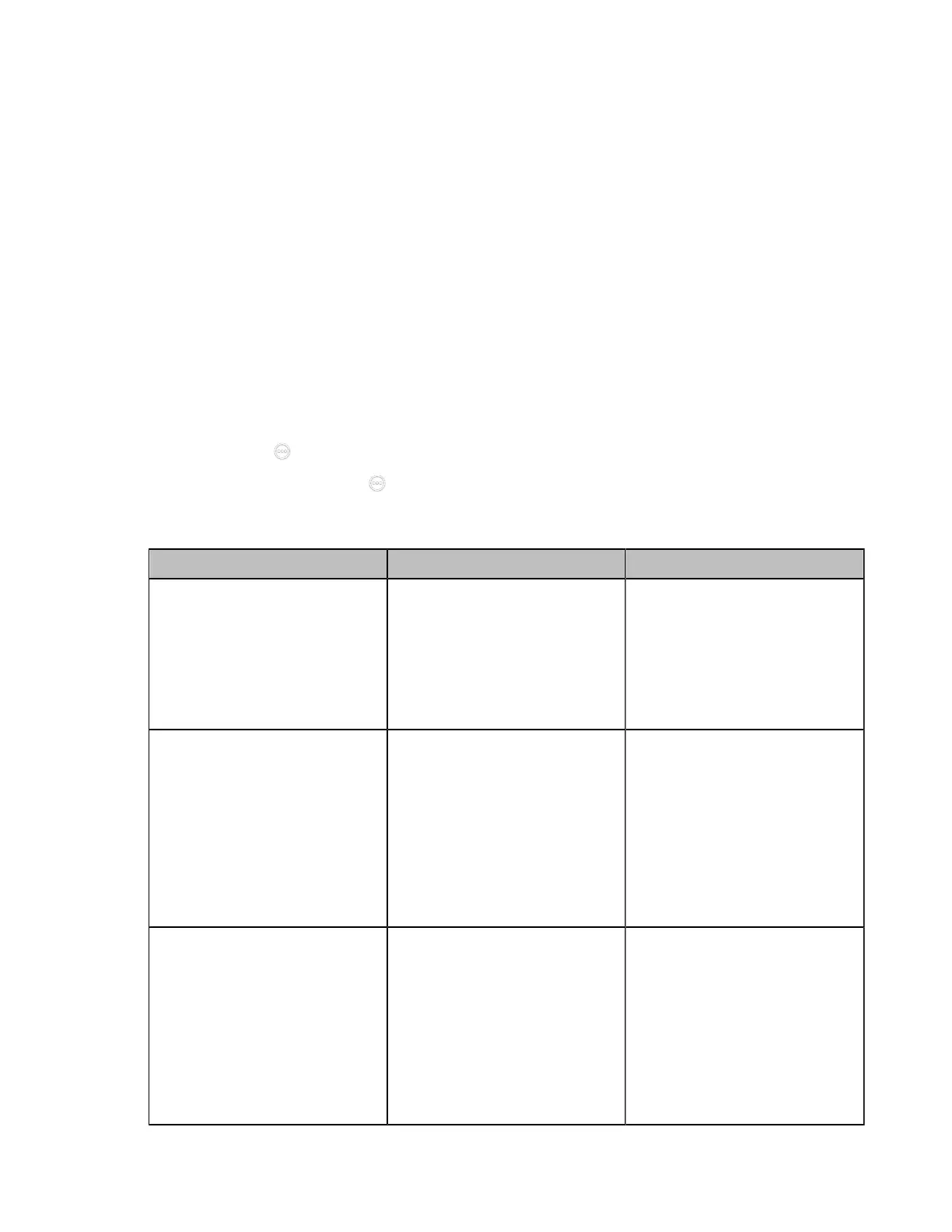| Configuring Network Settings | 90
Some issues, such as the video packet loss and delay may cause the video images distorted and
unclear. To ensure acceptable visual quality for video, video packets emanated from the system should be
configured with a high transmission priority.
Data QoS
To ensure better presentation, data packets (PC content) emanated from the system should be configured
with a high transmission priority. DSCPs for audio, video and data packets can be specified respectively.
• Configuring QoS
Configuring QoS
Procedure
1. Do one of the following:
• On your web user interface, go to Network > Advanced > QoS.
• On your VCS: go to More > Settings > Network Setting > Wired Network > Advanced Network >
QoS.
For VP59, tap > Settings > Network Setting > Wired Network > Advanced Network > QoS.
•
On your CTP20/CTP18, tap > Settings > Network Setting > Host Network > Advanced
Network > QoS.
2. Configure and save the following settings:
Parameter Description Configuration Method
QoS Enable
Enable or disable the QoS
feature.
Note: the default value is Off.
If you change this parameter, the
system will reboot to make the
change take effect.
Web user interface
Endpoint
CTP20/CTP18
Audio Priority
Configure the DSCP
(Differentiated Services Code
Point) for audio packets.
Note: the default value is 63.
The greater the number is,
the higher the priority is. If you
change this parameter, the
system will reboot to make the
change take effect.
Web user interface
Endpoint
CTP20/CTP18
Video Priority/
Video Priority (0-63)
Configure the DSCP
(Differentiated Services Code
Point) for video packets.
Note: the default value is 34.
The greater the number is,
the higher the priority is. If you
change this parameter, the
system will reboot to make the
change take effect.
Web user interface
Endpoint
CTP20/CTP18
