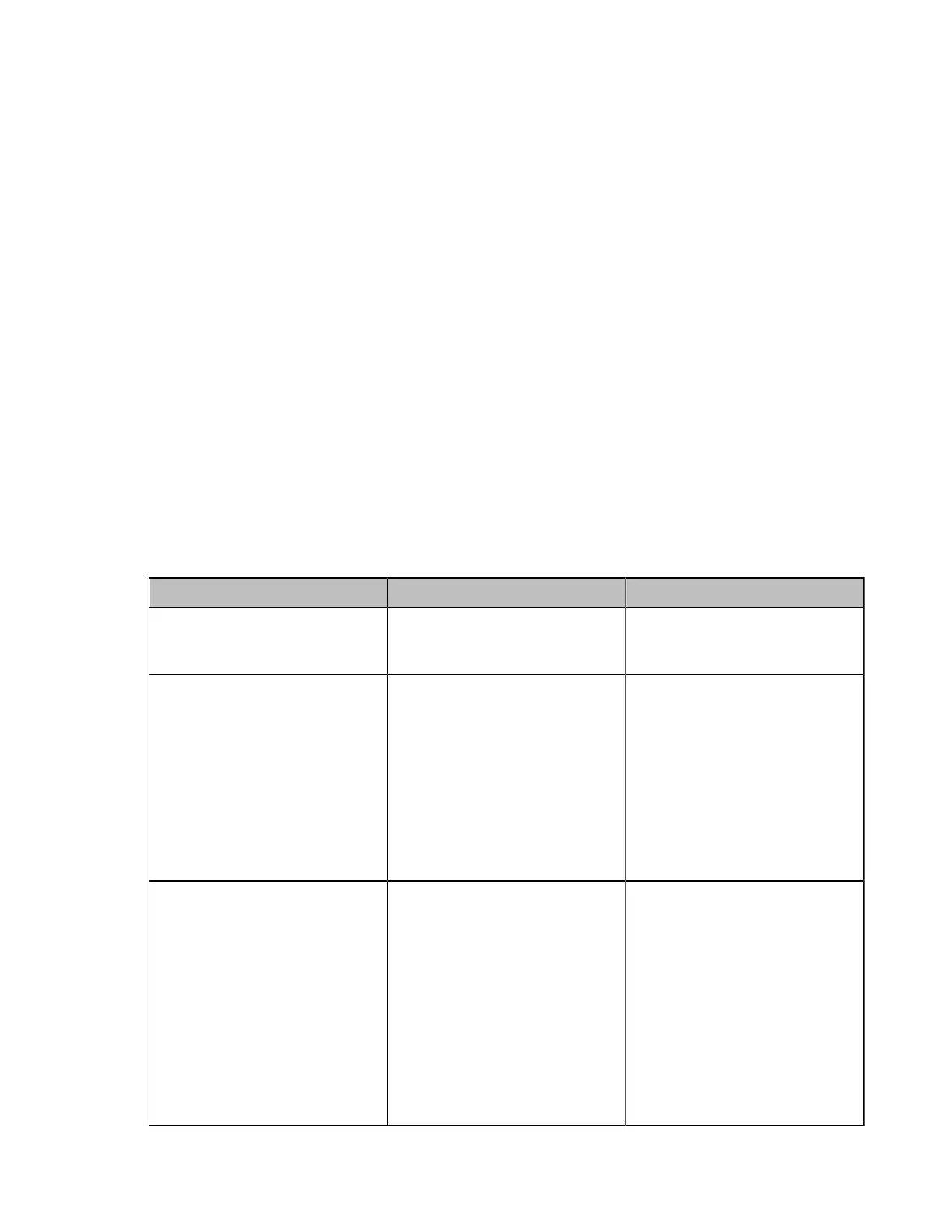| Configuring the Security Features | 250
• Connection Methods of Control Systems
• Connection Settings for Control Systems
Connection Methods of Control Systems
You can connect Yealink video conferencing system to the control system via LAN connection or Serial
connection. Select one of the following:
• LAN Connection: Make sure the Yealink video conferencing system and the control system are in the
same network segment. If you use this mode to control the system, TCP protocol is recommended. To
establish a connection, the control system needs to know the IP address and TCP port of the Yealink
video conferencing system.
• Serial Connection: The USB port on the Yealink video conferencing system can be connected to the
serial port on the control system through a USB to RS-232 cable.
For more information, refer to Yealink VC Deployment and User Manual for Control Systems and API
Commands Introduction for Yealink Video Conferencing System.
Connection Settings for Control Systems
You need to finish following settings before you connect the video conferencing system to the control
system. This feature is not available to VP59.
Procedure
1. On your web user interface, go to Security > Security Control.
2. Configure and save the following settings:
Parameter Description Configuration Method
Current Control TCP Port
Control TCP port (read-only).
Default: 6024.
Web user interface
Control Security Enabled
Enable or disable an
authentication password
when the control system
tries to connect to the video
conferencing system.
Default: On.
If you change this parameter, the
system will reboot to make the
change take effect.
Web user interface
Control Security Password
The authentication password
required when the control
system tries to connect to the
video conferencing system.
Default: blank.
Note: this parameter is only
available for Control Security
Enabled. If you change this
parameter, the system will
reboot to make the change take
effect.
Web user interface
