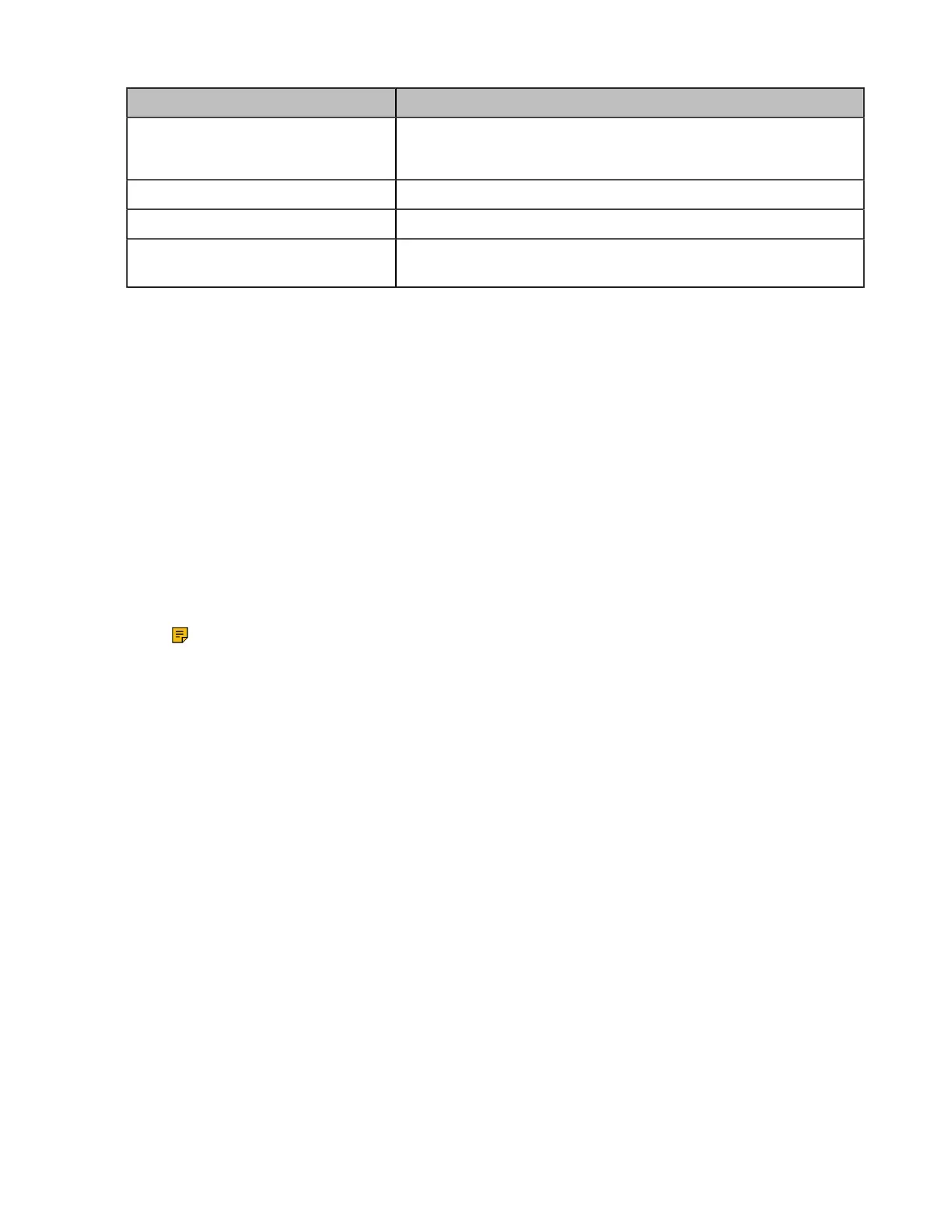| System Maintenance | 268
Device model System Firmware
CTP20 Touch Panel Standard mode: 137.50.0.10.rom
Yealink Cloud mode: 137.50.1000.10.rom
WPP20 wireless presentation pod 85.50.0.1.rom
MSpeaker II 98.44.0.20.rom
CP900/CP700 UltraCompact
Speakerphone
100.420.0.20.rom
You can download the latest firmware online: Yealinkofficial website.
• Manually Upgrading Firmware
• Checking for Updates
Manually Upgrading Firmware
Procedure
1. On your web user interface, go to Setting > Upgrade > Upgrade.
2. Click the white box beside the desired firmware.
3. For third generation VCS devices:
a. Select the corresponding time for upgrading or select Upgrade Now.
b. If you want to upgrade to the both Standard and the Yealink Cloud system mode, you need to
upgrade one system first and then select the check box of Click to allow cross system upgrade in
the field of Cross-system Upgrade when upgrading the another system.
Note: The third generation VCS devices will use the system upgraded later as the default
system. If you want to switch to another system, refer to Switching System Modes of Third
Generation Video Conferencing System.
4. Upgrading the firmware.
Checking for Updates
Since V50.10, the third generation VCS devices running in Yealink Cloud system mode allow you to check
whether the firmware of the VCS device and its accessories is in the latest version. When there is firmware
in the new version, you can specify the upgrading time, and then the system will upgrade the firmware to
the latest version at the time you selected.
Procedure
1. On your web user interface, go to Setting > Upgrade > Check Update.
2. If the current version is not the latest one, click Check Update.
3. Select the desired time for upgrading.