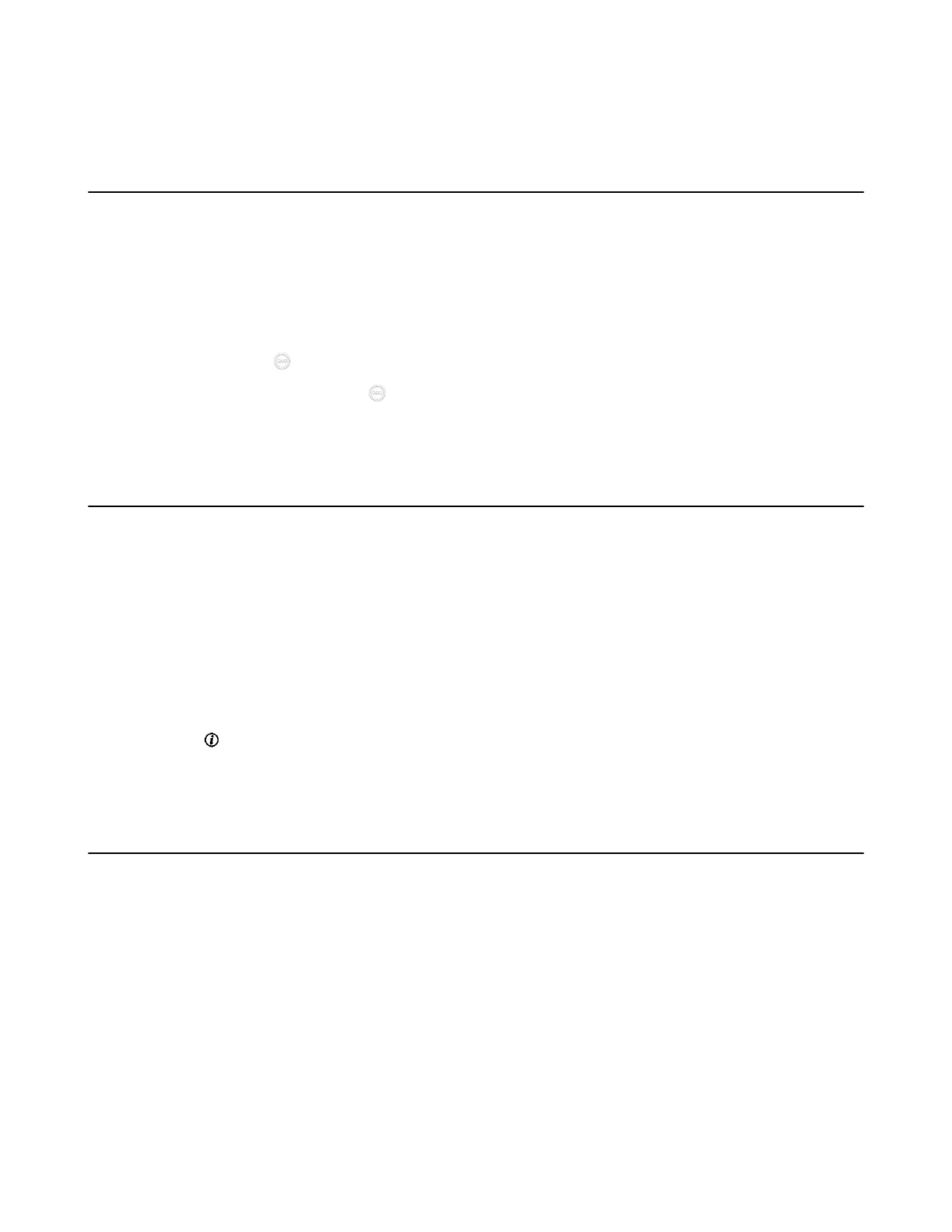| Managing the Call History | 232
• Deleting Call Records
• Placing Calls from Call History
Saving History Record
You can configure the system to save the history records or not.
Procedure
1. Do one of the following:
• On your web user interface, go to Setting > General > Basic.
• On your VCS, go to More > Settings > Basic > Call Features.
For VP59, tap > Settings > Basic > Call Features.
•
On your CTP20/CTP18, tap > Settings > Basic > Cal Features.
2. Enable/disable History Record.
Adding a History Record to the Local Directory
Procedure
1. Do one of the following:
• For VP59, go to New Meeting/ Dial > History.
Select All Calls or Missed Call.
Select the desired call record.
Tap Add to Contact on the right side of the screen.
• On your CP960 conference phone, tap History.
Tap beside the desired history record, and then tap Add to Contact.
2. Edit the corresponding information and save the information.
Deleting Call Records
You can delete a single call record, multiple call records or all call records.
• Deleting a Call Record
• Deleting Multiple History Records
• Deleting All History Records
