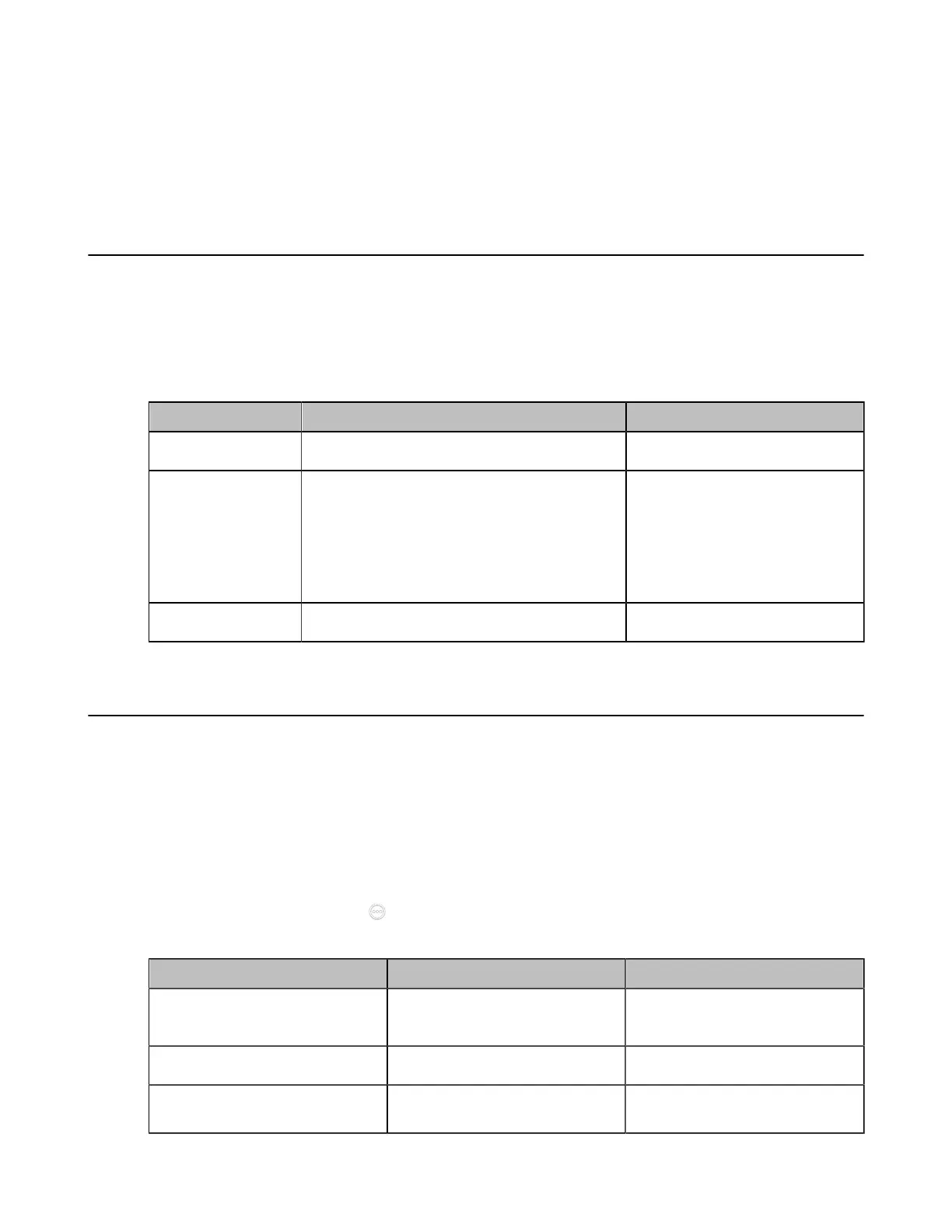| Configuring Camera Settings | 182
• Setting the Camera Presets
• Configuring Preset Synchronize With Active Camera
• Allowing the Remote System to Control Your Camera
• Configuring Multi-Camera Default Layout
• Resetting the Camera
Selecting and Setting Cameras
You can select a camera, enable or disable the selected camera, or customize the camera name. This
feature is not applicable to VP59.
Procedure
1. On your web user interface, go to Setting > Camera.
2. Configure and save the following settings:
Parameter Description Configuration Method
Camera Configure the desired camera.
Web user interface
Status
Enable or disable the selected camera.
Default: On.
It is not applicable to MeetingEye 600/
MeetingEye 400/PVT960/PVT940/VC200/
VC200-E/VC500/PVT950.
Web user interface
Camera Name
Customize a name for the camera.
Web user interface
Viewing Camera Status
About this task
This feature is not applicable to VP59.
Procedure
1. Do one of the following:
• On your web user interface, go to Setting > Camera > Camera Info.
• On your VCS, go to More > Settings > System Status > Camera.
•
On your CTP20/CTP18, tap > Settings > System Status > Camera.
2. You can view the following camera status:
Parameter Description Configuration Method
Camera Name
Customize a name for the
camera.
Web user interface
Model The VCS codec model.
Endpoint
IP The IP address of the selected
camera.
Web user interface