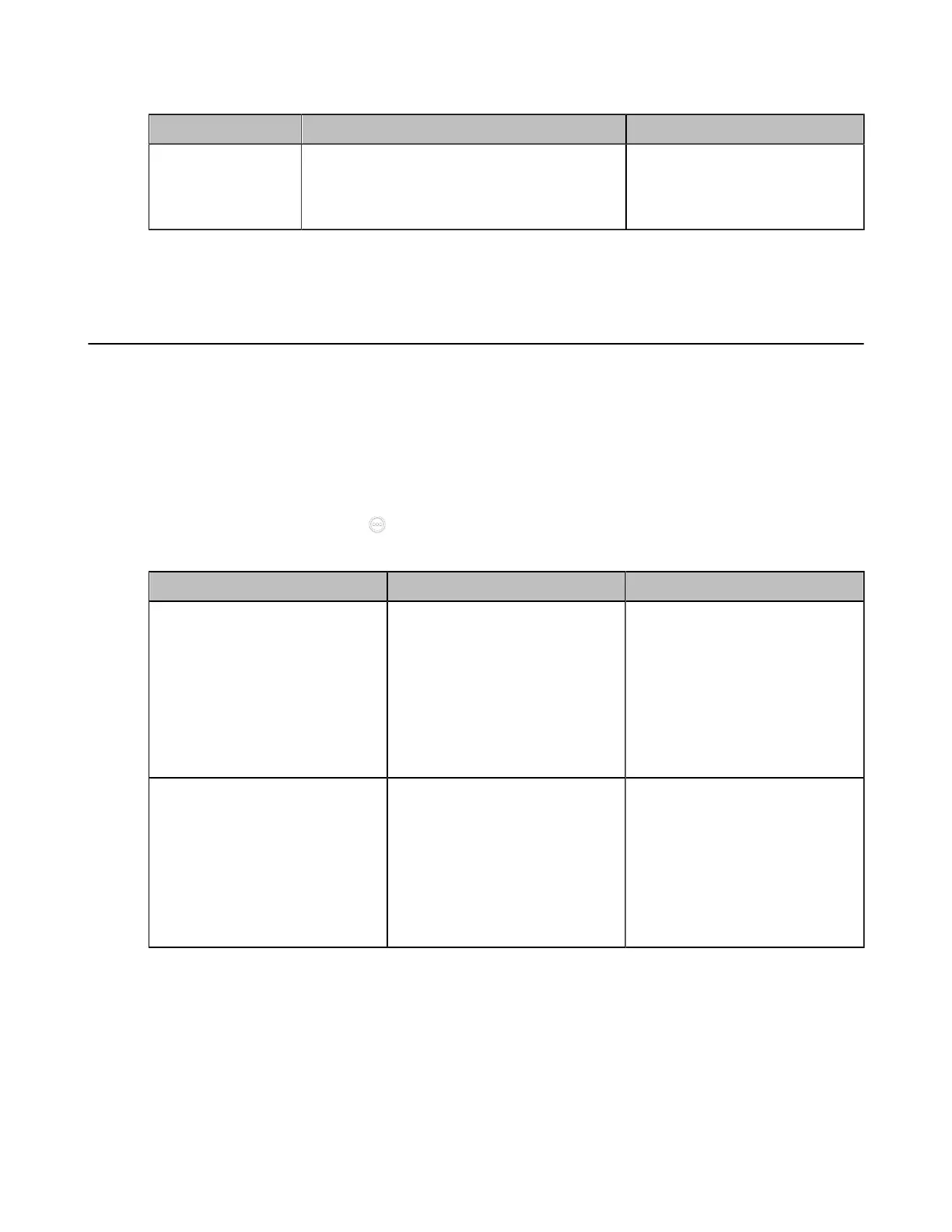| Configuring Camera Settings | 196
2. Configure and save the following settings:
Parameter Description Configuration Method
Display Camera
Name When
Multicamera
Enable or disable to display the camera
names of the multiple cameras.
Default: Disabled.
Web user interface
Related tasks
Selecting and Setting Cameras
Adjusting the Display Image of the Camera
To display high-quality video image, you can adjust display mode of the camera or customize the image
display. This feature is not applicable to VP59.
Procedure
1. Do one of the following:
• On your web user interface, go to Setting > Camera > Graphics.
• On your VCS: go to More > Settings > Basic > Camera > Graphics.
•
On your CTP20/CTP18, tap > Settings > Basic > Camera > Graphics.
2. Configure and save the following settings:
Parameter Description Configuration Method
Display Mode
Configure the display mode of
the camera.
• High Definition
• Standard
• Mild
• Custom
Default: Standard.
Web user interface
Endpoint
CTP20/CTP18
Saturation
Configure the saturation of the
camera's image.
The saturation means the
maximum intensity of color in the
image.
Note: the value is from 0 to 100.
The default value is 50.
Web user interface
Endpoint
CTP20/CTP18