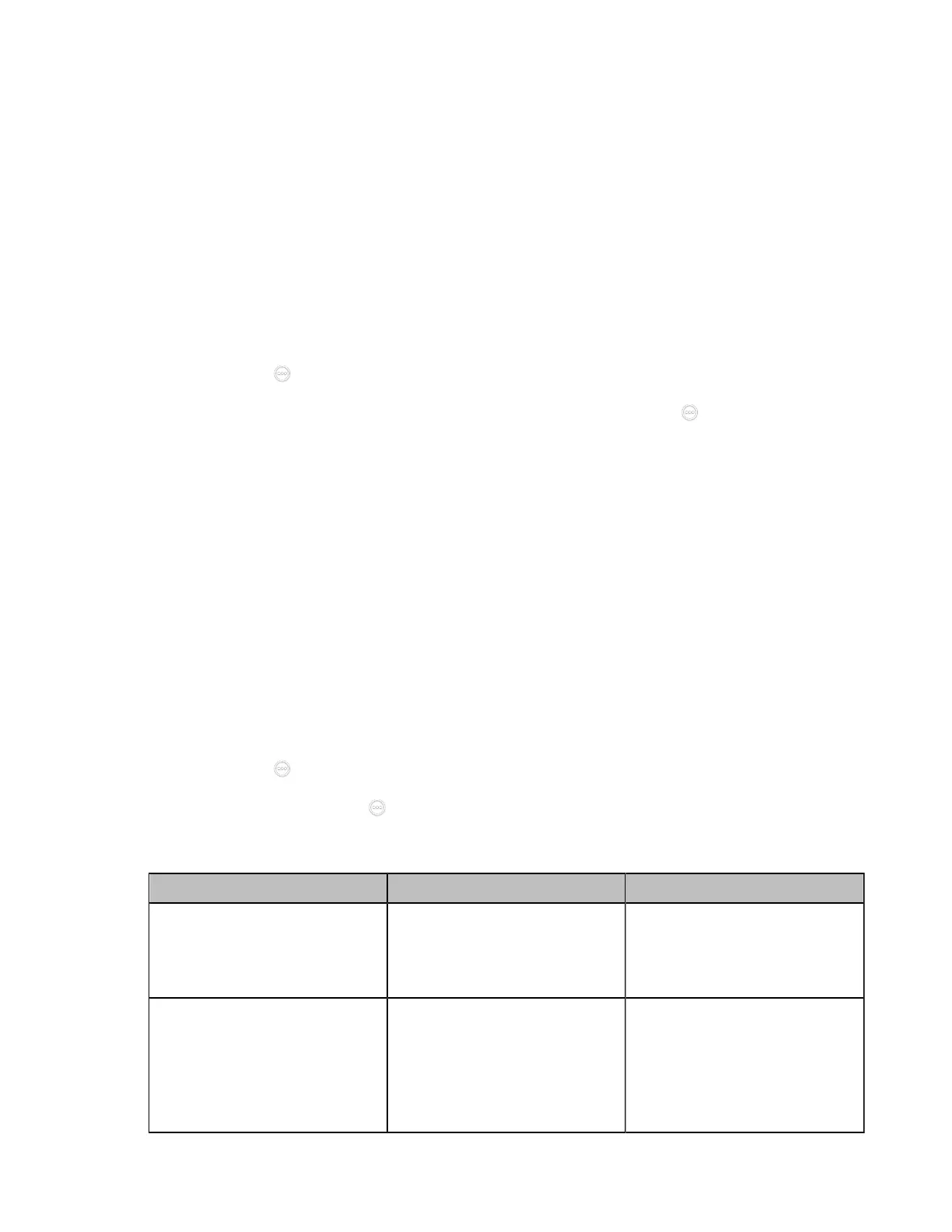| Configuring Network Settings | 76
• Configuring Wireless Access Point
• Viewing the Connected Devices
• Adding Connected Devices to the Blocklist
• Removing Devices from the Blocklist
• Disabling the Wireless Access Point
Enabling the Wireless Access Point
Procedure
1. Do one of the following:
• On your web user interface, go to Network > Wireless AP.
• On your VCS: go to More > Settings > Network Setting > Wireless AP > Wireless AP.
For VP59, tap > Settings > Network Setting > Wireless AP > Wireless AP.
•
If CTP20/CTP18 is wired to the VCS devices, on your CTP20/CTP18, tap > Settings > Network
Setting > Host Network > Network > Wireless AP .
2. Enable the Wireless AP.
3. If you already enabled Wi-Fi, select OK to turn it off.
Configuring Wireless Access Point
You can configure the wireless access point for the devices.
Before you begin
Make sure you enable the wireless AP.
Procedure
1. Do one of the following:
• On your web user interface, go to Network > Wireless AP > AP Config.
• On your VCS: go to More > Settings > Network Setting > Wireless AP > Configure AP.
For VP59, tap > Settings > Network Setting > Wireless AP > Configure AP.
•
On your CTP20/CTP18, tap > Settings > Network Setting > Host Network > Network >
Wireless AP > Configure AP.
2. Configure and save the following settings:
Parameter Description Configuration Method
AP Name Configure the name of wireless
AP.
Web user interface
Endpoint
CTP20/CTP18
Security Mode
Configure the security mode of
the wireless AP.
• None
• WPA2-PSK
Default: WPA2-PSK.
Web user interface
Endpoint
CTP20/CTP18
