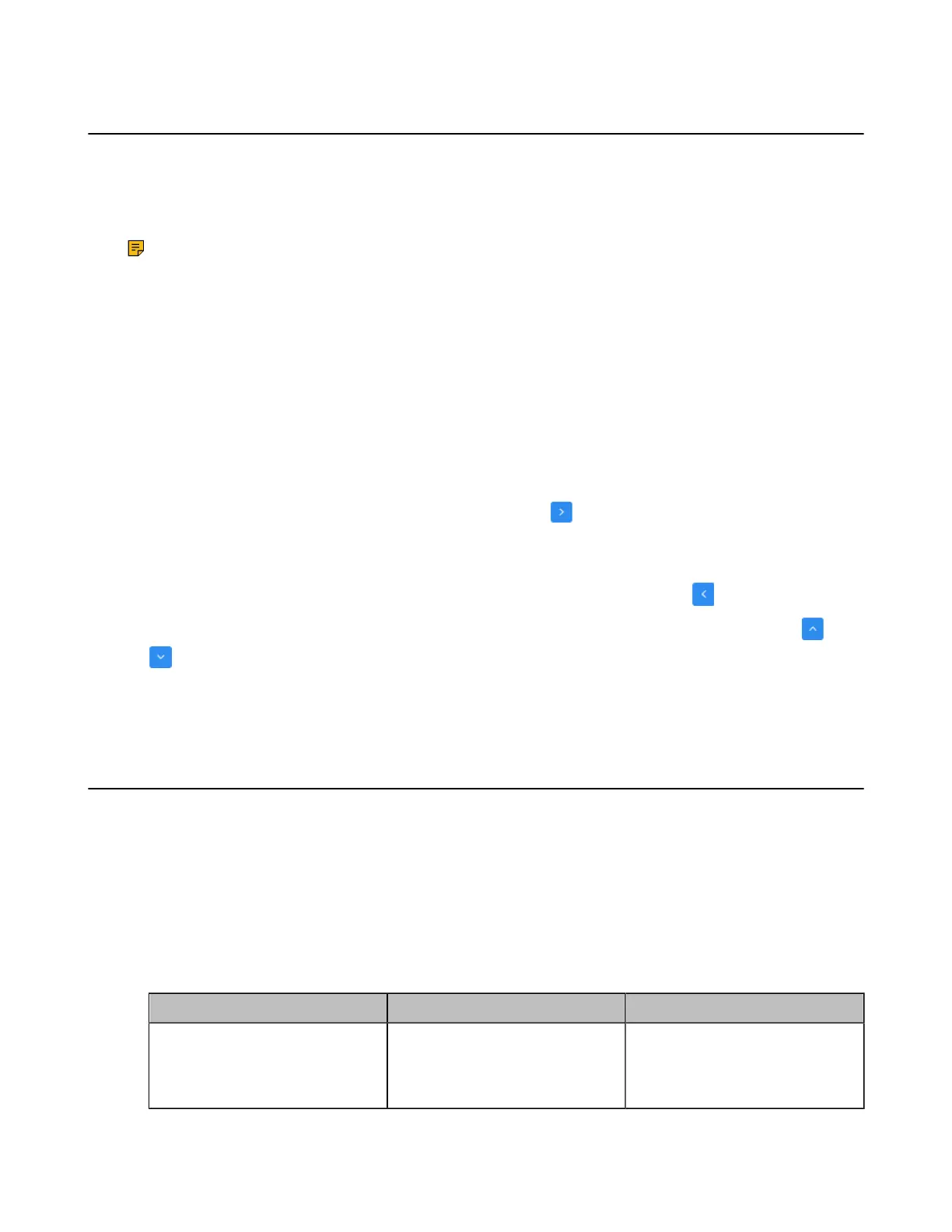| Configuring Call Settings | 217
Search Source List in Dialing
The search source list in dialing allows you to search entries from the source list when the system is in the
dialing screen.
The source list includes History, Local Directory, Cloud Contacts, Enterprise Directory and LDAP. To make
the system search a specific list, you need configure the list first.
Note: Cloud Contacts and Enterprise Directory appear in the search source list only when you log
into the corresponding platform.
If you want to match the LDAP list, make sure LDAP is already configured, refer to LDAP.
• Configuring Search Source List in Dialing
Related tasks
Configuring Call Match
Configuring Search Source List in Dialing
Procedure
1. On your web user interface, go to Directory > Setting > Search Source List In Dialing.
2.
Select the desired list from the Disabled column and click .
3. The selected search source list appears in the Enabled column.
4. Repeat step 2 to add more search source lists to the Enabled column.
5.
To remove a list from the Enabled column, select the desired list and then click .
6.
To adjust the search priority of the enabled search source lists, select the desired list, and click or
.
7. The list shown on the top has the highest priority.
The system will search the list with higher priority preferentially.
Configuring SIP IP Call by Proxy
If the account of far site is an URI address (for example, 8000@XX.com), you can use SIP IP address or
SIP account to call the far site. By default, the SIP IP call by proxy feature is disabled. When dialing the
URI of the far site, the system uses the SIP IP address to establish a connection. If the SIP IP call by proxy
feature is enabled, the system uses the SIP account to establish a connection when dialing the URI of the
far site.
Procedure
1. On your web user interface, go to Setting > Call Features > Outbound Call Settings.
2. Configure and save the following settings:
Parameter Description Configuration Method
SIP Call by Proxy
Enable or disable the SIP call by
proxy.
Default: Disabled.
Web user interface
