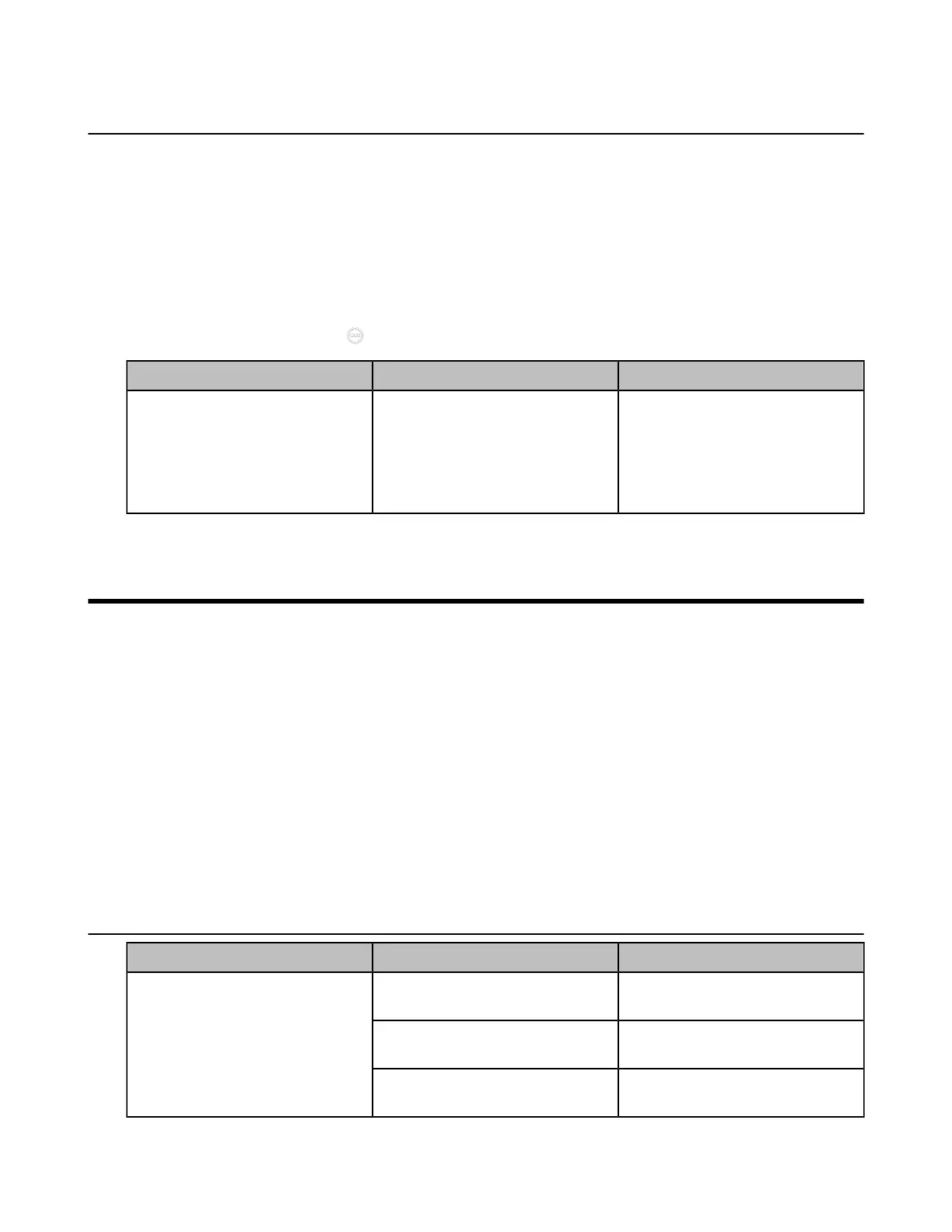| Troubleshooting | 270
Viewing the Device Type
You can view the device type, including the demo machine and normal machine. For VP59, there is not
different device type.
Procedure
Do one of the following:
• On your web user interface, go to Security > License.
• On your VCS, go to More > Settings > System Status > License.
• On your CP960 conference phone, go to Settings > License.
•
On your CTP20/CTP18, tap > Settings > System Status > System > Device.
Parameter Description Configuration Method
Device Type
Indicate the device type.
• Demo machine
• Normal Machine
Web user interface
Endpoint
CP960 Conference Phone
CTP20/CTP18
Troubleshooting
When your system is unable to operate properly, you need to troubleshoot issues.
Make sure that the system is not physically damaged when experiencing a problem, and the cables are
loose and the connections are correct or not. All these are common issues.
• General Issues
• Call Issues
• Audio Issues
• Video Issues
• Placing a Test Call
• System Diagnostics
• System Status
• Viewing Call Statistics
General Issues
Symptom Reason Solution
The remote control battery is
dead.
Replace batteries.
The remote control battery is
installed incorrectly.
Installed batteries correctly.
Your system does not respond to
the remote control.
Aim the remote control at the
wrong direction.
Aim the remote control at the
sensor when you perform a task.
