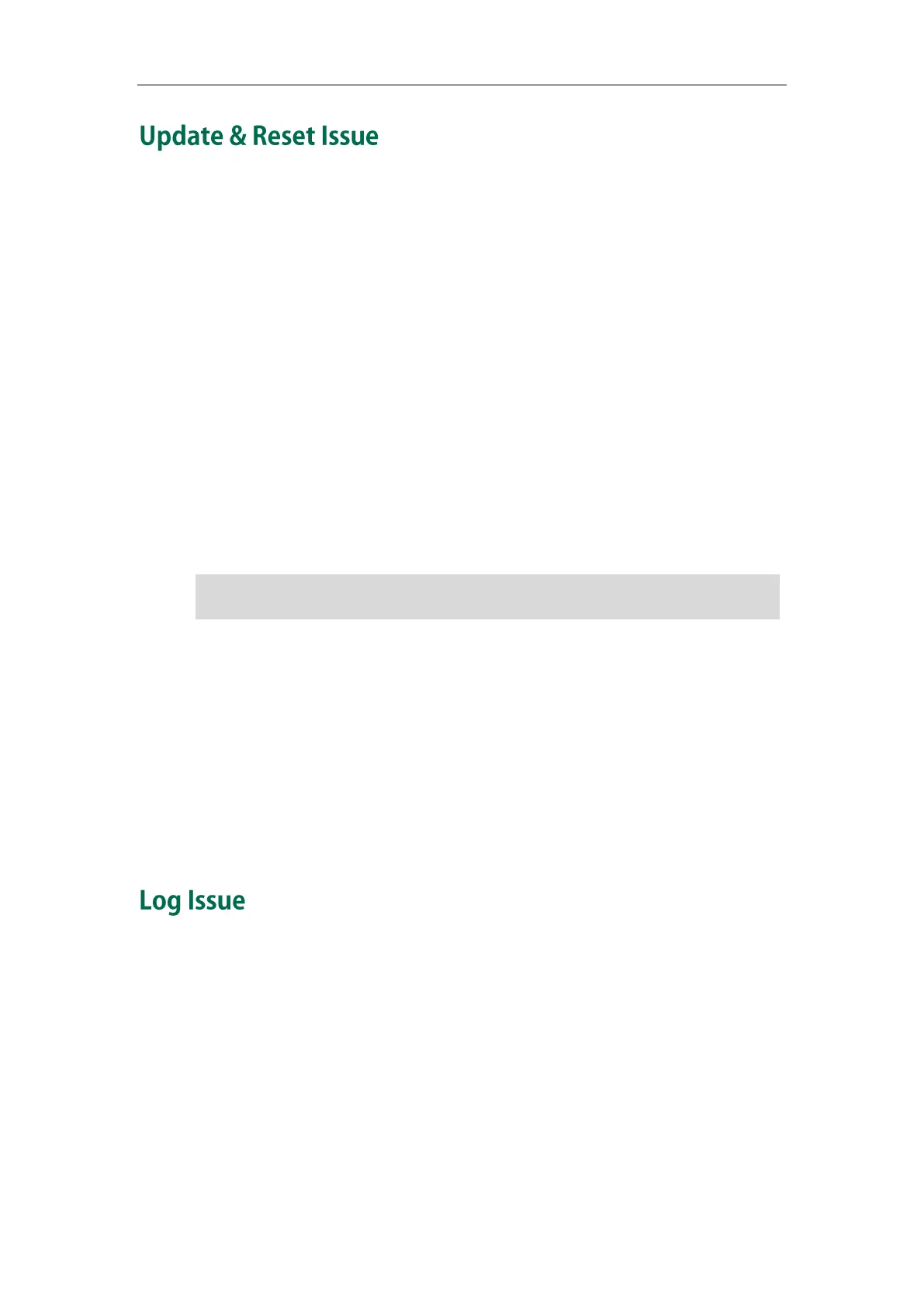User Guide for the W56P IP DECT Phone
92
How to upgrade firmware?
To upgrade base station/handset firmware via web user interface:
1. Click on Settings->Upgrade.
2. In the Select and Upgrade Base Firmware or Select and Upgrade Handset
Firmware field, click Browse to locate the firmware file from your local system.
3. Click Upgrade to upgrade the firmware of the base station.
4. Click OK to confirm upgrading.
The upgrading process will take a few minutes. The power indicator LED on the
base station flashes during the firmware upgrading process.
Once the base station firmware has been successfully upgraded, the base station
reboots automatically. The handset will perform an auto registration to the base station.
You can check the firmware version of the base station using the handset. For more
information, refer to Checking System Status on page 27.
Note
How to restore the system PIN?
1. Disconnect the power adapter.
2. Long press the paging key and reconnect the power adapter.
When base station finishes reset, the power indicator LED, network status LED and
registration LED illuminate in sequence. System PIN and all individual settings are
reset to factory defaults. Handset registrations will also be cleared after base
station reset.
How to export PCAP trace?
We may need you to provide a PCAP trace to help analyze your problem.
To export a PCAP trace via web user interface:
1. Click on Settings->Configuration.
2. In the Pcap Feature field, click Start to begin capturing signal traffic.
3. Recreate the error to be documented in the trace.
4. Click Stop to stop the capture.
Do not refresh or close the browser, or power off during the upgrading process of the
base station/handset.
