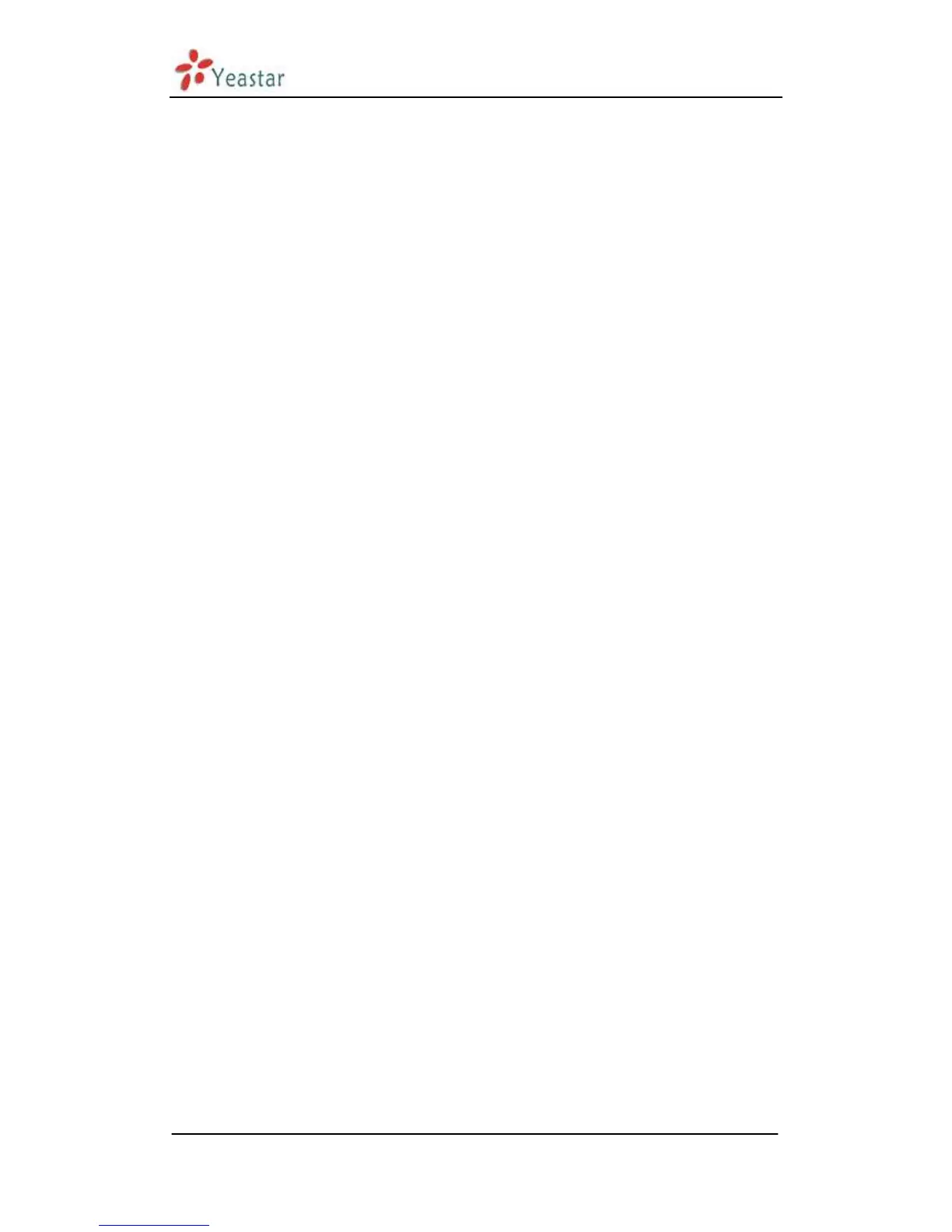MyPBX U100&U200 Administrator's Guide
www.yeastar.com Page 16
1. WAN port is disabled by default
2. WAN port cannot be used as a router to route the internet packages from
WAN port to LAN port.
·DHCP
.If your ISP says that you are connecting through DHCP or a dynamic IP address
from your ISP, perform these steps:
Step1: Select DHCP as the WAN Connection Type.
Step2: Click Save button to save the settings.
Step3: Reboot the device.
Step4: Check the WAN‟s Status (Status Network status).
·Static IP Address
If your ISP says that you are connecting through a static or fixed IP address
from your ISP, perform these steps:
Step1: Select Static IP Address as the WAN Connection Type.
Step2: Enter the IP Address.
Step3: Enter the Subnet Mask.
Step4: Enter the Gateway Address.
Step5: Enter the Primary DNS and Secondary DNS.
Step6: Click the Save button to save the settings.
Step7: Reboot the device.
Step8: Check the WAN‟s Status (Status Network status).
·PPPoE
If your DSL provider says that you are connecting through PPPoE or if you
normally enter a user name and password to access the Internet, perform these
steps:
Step1: Select PPPoE as the WAN Connection Type.
Step2: Enter the User Name.
Step3: Enter the Password.
Step4: Click the Save button to save the settings.
Step5: Reboot the device.
Step6: Check the WAN‟s Status (Status Network status)
