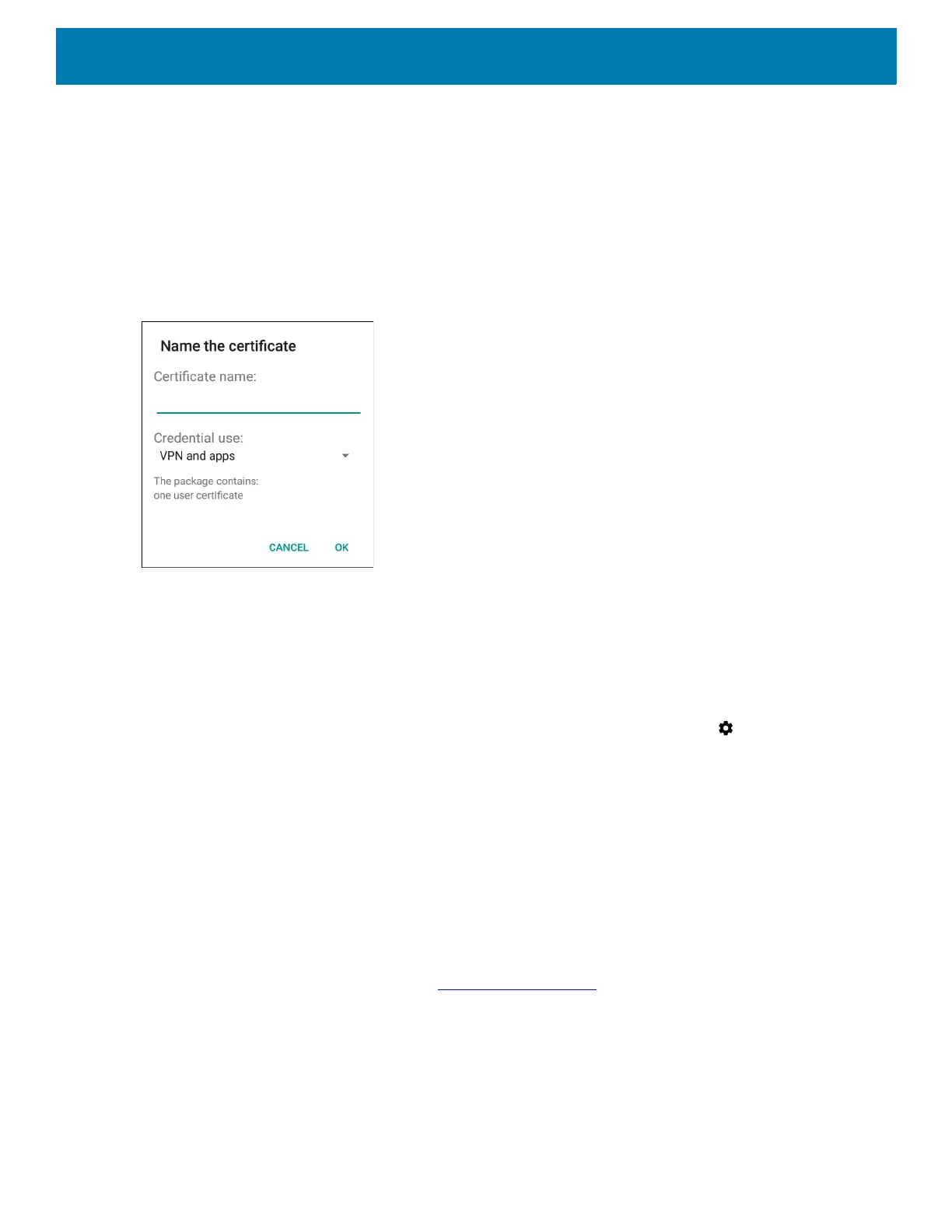Application Deployment
118
5. Navigate to the location of the certificate file.
6. Touch the filename of the certificate to install.
7. If prompted, enter the password for credential storage. If a password has not been set for the credential
storage, enter a password for it twice and then touch OK.
8. If prompted, enter the certificate’s password and touch OK.
9. Enter a name for the certificate and in the Credential use drop-down, select VPN and apps or Wi-Fi.
Figure 70 Name the Certificate Dialog Box
10.Touch OK.
The certificate can now be used when connecting to a secure network. For security, the certificate is
deleted from the microSD card or internal memory.
Configuring Credential Storage Settings
1. Swipe down from the Status bar to open the Quick Access panel and then touch .
2. Touch Security & Location > Encryption & Credentials.
• Trusted credentials - Touch to display the trusted system and user credentials.
• Install from storage - Touch to install a secure certificate from the microSD card or internal storage.
• Clear credentials - Deletes all secure certificates and related credentials.
Development Tools
Android
Android development tools are available at developer.android.com.
To start developing applications for the device, download the development SDK and the Eclipse IDE.
Development can take place on a Microsoft® Windows®, Mac® OS X®, or Linux® operating system.
Applications are written in the Java language, but compiled and executed in the Dalvik VM (a non-Java virtual
machine). Once the Java code is compiled cleanly, the developer tools make sure the application is packaged
properly, including the AndroidManifest.xml file.
