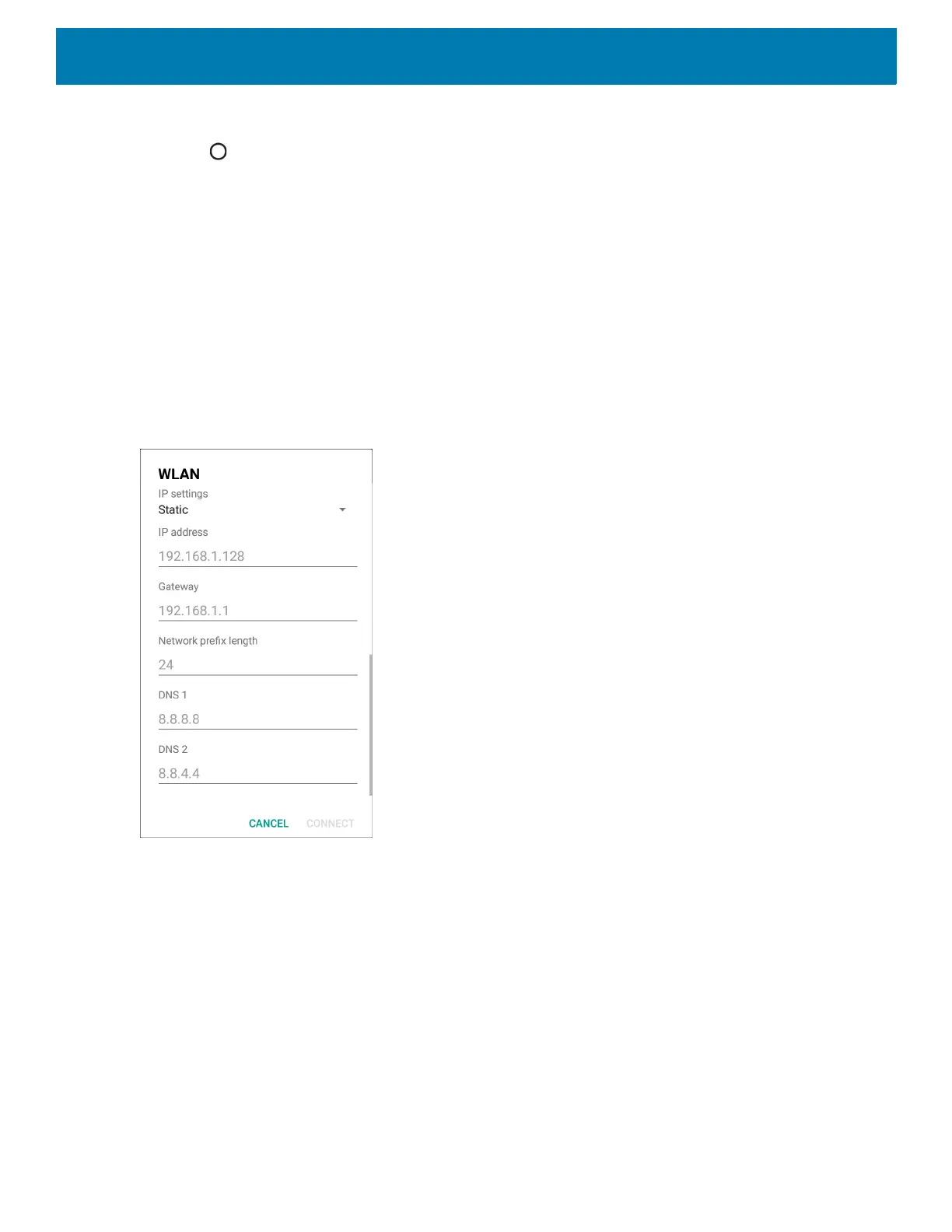Settings
35
7. Touch Connect.
8. Touch .
Configuring the Device to Use a Static IP Address
By default, the device is configured to use Dynamic Host Configuration Protocol (DHCP) to assign an Internet
protocol (IP) address when connecting to a wireless network.
To configure the device to connect to a network using a static IP address:
1. In the network dialog box, touch a network.
2. Touch Advanced options.
3. Touch IP settings and select Static.
Figure 24 Static IP Settings
