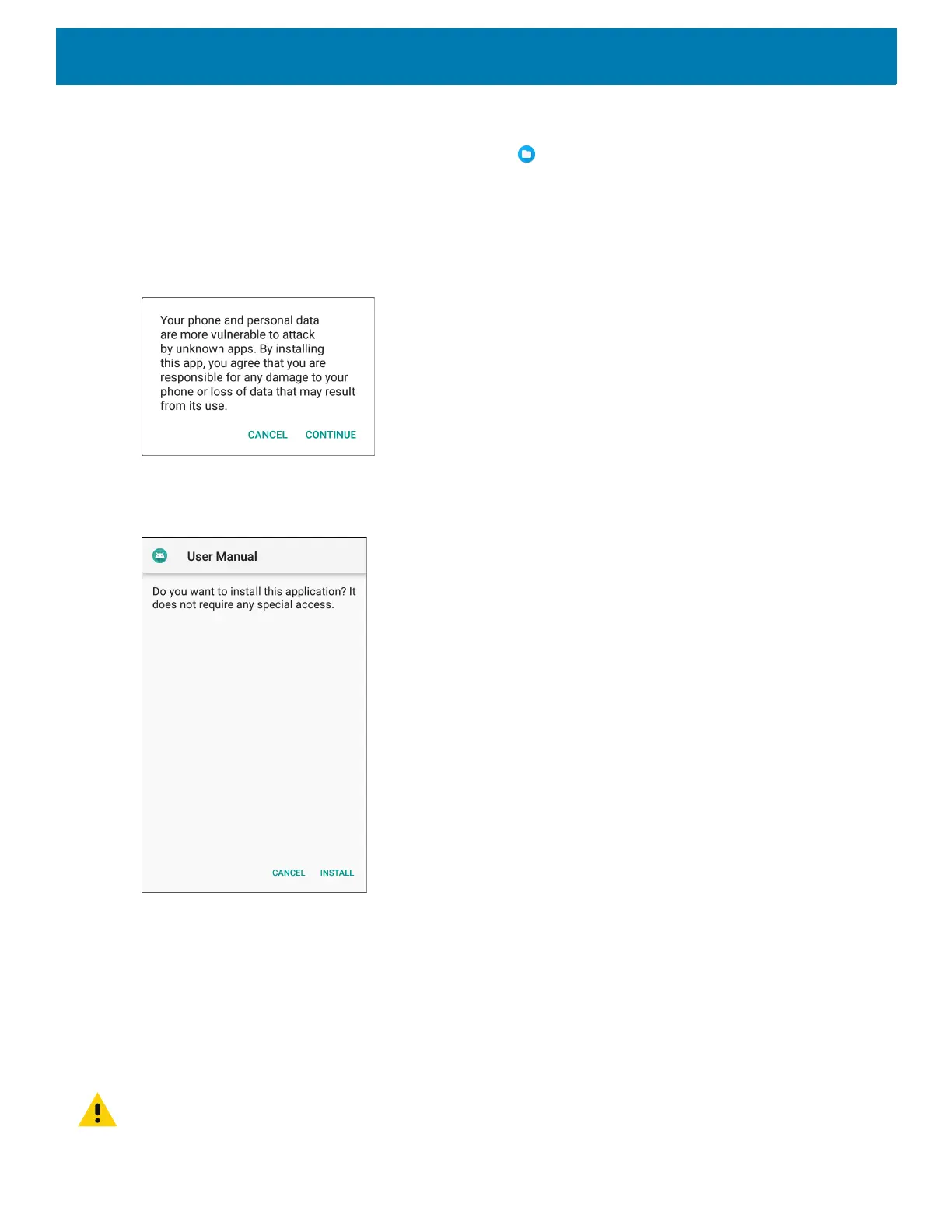Application Deployment
122
6. Disconnect the device from the host computer.
7. Touch Home, then Swipe the screen up and select to view files on the microSD card or Internal
Storage.
8. Locate the application .apk file.
9. Touch the application file.
Figure 72 Install App Permission Dialog Box
10.Touch Continue to install the app or Cancel to stop the installation.
Figure 73 Accept Installation Screen
11.To confirm installation and accept what the application affects, touch Install otherwise touch Cancel.
12.Touch Open to open the application or Done to exit the installation process. The application appears in the
App list.
Installing Applications Using the Android Debug Bridge
Use ADB commands to install application onto the device.
CAUTION: When connecting the device to a host computer and mounting its microSD card, follow the host computer’s in-
structions for connecting and disconnecting USB devices, to avoid damaging or corrupting files.
