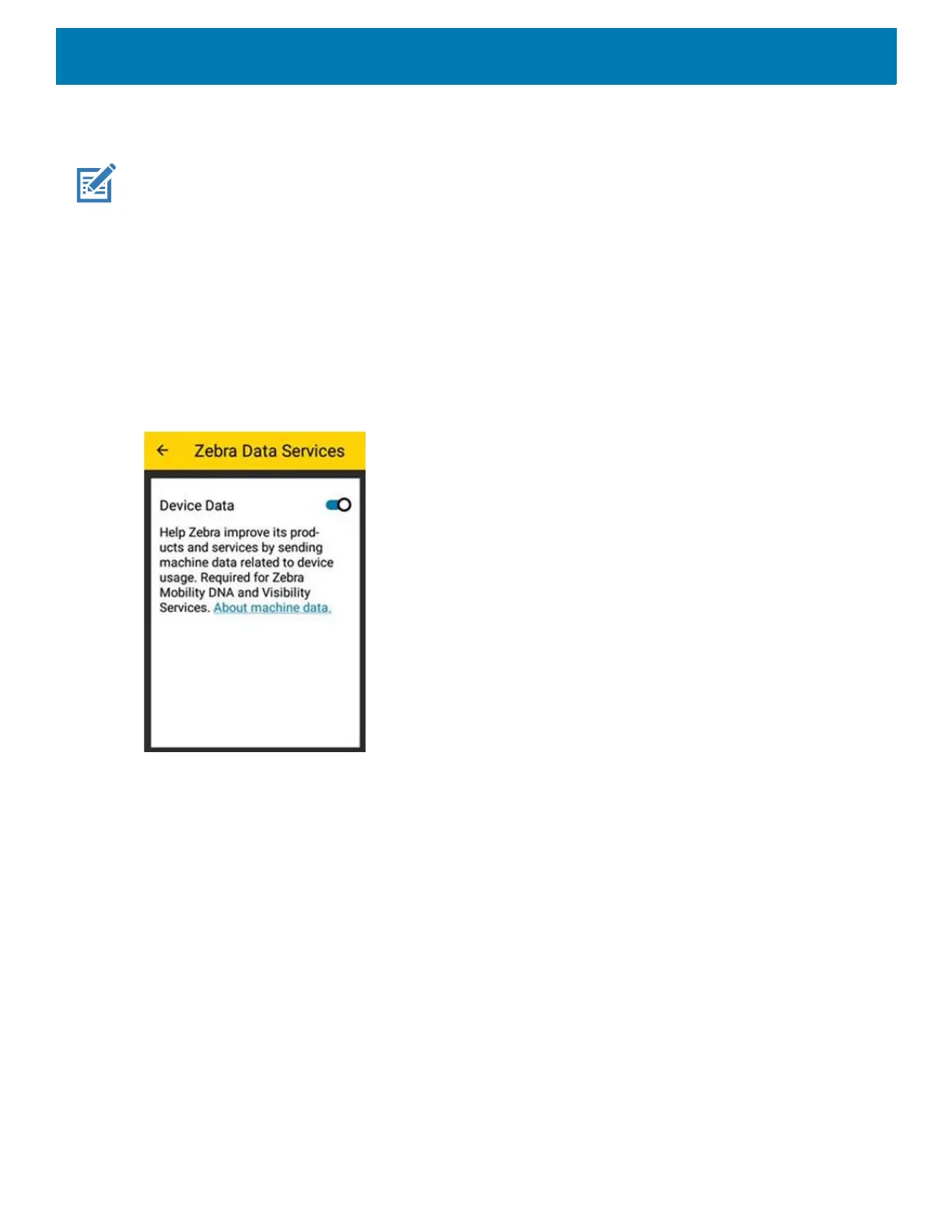Getting Started
28
Google Account Setup
NOTE: The device has to be connected to the Internet in order to set up a Google account (optional).
A Google account is only required on devices with GMS software.
The first time the device starts, the Setup Wizard displays. Follow the on-screen instructions to set up a Google
account, configure Google Wallet for purchasing items from the Play Store, to enter your personal information,
and enable backup/restore features (optional).
Zebra Visibility Services
The device captures and provides device analytics to a system administrator. The first time the device boots
(or after a Factory reset), the Zebra Services agreement screen displays.
Figure 20 Zebra Services
Touch the Device Data switch to disable the device from sending analytics data.
Resetting the Device
The device has a recessed reset button (see Features on page 16 for the location of the button).
To activate the reset button, use the tip of a small paper clip (1mm in diameter), insert into the recess, push
and hold for 3 seconds.
Device has a recovery console accessible via pressing the Button #1 on the back of the device upon power up
or via ADB connection and command.
The following reset functions are supported:
• Soft reset is performed with an ADB command.
• Enterprise reset (see StageNow on page 120 for more information)
• Factory reset (see StageNow on page 120 for more information)
The device recovery mode supports the following functions:
