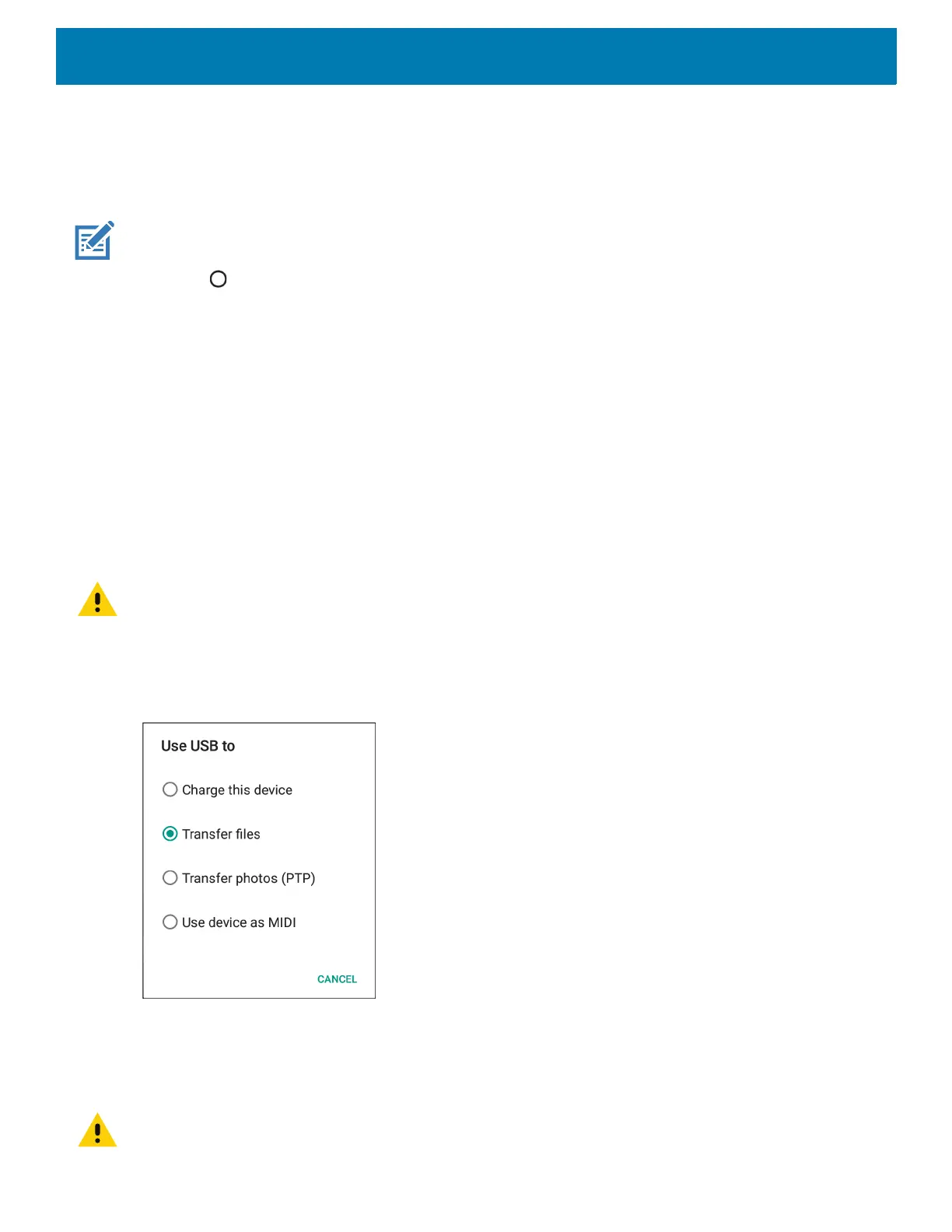Application Deployment
121
12.Type adbdevices.
The following displays:
Listofdevicesattached
XXXXXXXXXXXXXXXdevice
(where XXXXXXXXXXXXXXX is the device number).
NOTE: If device number does not appear, ensure that ADB drivers are installed properly.
13.Touch .
Application Installation
After an application is developed, install the application onto the device using one of the following methods:
• USB connection, see Installing Applications Using the USB Connection on page 121.
• Android Debug Bridge, see Installing Applications Using the Android Debug Bridge on page 122.
• microSD Card, see Installing Applications Using a microSD Card on page 123
• Mobile device management (MDM) platforms that have application provisioning. Refer to the MDM software
documentation for details.
Installing Applications Using the USB Connection
CAUTION: When connecting the device to a host computer and mounting its microSD card, follow the host computer’s in-
structions for connecting and disconnecting USB devices, to avoid damaging or corrupting files.
1. Connect the device to a host computer using the Rugged Charge/USB cable.
2. Pull down the Notification panel and touch USB Charge this Device.
Figure 71 Use USB Dialog Box
3. Touch Transfer files.
4. On the host computer, open a Files application.
5. On the host computer, copy the application .apk file from the host computer to the device.
CAUTION: Carefully follow the host computer’s instructions to unmount the microSD card and disconnect USB devices cor-
rectly to avoid losing information.
