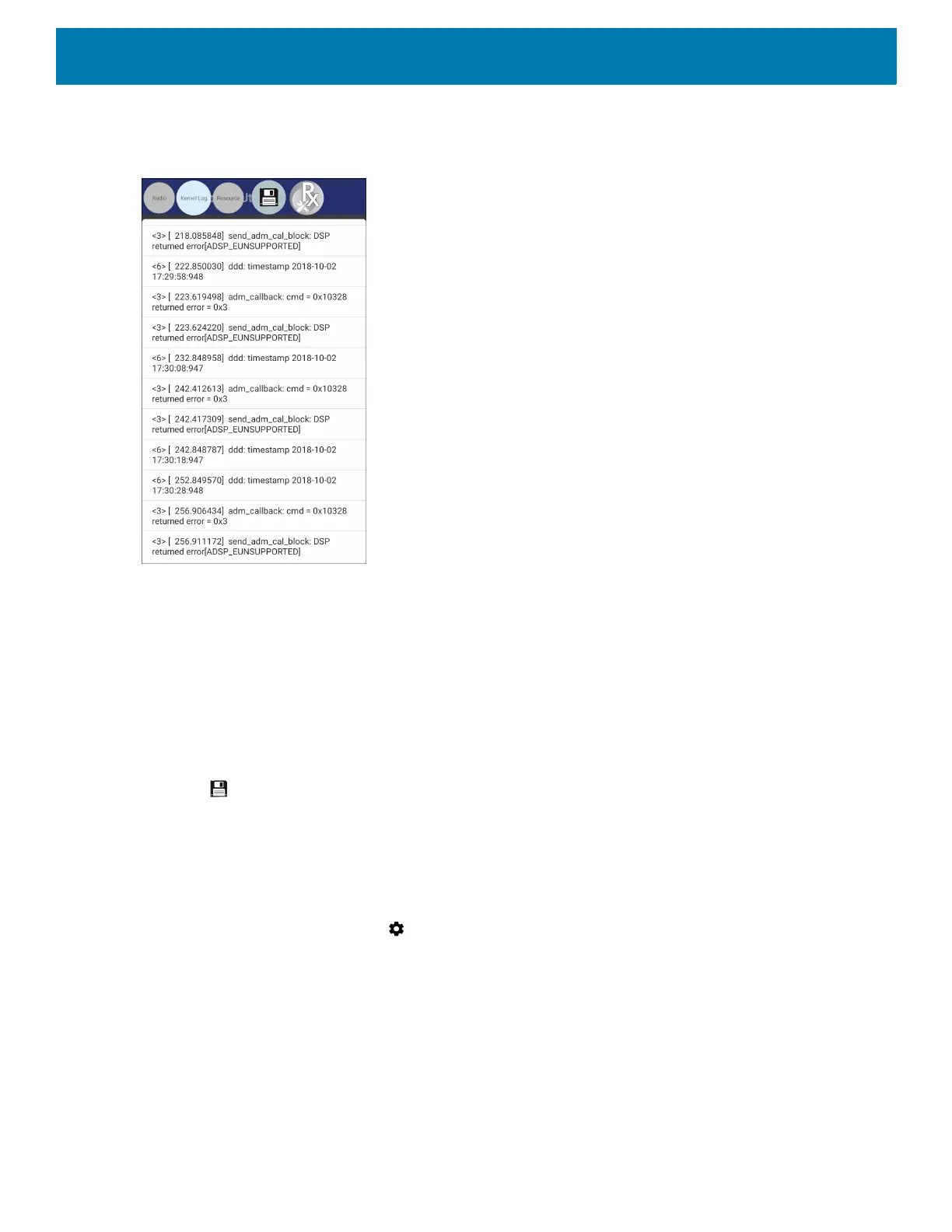Settings
54
4. Touch a Sub Chat Head to display the log contents.
Figure 39 Log File
Removing a Sub Chat Head Icon
To remove a sub chat Head icon, press and hold the icon until it disappears.
Backing Up In Overlay View
RxLogger Utility allows the user to make a zip file of the RxLogger folder in the device, which by default
contains all the RxLogger logs stored in the device.
The Backup icon is always available in Overlay View.
1. Touch . The Backup dialog box appears.
2. Touch Yes to create the back up.
About Phone
Use About phone settings to view information about the device. Swipe down from the Status bar to open the
Quick Access panel and then touch > System > About phone.
• Status - Touch to display the following:
• IP address - Displays the IP address of the device.
• Wi-Fi MAC address - Displays the Wi-Fi radio MAC address.
• Ethernet MAC address - Displays the Ethernet driver MAC address.
• Bluetooth address - Displays the Bluetooth radio Bluetooth address.
• Serial number - Displays the serial number of the device.
• MSM serial number - Displays the serial number of the MSM.
• Up time - Displays the time that the device has been running since being turned on.
