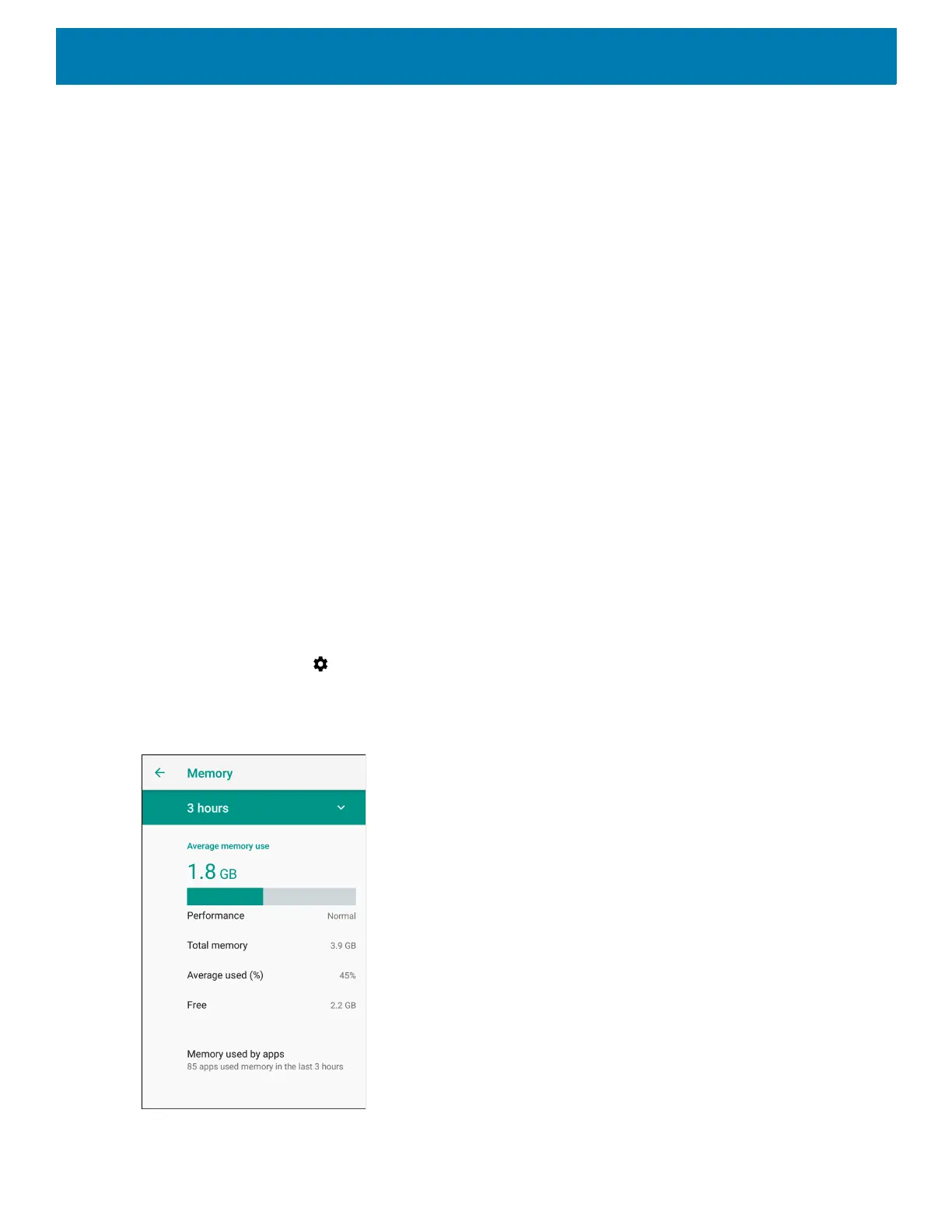Application Deployment
130
13.Press Enter. The System Recovery screen appears.
14.Press the Volume Up and Volume Down buttons to navigate to apply from adb.
15.On the host computer command prompt window type:
adbsideload<file>
where: <file> = the path and filename of the zip file.
16.Press Enter. The Factory Reset package installs and then the Recovery screen appears.
Storage
The device contains four types of file storage:
• Random Access Memory (RAM)
• Internal storage
• External storage (microSD card)
• Enterprise folder.
Random Access Memory
Executing programs use RAM to store data. Data stored in RAM is lost upon a reset. The operating system
manages how applications use RAM. It only allows applications and component processes and services to use
RAM when required. It may cache recently used processes in RAM, so they restart more quickly when opened
again, but it will erase the cache if it needs the RAM for new activities.
1. To view the amount of free and used memory, swipe down from the Status bar to open the Quick Access
panel and then touch .
2. Touch System > Developer options > Memory.
Figure 77 Memory Screen
The screen displays the amount of used and free RAM.