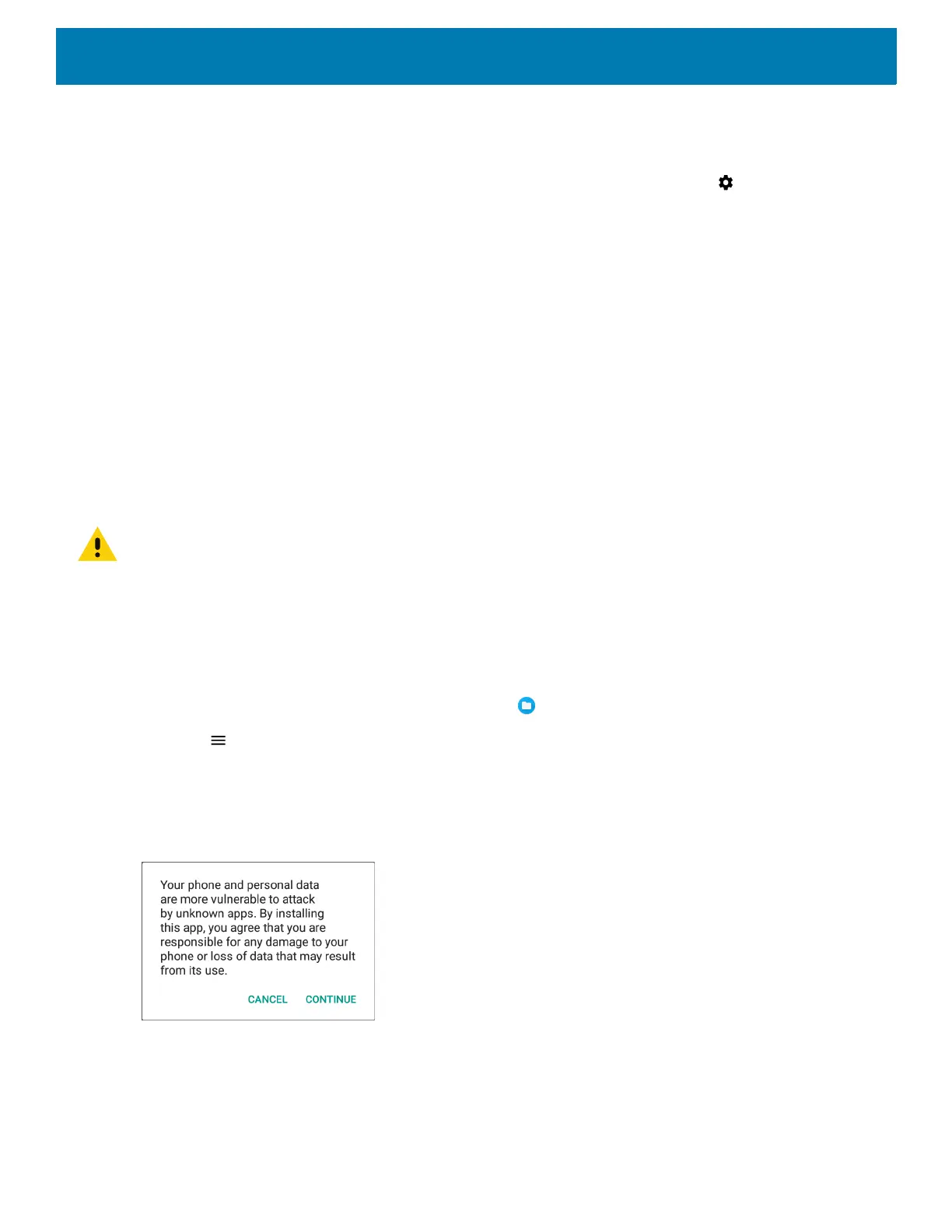Application Deployment
123
Ensure that the ADB drivers are installed on the host computer. See ADB USB Setup on page 120.
1. Connect the device to a host computer using USB.
2. Swipe down from the Status bar to open the Quick Access panel and then touch .
3. Touch System > Developer options.
4. Slide the switch to the ON position.
5. Touch USB Debugging. A check appears in the check box. The Allow USB debugging? dialog box
appears.
6. Touch OK.
7. On the host computer, open a command prompt window and use the adb command:
adbinstall<application>
where: <application> = the path and filename of the apk file.
8. Disconnect the device from the host computer.
Installing Applications Using a microSD Card
CAUTION: When connecting the device to a host computer and mounting its microSD card, follow the host computer’s in-
structions for connecting and disconnecting USB devices, to avoid damaging or corrupting files.
1. Connect the device to a host computer using USB.
2. Copy the application APK file from the host computer to the microSD card.
3. Remove the microSD card from the host computer.
4. Insert the microSD card into the device.
5. Touch Home, then Swipe the screen up and select to view files on the microSD card.
6. Touch > SD card.
7. Locate the application .apk file.
8. Touch the application file.
Figure 74 Install App Permission Dialog Box
9. Touch Continue. to install the app or Cancel to stop the installation.
