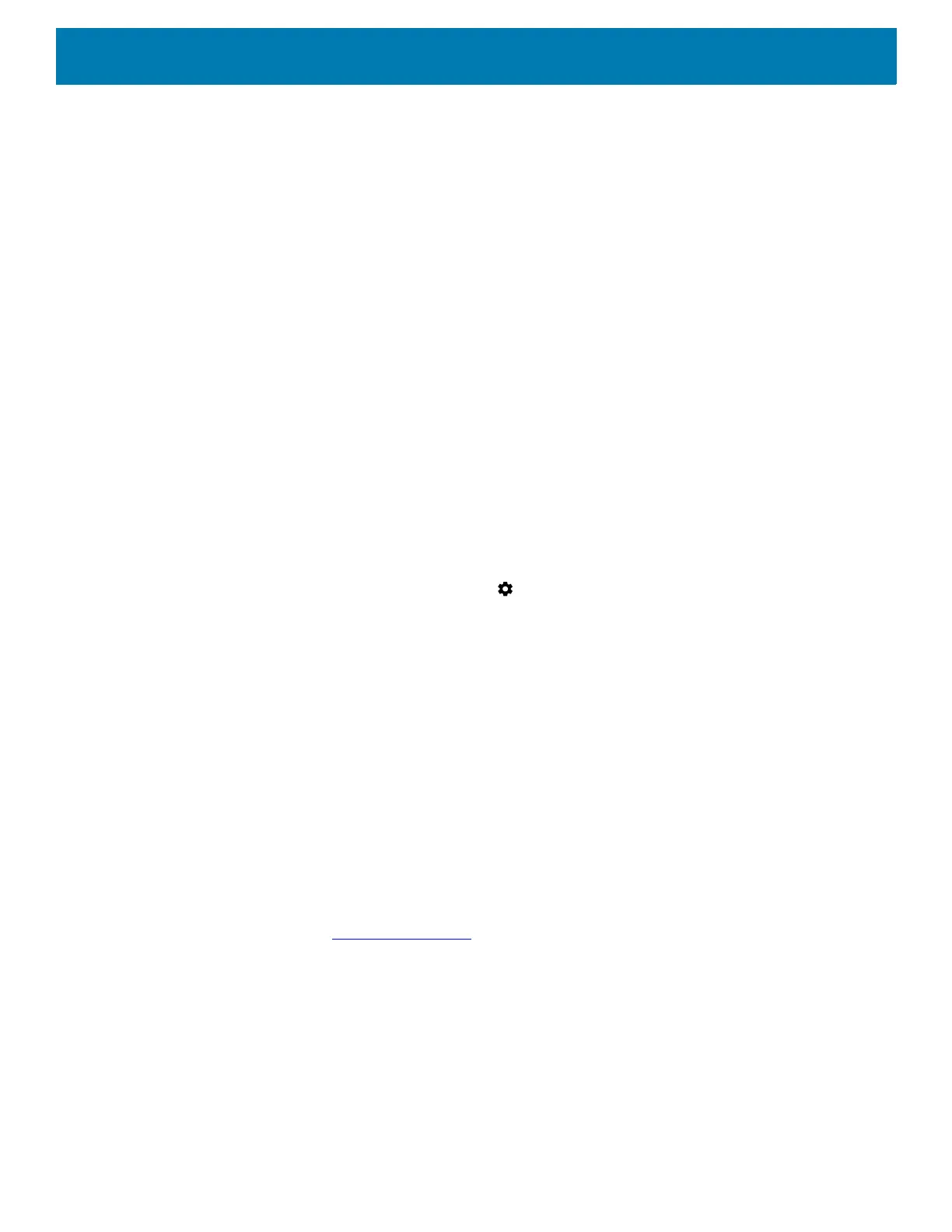Application Deployment
119
The development SDK is distributed as a ZIP file that unpacks to a directory on the host computer hard drive.
The SDK includes:
• android.jar
• Java archive file containing all of the development SDK classes necessary to build an application.
• documention.html and docs directory
• The SDK documentation is provided locally and on the Web. It's largely in the form of JavaDocs, making
it easy to navigate the many packages in the SDK. The documentation also includes a high-level
Development Guide and links to the broader community.
• Samples directory
• The samples subdirectory contains full source code for a variety of applications, including ApiDemo,
which exercises many APIs. The sample application is a great place to explore when starting application
development.
• Tools directory
• Contains all of the command-line tools to build applications. The most commonly employed and useful
tool is the adb utility.
• usb_driver
• Directory containing the necessary drivers to connect the development environment to an enabled
device. These files are only required for developers using the Windows platform.
Open the Developer options screen to set development related settings.
By default, the Developer Options are hidden. To un-hide the developer options, swipe down from the Status
bar to open the Quick Access panel and then touch .
Touch System > About Phone. Scroll down to Build number. Tap Build number seven times until You are
now a developer appears.
Touch System > Developer Options. Slide the switch to the ON position to enable developer options.
EMDK for Android
EMDK for Android provides developers with a comprehensive set of tools to easily create powerful
line-of-business applications for enterprise mobile computing devices. It's designed for Google's Android SDK
and Android Studio, and includes class libraries, sample applications with source code, and all associated
documentation to help your applications take full advantage of what Zebra devices have to offer.
The kit also delivers Profile Manager, a GUI-based device configuration tool providing exclusive access to the
Zebra MX device management framework. This allows developers to configure Zebra devices from within their
applications in less time, with fewer lines of code and with fewer errors.
For more information go to: techdocs.zebra.com
.
