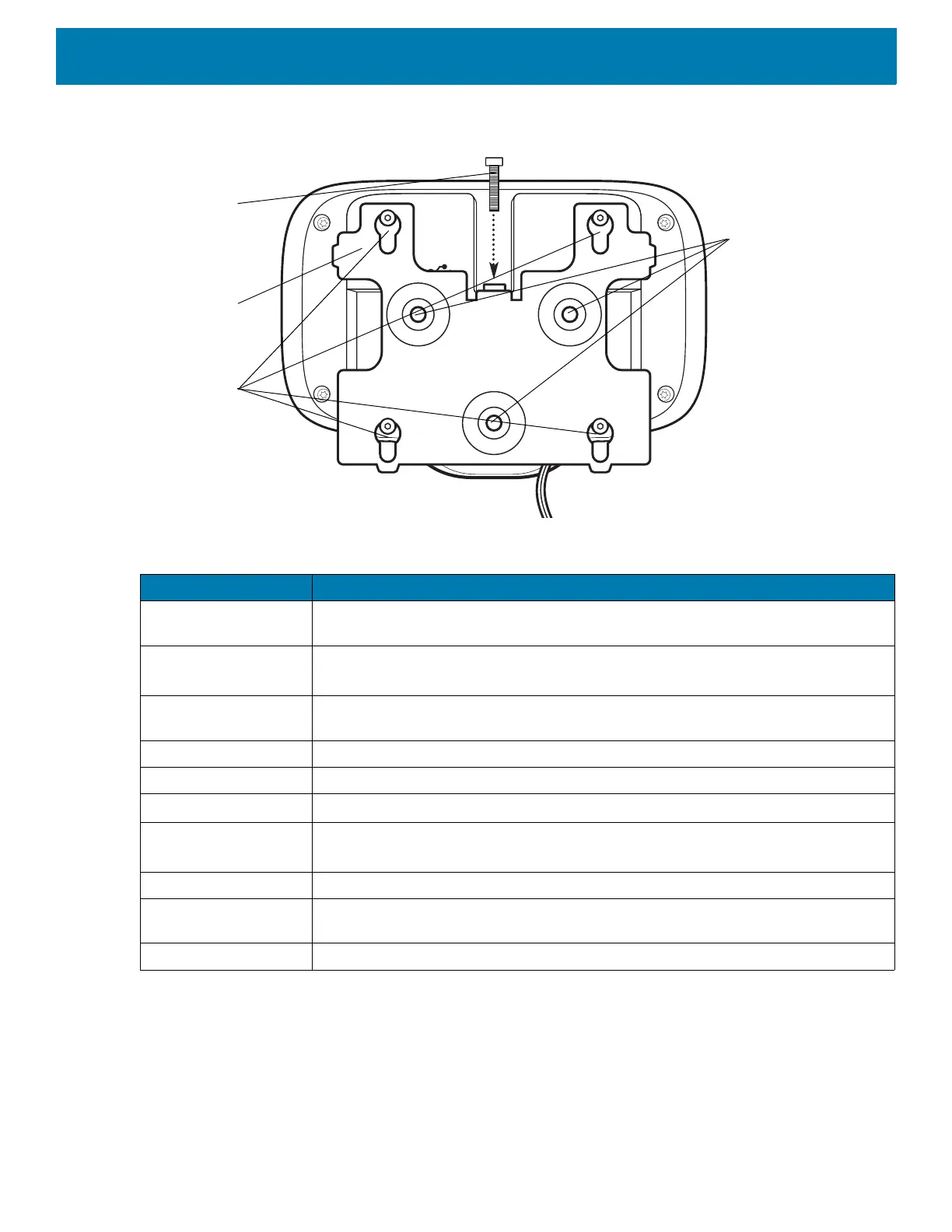Getting Started
20
Figure 8 CC600 Back With Bracket View
Setup
Perform this procedure to start using the device for the first time.
• Install a micro secure digital (SD) card (optional).
• Connect the power supply to power on the device.
• Configure the device.
Table 4 Feature Descriptions
Item Function
Touch Screen and
Display
Displays all information needed to operate the device.
Exit Window
(Scanner)
Provides data capture using the imager and reads a barcode.
Note: To read a barcode, a scan-enabled app is required on the device.
Speaker Provides audio output for video and music playback. Provides audio in
speaker-phone mode.
NFC Antenna Reads NFC tags. (CC6000 Only)
Proximity Sensor Identifies the proximity of a user for turning up the display.
Microphone Use for communications in Speakerphone mode.
Front Facing Camera Captures still photos and videos.
Note: Select CC6000 devices only.
Interface Connectors See Figure 3 and Figure 7.
Volume Up/Down
Button
Increase and decrease audio volume (programmable).
External Display Designated for USB-C port utilization.
Mounting
Bracket
Mounting
Bracket Screw
Holders
Mounting
Bracket
Locking
Screw
Wall Mount
Screw
Holes
