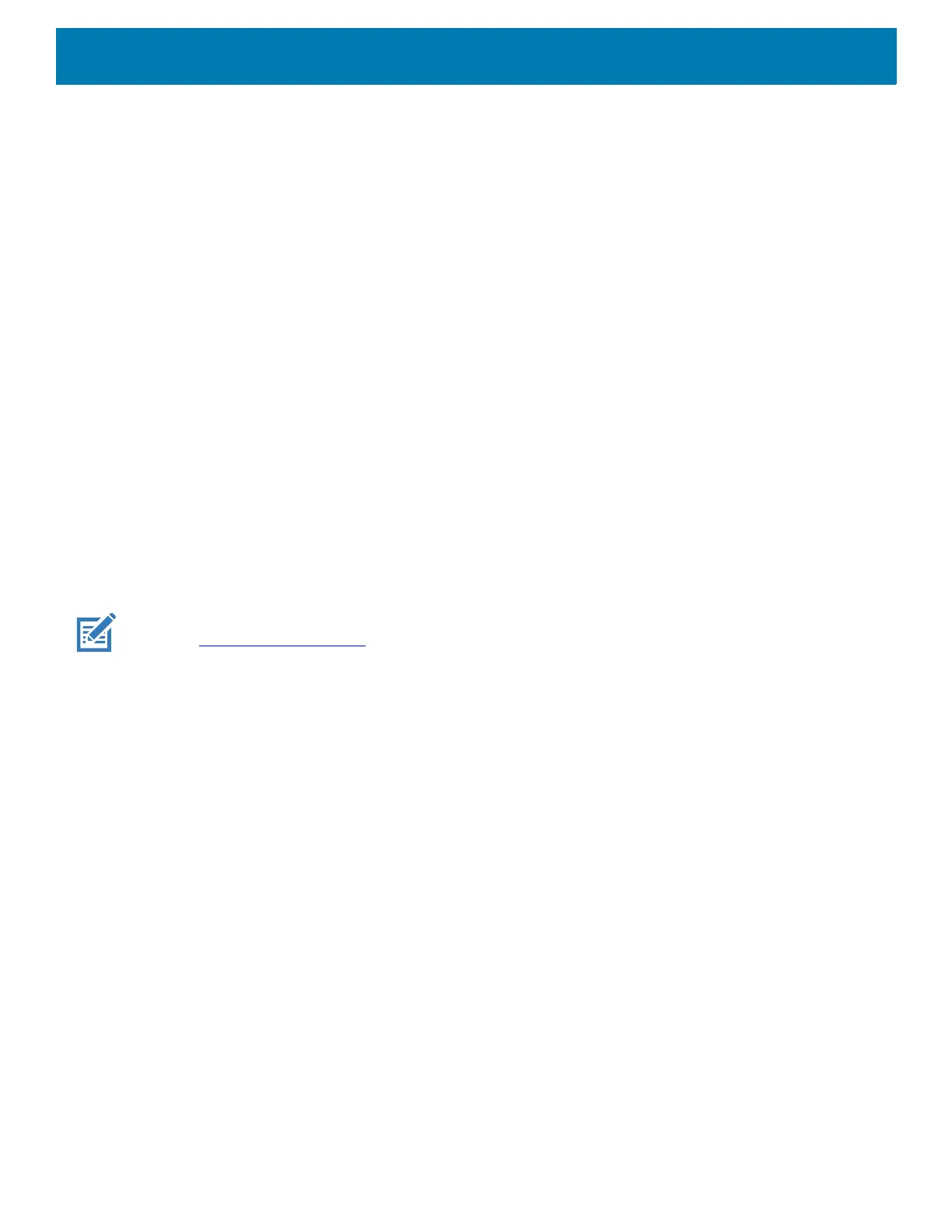DataWedge
89
The decode related data added to the Intent’s bundle can be retrieved using the Intent.getStringExtra()
and
Intent.getSerializableExtra() calls, using the following String tags:
• String LABEL_TYPE_TAG = “com.symbol.emdk.datawedge.label_type”;
• String contains the label type of the barcode.
• String DATA_STRING_TAG = “com.symbol.emdk.datawedge.data_string”;
• String contains the output data as a String. In the case of concatenated barcodes, the decode data is
concatenated and sent out as a single string.
• String DECODE_DATA_TAG = “com.symbol.emdk.datawedge.decode_data”;
• Decode data is returned as a list of byte arrays. In most cases there will be one byte array per decode.
For barcode symbologies that support concatenation e.g. Codabar, Code128, MicroPDF, etc., the
decoded data is stored in multiple byte arrays (one byte array per barcode). Clients can get data in each
byte array by passing an index.
Most scanning applications might want the user to be able to decode data and for that decode data to be sent
to the *current* activity but not necessarily displayed. If this is the case, then the activity needs to be marked
as ‘singleTop’ in its AndroidManifest.xml file. If your activity is not defined as singleTop, then on every decode,
the system will create another copy of your Activity and send the decode data to this second copy.
Finally there will be a configuration option for each process plug-in so that the process plug-in can be
configured specifically for the intent output, which in this case is the basic data formatting process plug-in.
IP Output
NOTE: IPWedge application is required on a host computer. Download the IPWedge application from the Support Central
web site:
www.zebra.com/support.
IP Output allows DataWedge to send captured data to a host computer via a network connection. Captured
data can be sent over an IP network to a specified IP address and port using either TCP or UDP transport
protocols.
• Enabled - Enables or disables this plug-in. A check in the checkbox indicates that the plug-in is enabled
(default - disabled).
• Remote Wedge - Enable or disable the Remote Wedge option (default - enabled). Remote Wedge is used
with the IPWedge application.
• Protocol - Select the protocol used by the remote application. Options: TCP (default) or UDP.
• IP address - Enter the IP address used by the remote application (default - 0.0.0.0).
• Port - Enter the port number used by the remote application (default - 58627).
• Data formatting and ordering - Allows formatting and ordering of UDI data.
• UDI specific - Allows the output order of acquired UDI data to be adjusted and the optional insertion of
a tab, line feed, or carriage return character between tokens.
• Send tokens - Set to select the output format for UDI data. (default - disabled)
• Token separator - Set to select a separator character. If no separator character is selected when
Send tokens is set to Barcodes and tokens, two instances of the same data are sent. (default - none)
• Token order - Set to include or exclude Tokens from the output and adjust their output order.
