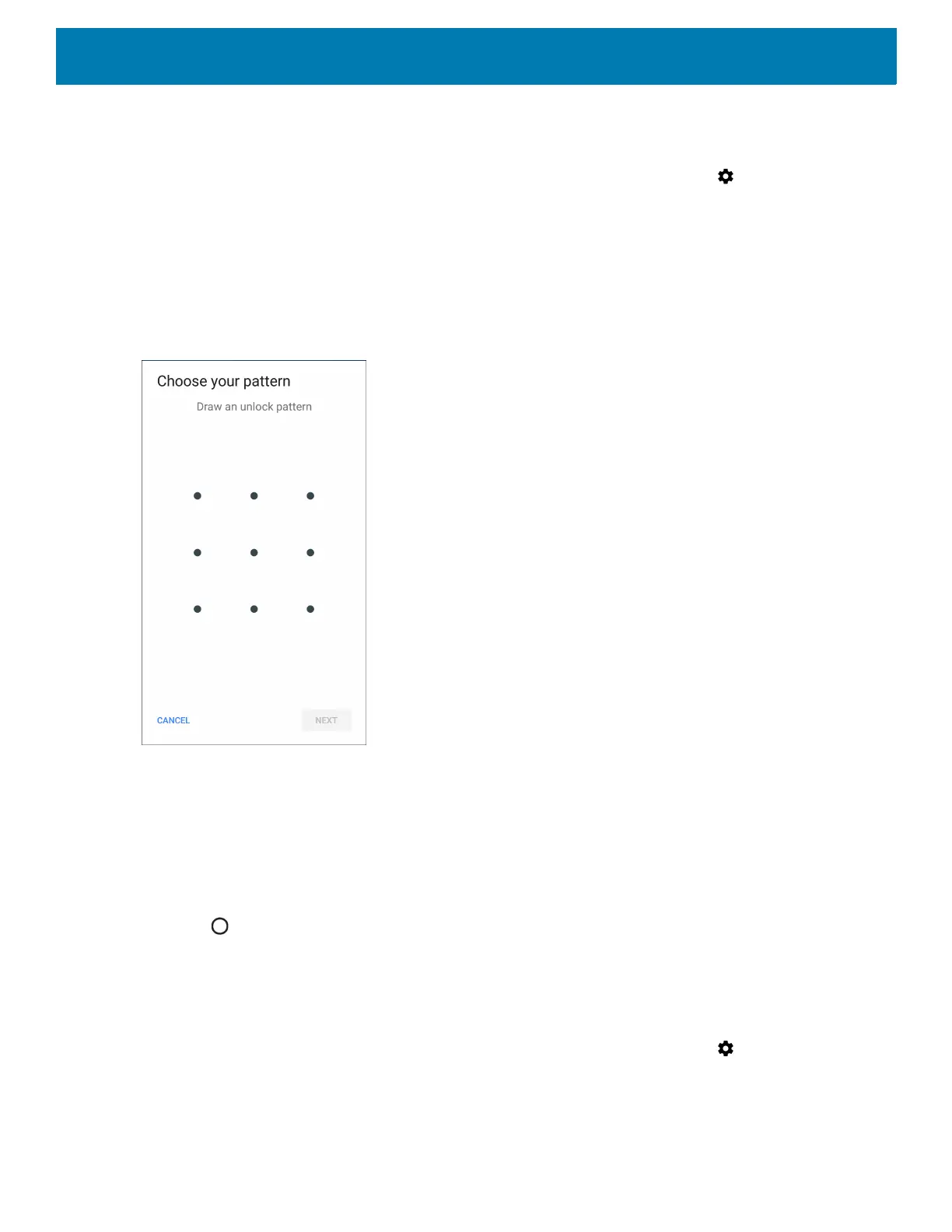Settings
42
Setting Screen Unlock Using Pattern
1. Swipe down from the Status bar to open the Quick Access panel and then touch .
2. Touch Security & location.
3. Touch Screen lock.
4. Touch Pattern.
5. To require a pattern upon device start up select Yes, or select No not to require a pattern.
Figure 30 Choose Your Pattern Screen
6. Draw a pattern connecting at least four dots.
7. Touch Continue.
8. Re-draw the pattern.
9. Touch Confirm.
10.Select the type of notifications that appear when the screen is locked and then touch Done.
11.Touch . The next time the device goes into suspend mode a pattern is required upon waking.
Showing Passwords
To set the device to briefly show password characters as the user types:
1. Swipe down from the Status bar to open the Quick Access panel and then touch .
2. Touch Security & location.
3. Slide the Show passwords switch to the ON position.
