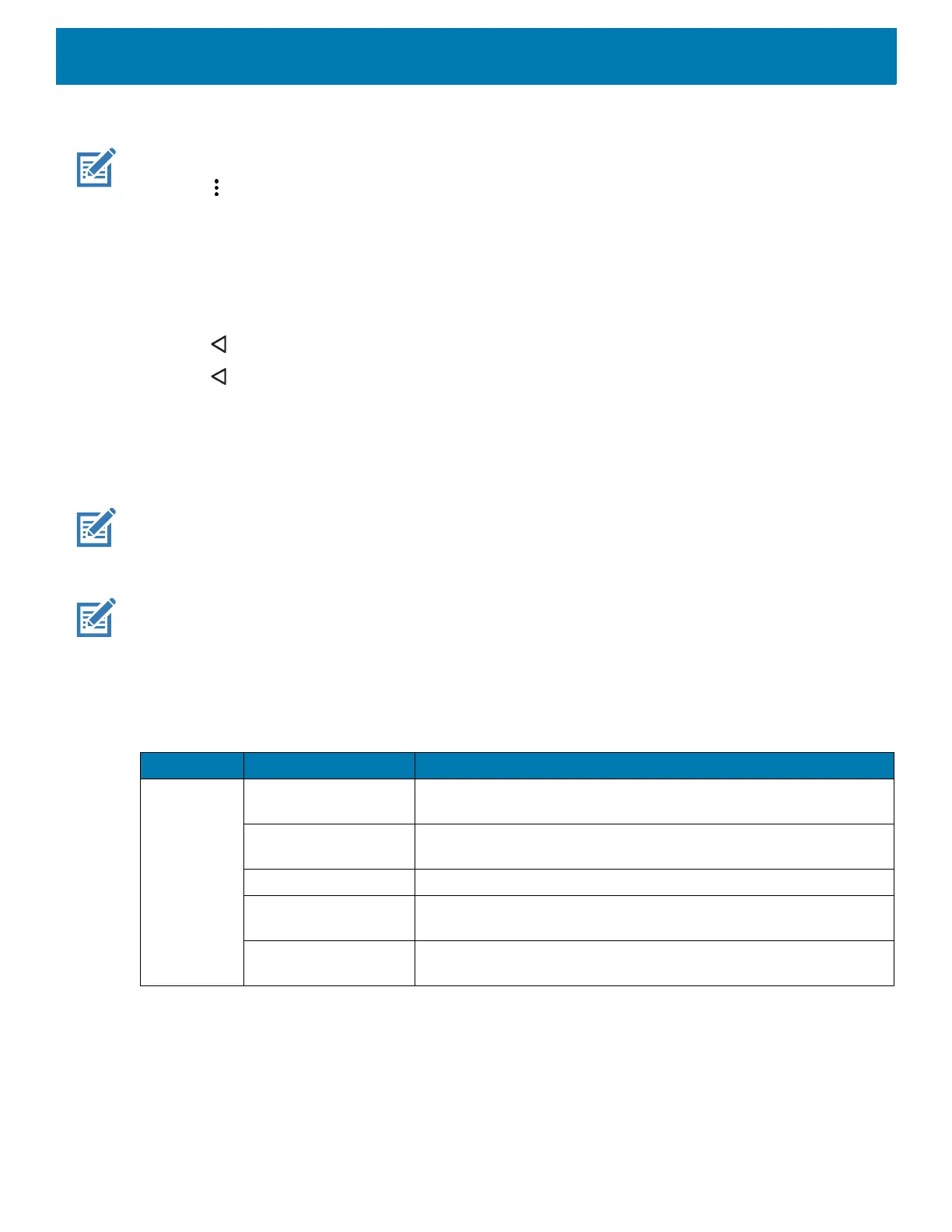DataWedge
97
Defining an Action
NOTE: By default the Send remaining action is in the Actions list.
1. Touch .
2. Touch New action.
3. In the New action menu, select an action to add to the Actions list.
4. Some Actions require additional information. Touch the Action to display additional information fields.
5. Repeat steps to create more actions.
6. Touch .
7. Touch .
Deleting a Rule
1. Touch and hold on a rule until the context menu appears.
2. Touch Delete rule to delete the rule from the Rules list.
NOTE: When there is no rule available for ADF plug-in or all rules are disabled, DataWedge passes decoded data to the
output plug-in without processing the data.
Order Rules List
NOTE: When there are no rules defined, ADF passes the captured data through as is. In contrast, when rules are defined
but all are disabled, ADF does not pass any captured data through.
Rules are processed in top-down order. The rules that are on top of the list are processed first. Use the icon
next to the rule to move it to another position in the list.
Table 6 ADF Supported Actions
Type Actions Description
Cursor
Movement
Skip ahead Moves the cursor forward by a specified number of characters.
Enter the number of characters to move the cursor ahead.
Skip back Moves the cursor back by a specified number of characters. Enter
the number of characters to move the cursor back.
Skip to start Moves the cursor to the beginning of the data.
Move to Moves the cursor forward until the specified string is found. Enter
the string in the data field.
Move past a Moves the cursor forward past the specified string. Enter the string
in the data field.
