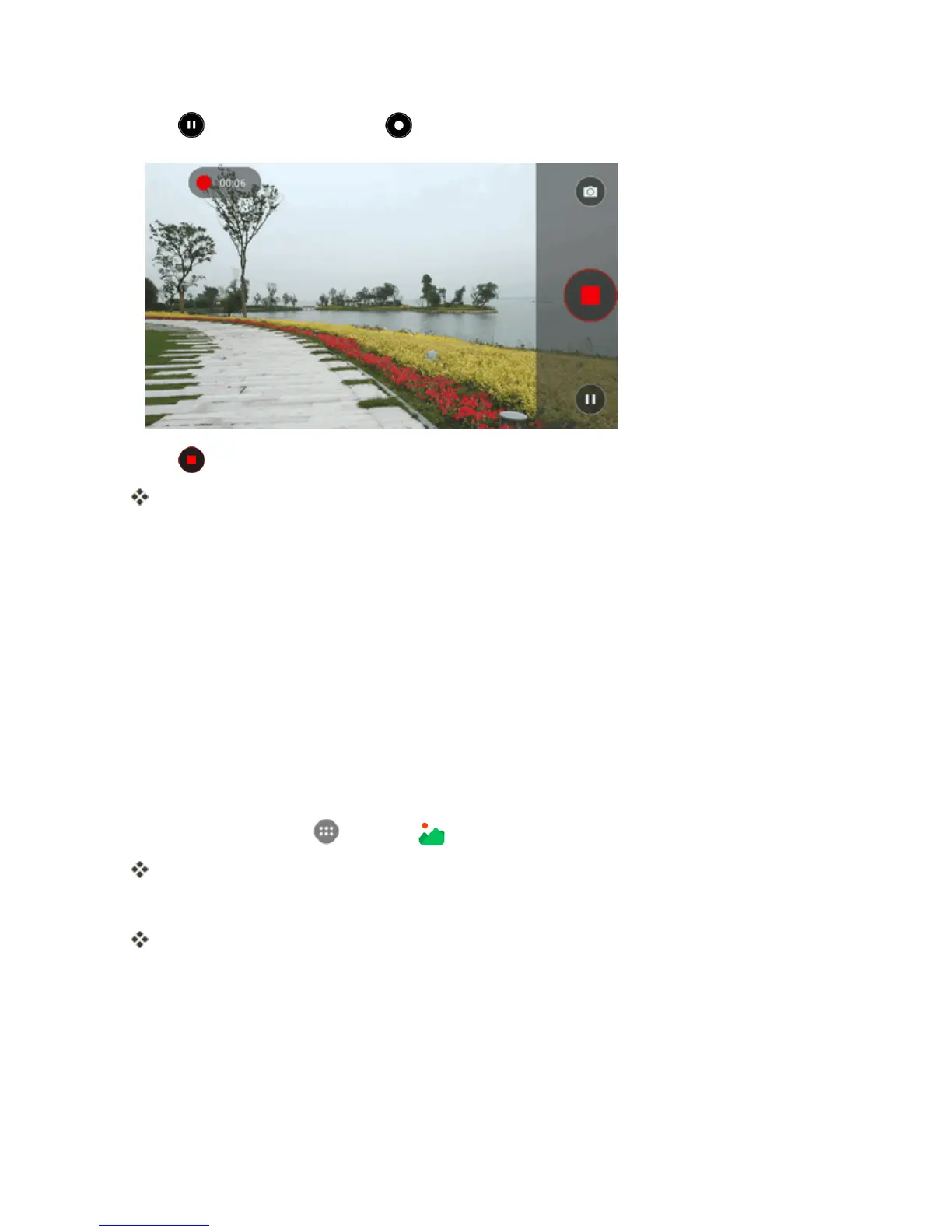Camera and Video 146
4.
Tap topauserecording.Tap tocontinuerecording.
5.
Tap tostoprecording.
ThecamerastopsrecordingandthevideoiscapturedandsavedtoyourphoneorSDcard.
View Pictures and Videos Using Gallery
UsingtheGalleryapplication,youcanviewpicturesandwatchvideosthatyou’vetakenwithyour
phone’scamera,downloaded,orcopiedontoyourstoragecardorphonememory.Youcanalso
takealookatyourpicturesandyourfriends’picturesthatareonyoursocialnetworks(Facebook
andFlickronly).
Forpicturesthatareonyourstoragecardorphonememory,youcandobasiceditingsuchas
rotatingandcropping.Youcanalsoeasilyassignapictureasyourcontactpictureorwallpaperand
sharepictureswithyourfriends.
View Pictures and Videos
Youcanaccessandviewallyourstoredpicturesandvideosfromyourphone’sGallery.
1.
Fromhome,tap Apps >Gallery .
Thealbumlistopens.
2. Tapanalbum(suchasCamera).
Thelistofpicturesandvideosforthealbumopens.
l Toselectanotheralbum,tapBackkeytoreturntotheAlbumsview.
3. Tapanimagetoviewthepictureorvideo.
