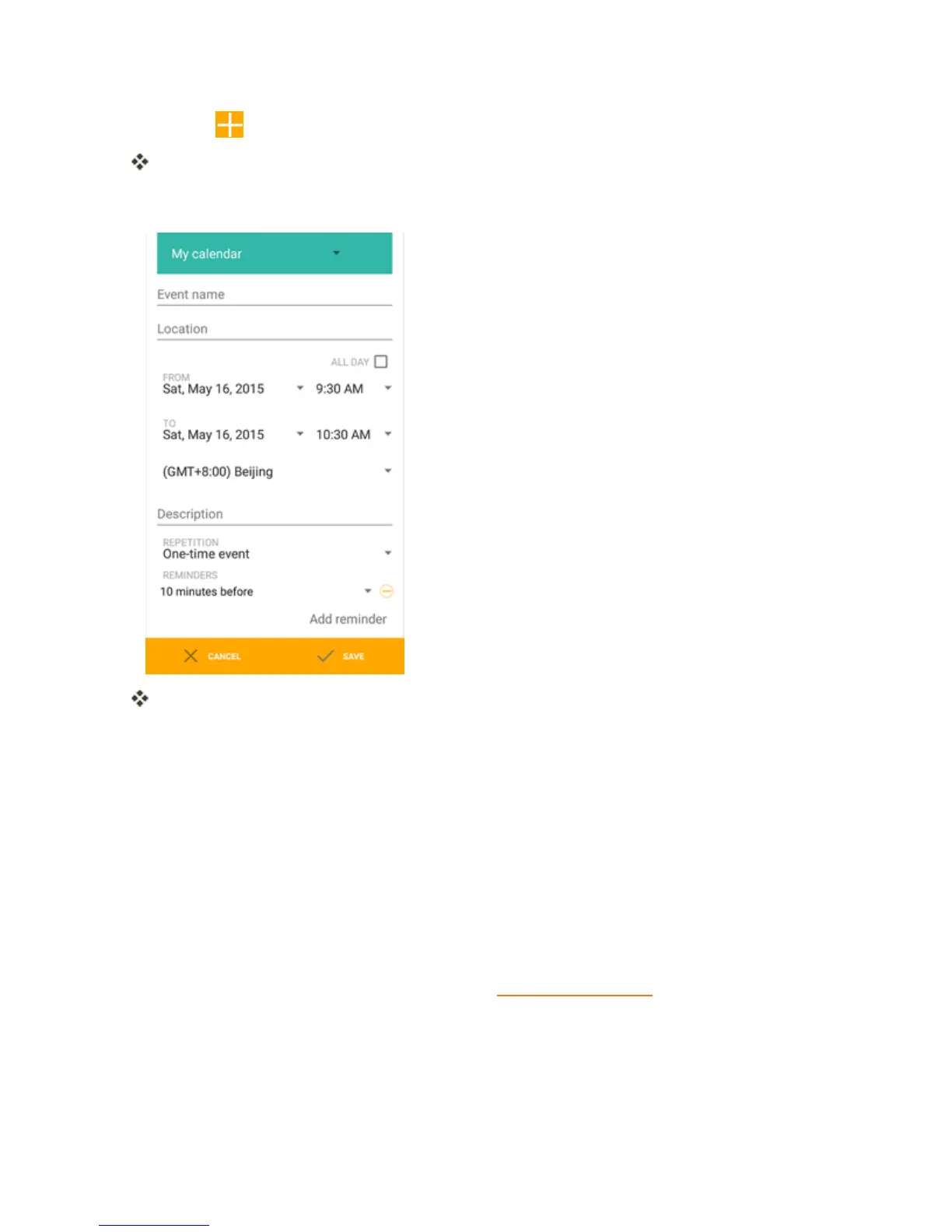Useful Apps and Features 166
2.
TapAdd .
Theaddeventwindowopens.
3. Enteraneventtitle,startdate/time,enddate/time,etc.,andthentapSAVE.
Theeventisaddedtoyourcalendar.
Selecting a Calendar
Ifyouhavemorethanonecalendar,tapthefieldabovetheeventnamelinetoselectacalendarin
whichtoaddevents:
n SelectMy calendartocreateaneventthatwillappearonlyonyourphone.
n SelectyourGoogleAccounttocreateaGoogleCalendarevent.IfyouhaveseveralGoogle
CalendarsontheWeb,selectoneinwhichtoaddyourevent.
l YoucancreatemultipleGoogleCalendarsonlyinGoogleCalendarontheWeb.After
creatingtheminGoogleCalendarontheWeb,you’llbeabletoseethemintheCalendar
applicationonyourphone.Formoreinformationaboutcreatingandmanagingmultiple
GoogleCalendars,visittheGooglewebsite:calendar.google.com.
n IfyouhavesynchronizedyourphonewithanExchangeActiveSyncaccountorOutlookonyour
