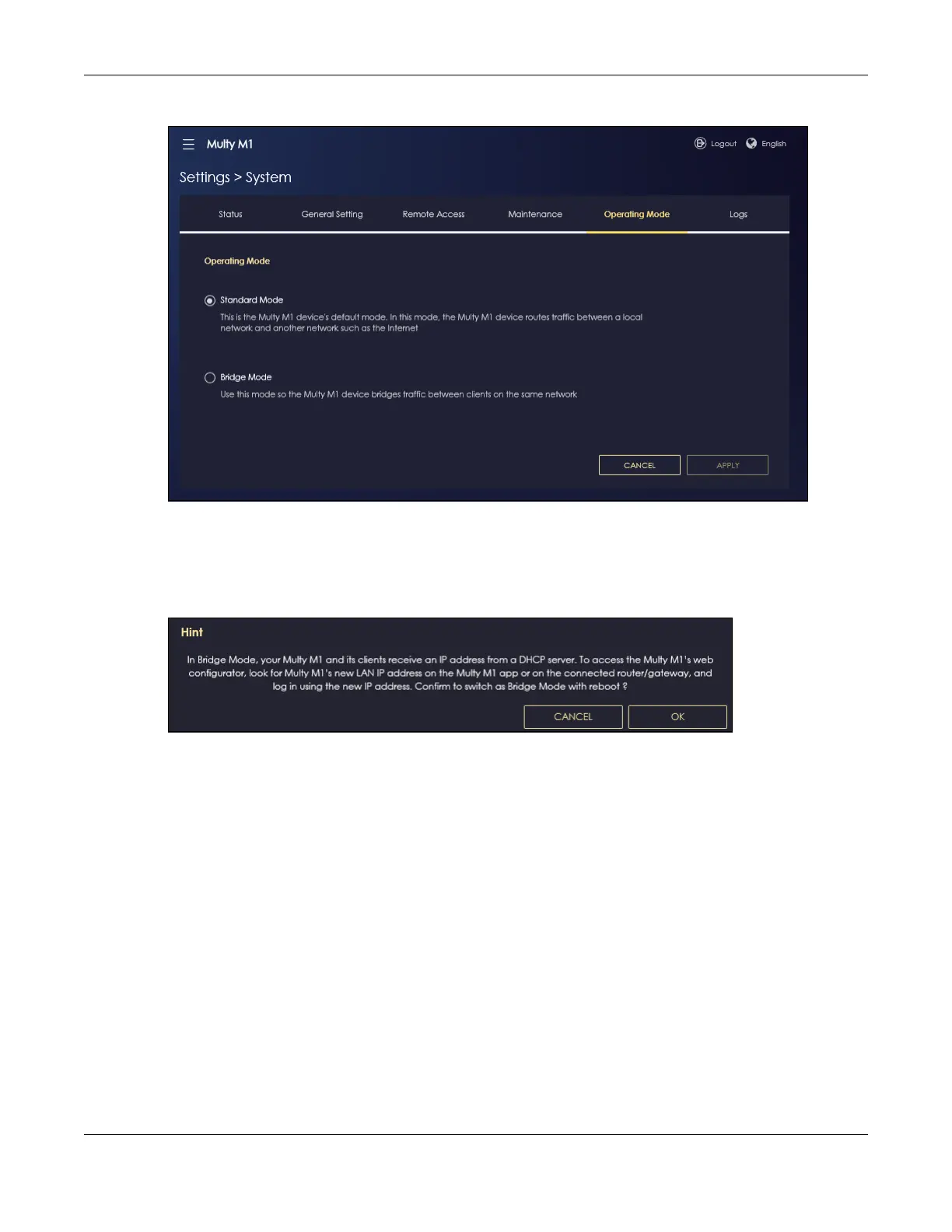Chapter 6 Multy M1 (WSM20) Modes
Multy WiFi System User’s Guide
148
Figure 51 Change to Bridge Mode
Note: You have to log in to the Web Configurator again when you change modes. As soon as
you do, your Multy Device is already in Bridge mode.
3 When you select Bridge Mode, the following pop-up message window appears.
Figure 52 Pop-up for Bridge Mode
Click OK. Then click Apply. The Web Configurator refreshes once the change to Bridge mode is
successful.
6.8.1 Accessing the Web Configurator in Bridge Mode
Log in to the Web Configurator in Bridge mode, do the following:
1 Log into the Web Configurator. See the Quick Start Guide for instructions on how to do this.
2 Connect your computer to one of the LAN port of the Multy Deviceusing an Ethernet cable.
3 Connect a modem/router to the WAN port of the Multy Device using another Ethernet cable.
4 If the Multy Device is not connected to a router or DHCP server, the Multy Device cannot assign your
computer an IP address.
5 After you have set your computer’s IP address, open a web browser such as Microsoft Edge and enter
“http://(DHCP-assigned IP)” as the web address in your web browser.
