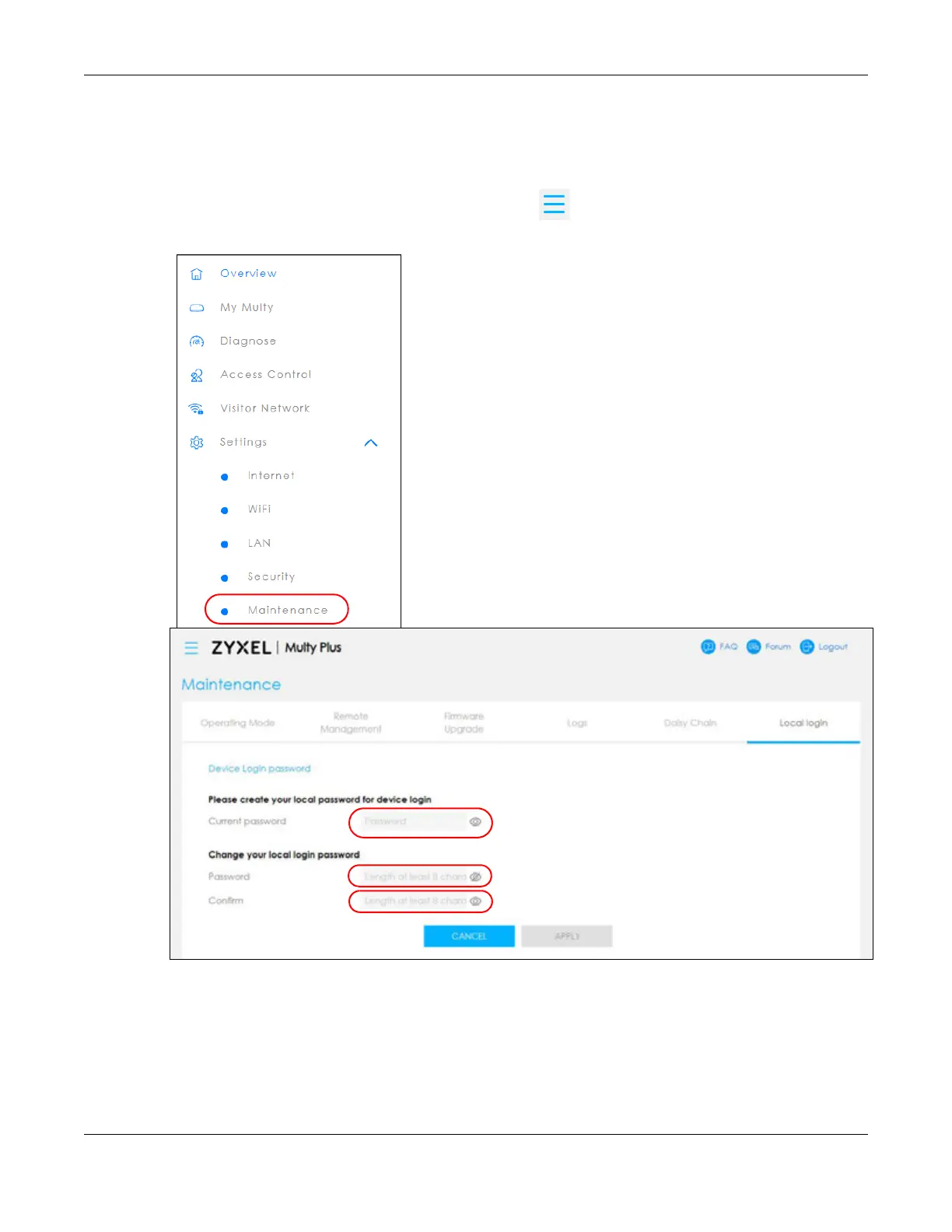Chapter 8 Web Interface Tutorials – Multy Plus (WSQ60)
Multy WiFi System User’s Guide
198
8.16 Local Login Password Change
You can change the Local login password.
1 Click the Navigation Panel icon on the top-left corner ( ). From the Settings drop-down list, click
Maintenance, then click the Local login tab.
2 Enter the present password under Current password (click the “eyeball” symbol if you wish to view the
characters you have entered).
3 Enter the new password under Password (8 – 32 characters). Click the “eyeball” symbol if you wish to
view the characters you have entered.
