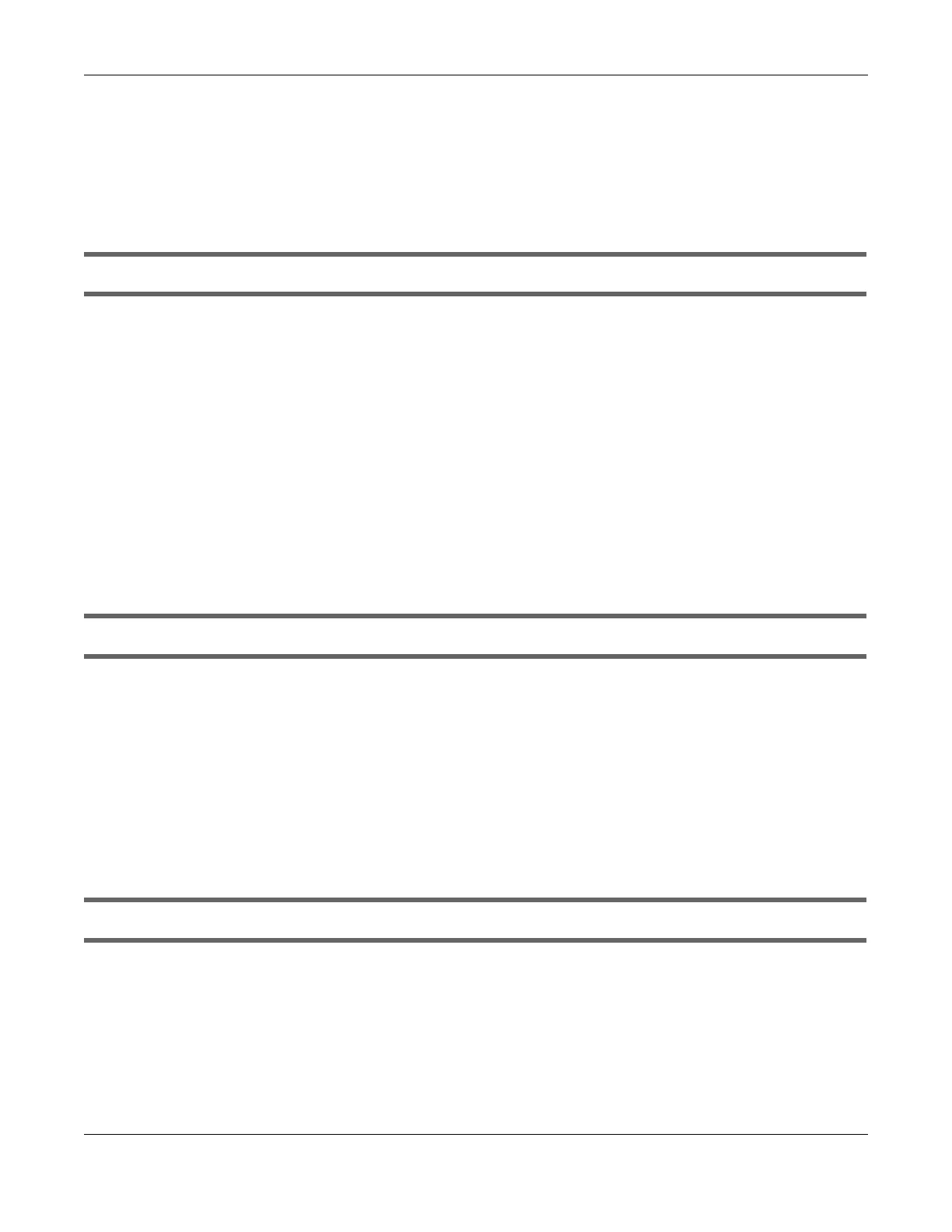Chapter 10 Troubleshooting
Multy WiFi System User’s Guide
230
• Make sure the “key” the VPN clients use to access the OpenVPN Server account is correct. If not,
export the new .ovpn configuration file and send it to all OpenVPN clients so that they can use the
new key.
• Temporarily disable any Internet security and antivirus software installed on the client device. Some
Internet security and antivirus products are known to cause interference with VPN connections and
should be disabled.
The Multy Device client cannot connect to an OpenVPN server.
• Do NOT activate OpenVPN Server and OpenVPN Client at the same time on the Multy Device.
• Try to ping the OpenVPN server.
• Make sure connection to an OpenVPN Server account is enabled in the OpenVPN Server > OpenVPN
Client screen.
• Make sure the interface through which the Multy Device connects to an OpenVPN Server account is
allowed in the OpenVPN Server > OpenVPN Client screen’s Enable VPN on field.
• Make sure you enter the correct user name and password to connect to the OpenVPN Server
account.
10.8 USB File Sharing Problems
I cannot access or see a USB device that is connected to the Multy Device.
• Disconnect the problematic USB device, then reconnect it to the Multy Device.
• Ensure that the USB device has power.
• Check your cable connections.
• Restart the Multy Device by disconnecting the power and then reconnecting it.
• If the USB device requires a special driver, install the driver from the installation disc that came with the
device. After driver installation, reconnect the USB device to the Multy Device and try to connect to it
again with your computer.
• If the problem persists, contact your vendor.
What kind of USB devices do the Multy Device support?
• It is strongly recommended to use version 2.0 or higher USB storage devices (such as NTFS or FAT32 file
system, USB hard drives) and/or USB devices. Other USB products are not guaranteed to function
properly with the Multy Device.
• The Multy Device do not support 3G/4G USB dongles.
