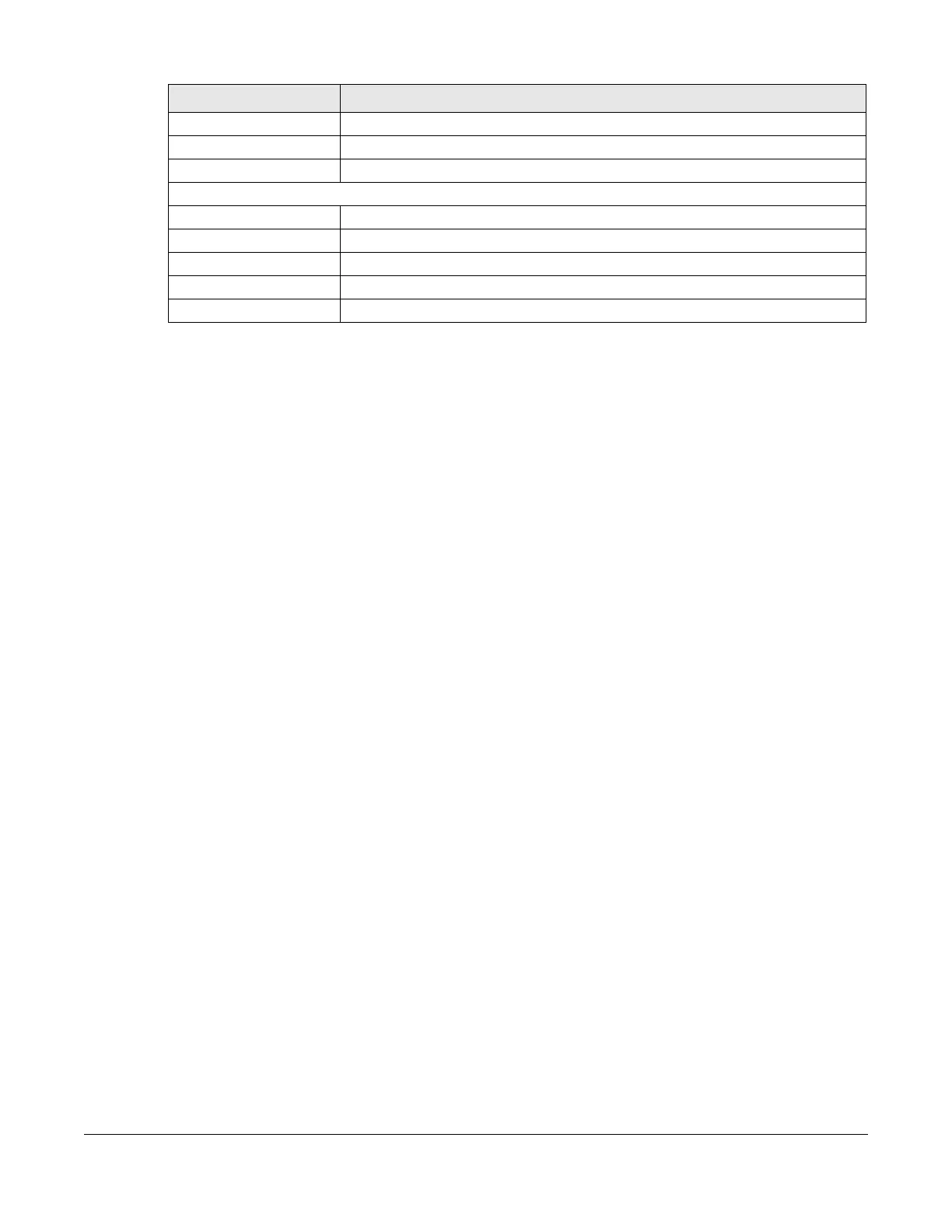Multy WiFi System User’s Guide
147
6.6 Bridge Mode Overview
Use your Multy Device as a bridge if you already have a router or gateway on your network. In this mode
your Multy Device bridges a wired network (LAN) and wireless LAN (WLAN) in the same subnet. See the
figure below for an example.
Many screens that are available in Standard Mode are not available in Bridge Mode, such as port
forwarding and firewall. See Section 5.3 on page 140 for more information.
6.7 What You Can Do
• Set up a network with the Multy Device as a bridge (Section 6.8 on page 147).
• Use the Status screen to view read-only information about your Multy Device (Section 6.9 on page
149).
6.8 Setting your Multy Device to Bridge Mode
1 Log into the Web Configurator if you haven’t already. See the Quick start Guide for instructions on how
to do this.
2 To use your Multy Device as a bridge, go to Settings > System > Operating Mode and select Bridge
Mode.
Note: You can only set the Multy Device to Bridge Mode when using the Internet Protocol
over Ethernet (IPoE) WAN service.
IP Subnet Mask This shows the WAN port’s subnet mask.
Gateway This shows the WAN port’s gateway IP address.
IPv6 Address This shows the current IPv6 address of the Multy Device.
LAN Information
MAC Address This shows the LAN Ethernet adapter MAC address of your device.
IP Address This shows the LAN port’s IP address.
IP Subnet Mask This shows the LAN port’s subnet mask.
DHCP Server This shows the LAN port’s DHCP role – Enable or Disable.
IPv6 Address This shows the current IPv6 address of the Multy Device in the LAN.
Table 12 Settings > System > Status (Standard Mode) (continued)
LABEL DESCRIPTION
