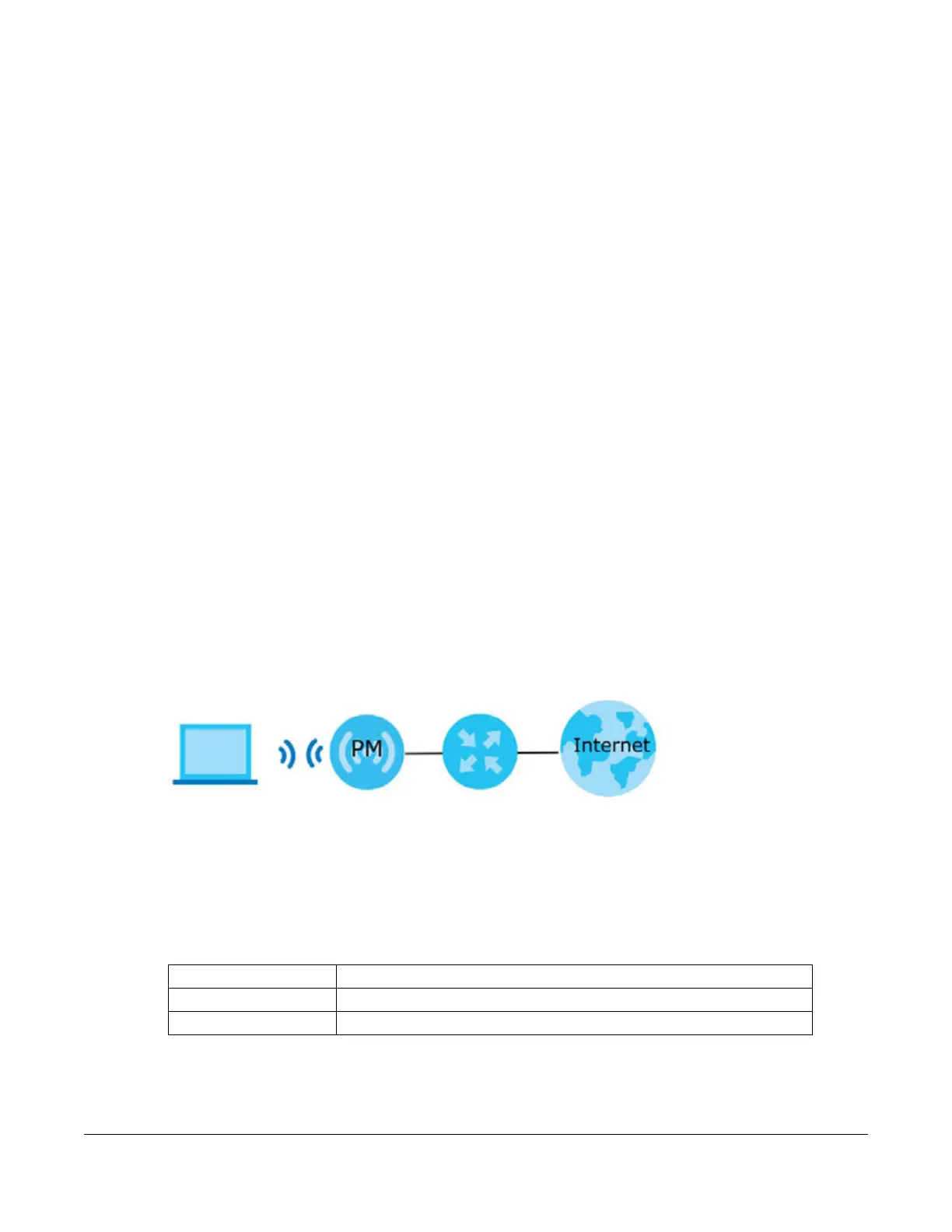Multy WiFi System User’s Guide
201
CHAPTER 9
Web Interface Tutorials –
Multy M6E (WSQ65)
9.1 Overview
This chapter shows you how to use the Multy Device’s various features.
• WiFi Network Setup
• Network Security
• Device Maintenance
9.2 WiFi Network Setup
In this example, you want to set up a WiFi network so that you can use your notebook to access the
Internet. In this WiFi network, the Multy Device is an Primary Multy (PM) connected to a router/modem
using an Ethernet cable, and the notebook is a WiFi client. The WiFi client can access the Internet
through the Primary Multy.
Figure 57 WiFi Network Setup
See the label on the Multy Device for the WiFi network settings and then connect manually to the Multy
Device. Alternatively, you can set up a WiFi network using WPS. See Section 9.2.2.1 on page 203.
9.2.1 Changing Security on a WiFi Network
This example changes the default security settings of a WiFi network to the following:
1 Go to the Network Setting > Wireless > General screen. Select More Secure as the security level and
WPA3-SAE/WPA2-PSK as the security mode. Configure the screen using the provided parameters. Click
Apply.
SSID Example
Security Mode WPA3-SAE/WPA2-PSK
Pre-Shared Key DoNotStealMyWirelessNetwork
