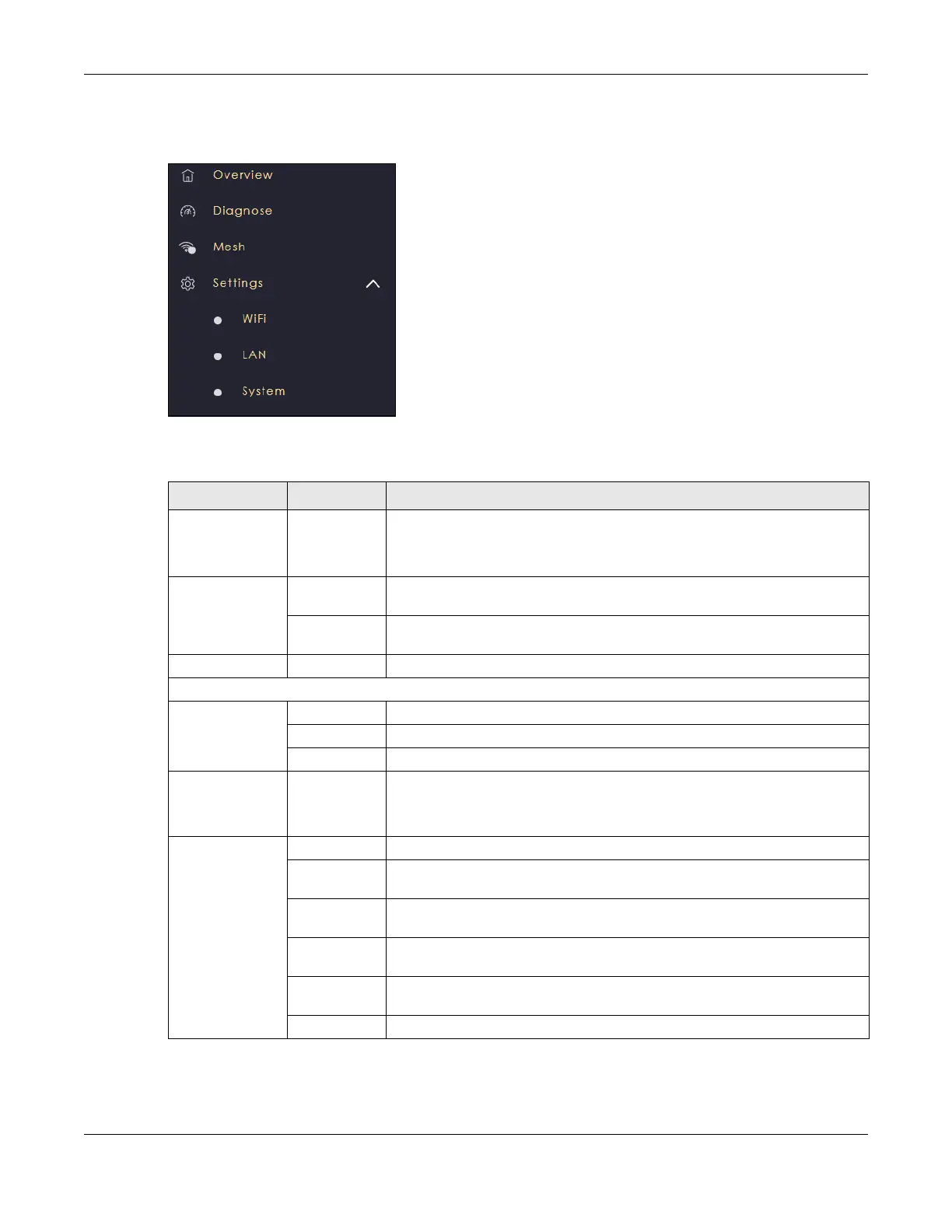Chapter 5 Web Configurator – Multy M1 (WSM20)
Multy WiFi System User’s Guide
143
5.3.2 Bridge Mode Navigation Panel
Figure 47 Navigation Panel (Bridge Mode)
The following table describes the submenus.
Table 11 Settings > System > Status (Bridge Mode)
LINK TAB FUNCTION
Overview Use this screen to:
• View read-only information about your Multy Device
• Configure WiFi settings
Diagnose Advanced
Speed Test
Use this screen to check the speed of the connection between your Multy
Device and the broadband modem/router.
Speed Test
History
Use this screen to view a summary of previously run speed tests.
Mesh My Mesh Use this screen to view Mesh network information.
Settings
WiFi Main WiFi Use this screen to enable WiFi and configure WiFi and WiFi security settings.
WPS Use this screen to configure WPS.
Scheduling Use this screen to schedule the times WiFi is enabled.
LAN LAN IP Use this screen to configure the Multy Device’s LAN IP address and subnet
mask.
Use this screen to configure the Multy Device’s DNS server.
System Status Use this screen to view the basic information of the Multy Device.
General
Setting
Use this screen to change password or to set the timeout period of the
management session.
Remote
Access
Use this screen to configure remote assistant.
Maintenance Use this screen to upgrade firmware, restart the Multy Device without turning
the power off or reset the Multy Device to factory default settings.
Operating
Mode
Use this screen to select whether your device acts as a router, or a bridge.
Logs Use this screen to view the list of activities recorded by your Multy Device.
