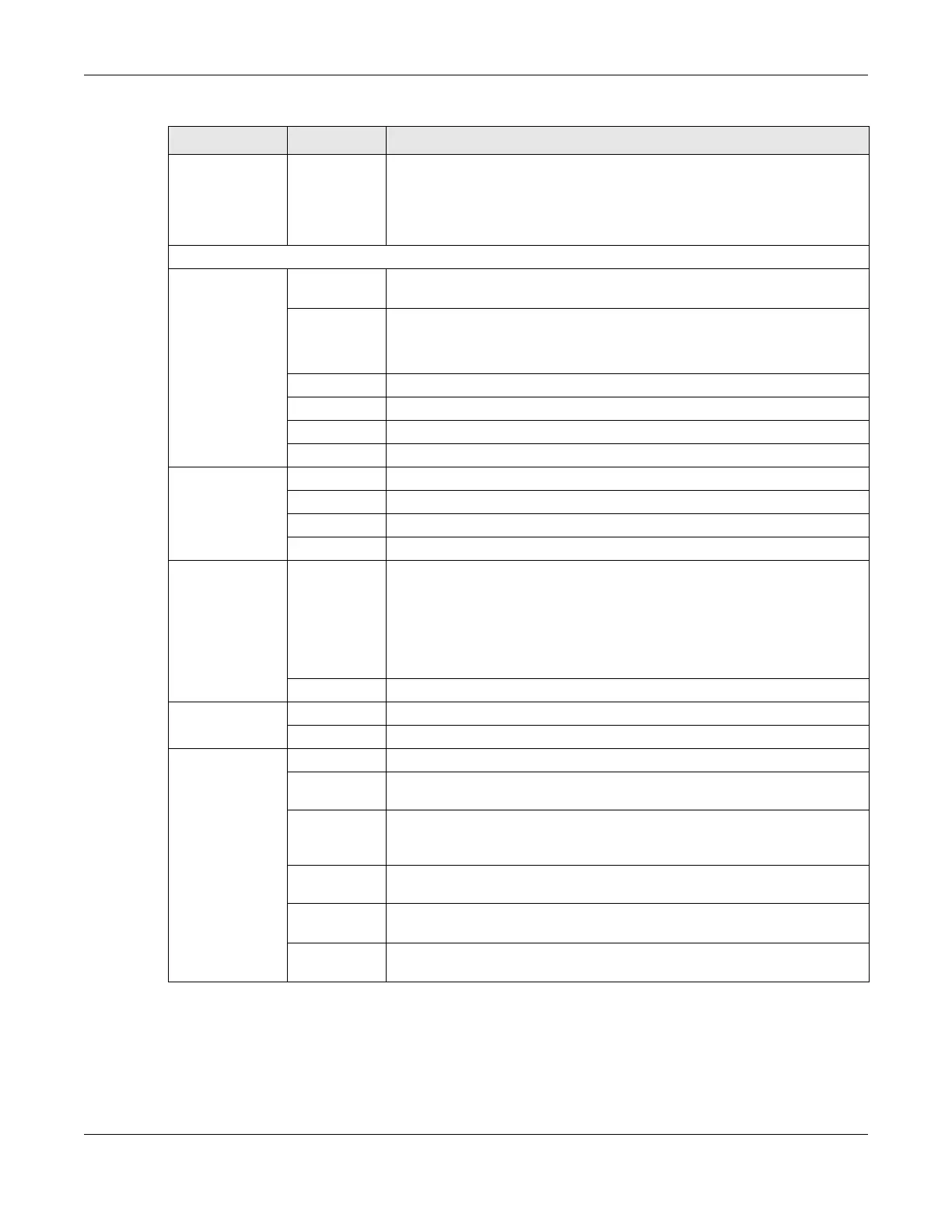Chapter 5 Web Configurator – Multy M1 (WSM20)
Multy WiFi System User’s Guide
142
OpenVPN Client Use this screen to:
• View basic information about OpenVPN Server accounts that you are
connected to
• Add an OpenVPN Server Account you want your Multy Device to connect
to when the Multy Device functions as an OpenVPN client.
Settings
Internet Internet
Connection
This screen allows you to configure ISP parameters, WAN IP address
assignment, DNS servers and the WAN MAC address.
NAT & Port
Forwarding
Use this screen to enable NAT.
Use this screen to configure servers behind the Multy Device and forward
incoming service requests to the servers on your local network.
Passthrough Use this screen to change your Multy Device’s port triggering settings.
Dynamic DNS Use this screen to configure dynamic DNS.
UPnP Use this screen to enable UPnP on the Multy Device.
WiFi Main WiFi Use this screen to enable WiFi and configure WiFi and WiFi security settings.
Guest WiFi Use this screen to configure multiple BSSs on the Multy Device.
WPS Use this screen to configure WPS.
Scheduling Use this screen to schedule the times WiFi is enabled.
LAN LAN IP Use this screen to configure the Multy Device’s LAN IP address and subnet
mask.
Use this screen to configure the IPv6 address for the Multy Device on the LAN.
Use this screen to configure your DNS server.
Use this screen to enable the Multy Device’s DHCP server.
IPv6 LAN Use this screen to configure the IPv6 address for your Multy Device on the LAN.
Firewall IPv4 Firewall Use this screen to configure IPv4 firewall rules.
IPv6 Firewall Use this screen to configure IPv6 firewall rules.
System Status Use this screen to view the basic information of the Multy Device.
General
Setting
Use this screen to change password or to set the timeout period of the
management session.
Remote
Access
Use this screen to configure the interfaces from which the Multy Device can be
managed remotely and specify a secure client that can manage the Multy
Device.
Maintenance Use this screen to upgrade firmware, restart the Multy Device without turning
the power off or reset the Multy Device to factory default settings.
Operating
Mode
Use this screen to select whether your device acts as a router, or a bridge.
Logs Use this screen to enable log settings or view the list of activities recorded by
your Multy Device.
Table 10 Settings > System > Status (Standard Mode) (continued)
LINK TAB FUNCTION
