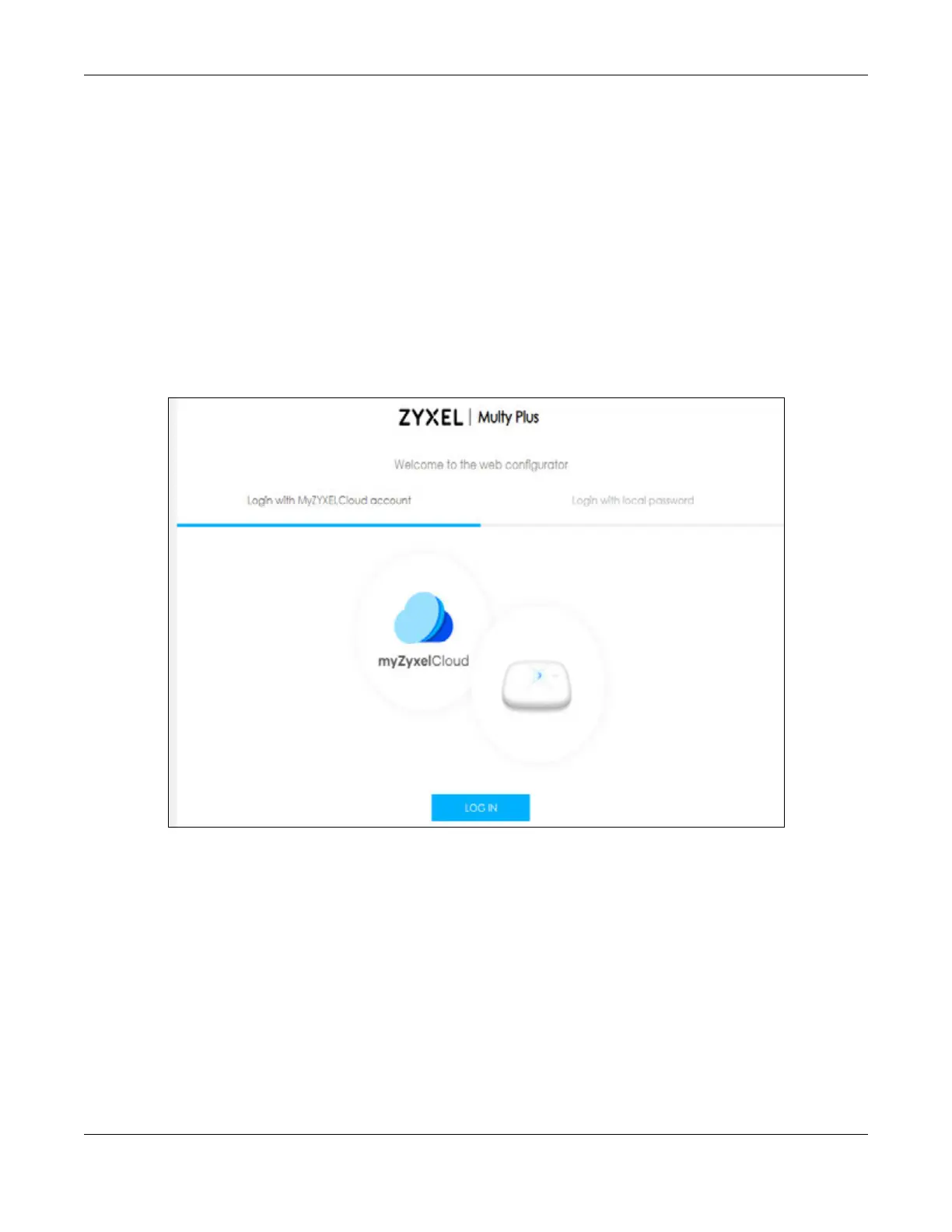Chapter 8 Web Interface Tutorials – Multy Plus (WSQ60)
Multy WiFi System User’s Guide
172
With a myZyxelCloud account, all your configurations will be stored in the myZyxelCloud server. You then
can log in and use Web Configurator to manage your Multy WiFi System. Moreover, the Multy Devices
can work with Amazon Alexa after the myZyxelCloud account is linked to Alexa (Section 3.30 on page
123).
1 Make sure your Multy Device hardware is properly connected (refer to the Quick Start Guide).
2 Launch your web browser and go to http://Zyxelwifi.com or http://Zyxelwifi.net.
The login screen displays. To access the Web Configurator and manage the Multy Device you need to
be connected to your myZyxelCloud account. Click Login with MyZYXELCloud account and you will be
redirected to the myZyxelCloud website to log into your myZyxelCloud account. Or click Login with local
password if you do not wish to access the myZyxelCloud account. For more information see Section
8.2.1 on page 173.
3 Enter your myZyxelCloud account Email and Password, and click SIGN IN. Alternatively, you can log out
If you do not have any Internet Access you will be redirected to the Multy Device Wizard to add your first
Multy. For more information see Section 8.3 on page 175.
Note: If you do not have a myZyxelCloud account, click Sign Up to create one. You need to
register the Multy Device in your myZyxelCloud account before you can access its Web
Configurator. Likewise, the option Login with local password will only appear after you
have set up a myZyxelCloud account (mandatory).
