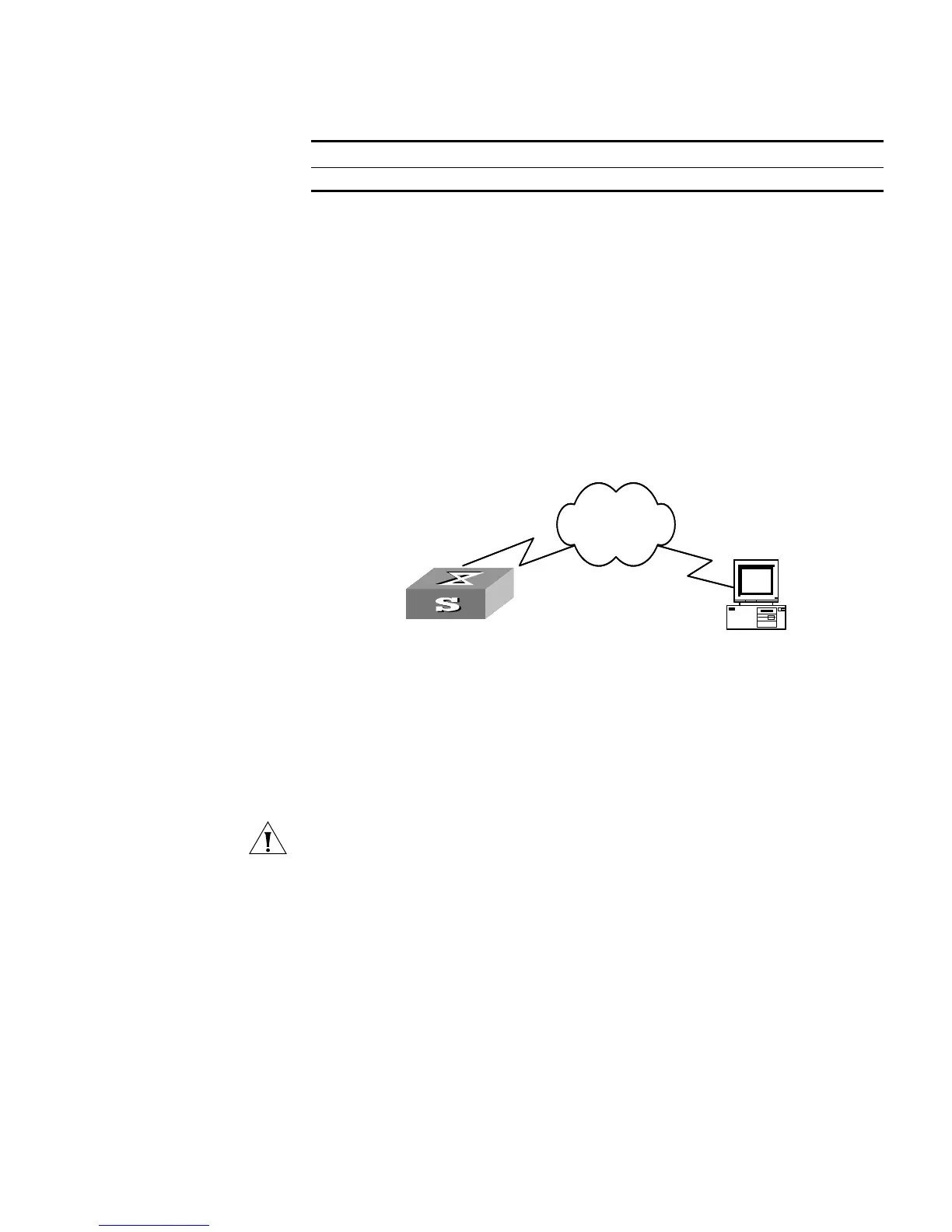TFTP Overview 237
Tab le 258 Upload Files by means of TFTP
TFTP Client
Configuration Example
Networking Requirement
The Switch serves as TFTP client and the remote PC as TFTP server. Authorized TFTP
directory is set on the TFTP server. The IP address of a VLAN interface on the Switch
is 1.1.1.1, and that of the PC is 2.2.2.2. The interface on the Switch connecting
the PC belong to the same VLAN.
The Switch application switch.app is stored on the PC. Using TFTP, the Switch can
download the
switch.app from the remote TFTP server and upload the
config.cfg to the TFTP server under the Switch directory for backup purpose.
Networking Diagram
Figure 64 Networking for TFTP Configuration
Configuration Procedure
1 Start TFTP server on the PC and set authorized TFTP directory.
2 Configure the Switch
Log into the Switch (locally through the Console port or remotely using Telnet).
<4500>
CAUTION: If the flash memory of the Switch is not enough, you need to first
delete the existing programs in the flash memory and then upload the new ones.
3 Enter System View and download the switch.app from the TFTP server to the flash
memory of the Switch.
<4500> system-view
[4500]
4 Configure IP address 1.1.1.1 for the VLAN interface, ensure the port connecting
the PC is also in this VALN (VLAN 1 in this example).
[4500]interface vlan 1
[4500-vlan-interface1]ip address 1.1.1.1 255.255.255.0
[4500-vlan-interface1]quit
5 Upload the config.cfg to the TFTP server.
<4500> tftp 1.1.1.2 put config.cfg config.cfg
6 Download the switch.app from the TFTP server.
<4500> tftp 1.1.1.2 get switch.app switch.app
Operation Command
Upload files by means of TFTP tftp tftp-server put source-file [ dest-file ]
Swi tch
PC
Network
Swi tchSwi tch
PC
Network
