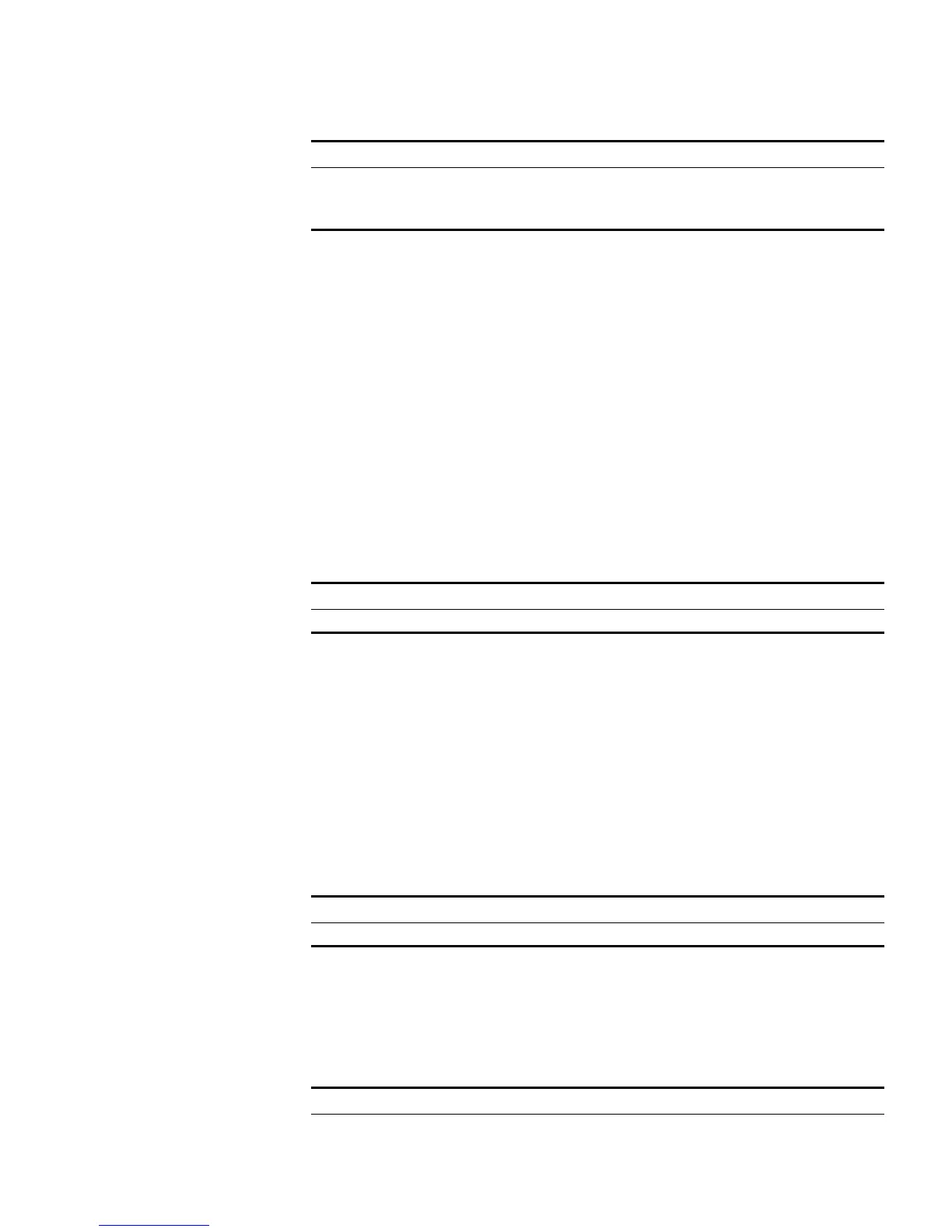SSH Terminal Service 317
Tab le 350 Pubic key configuration
The configuration commands are applicable to the environments where the server
employs RSA authentication on SSH users. If the server adopts password
authentication on SSH users, these configurations are not necessary.
8 Entering the public key edit view
After entering the public key view by the rsa peer-public-key command, you can
use the public-key-code begin command to enter the public key edit view and
input the public key of the client.
When inputting the public key, you may type spaces between the characters (the
system will delete the spaces automatically), or press <Enter> and then continue
to input the key. Note that the public key must be a hexadecimal string coded in
the public key format.
Perform the following configuration in public key view.
Tab le 351 Enter the public key edit view
9 Exiting the public key edit view
Use this configuration task to return from the public key edit view to the public
key view and save the input public key. Before saving the input public key, the
system will check the validity of the key:
■ If the public key string contains any illegal character, the configured key is
invalid;
■ If the configured key is valid, it will be saved to the public key list.
Perform the following configuration in public key edit view.
Tab le 352 Exit the public key edit view
10 Specifying the public key for an SSH user
Use this configuration task to specify an existing public key for an SSH user.
Perform the following configuration in system view.
Tab le 353 Specify the public key for an SSH user
Operation Command
Enter the public key view rsa peer-public-key key-name
Exit the public view and return to the
system view
peer-public-key end
Operation Command
Enter the public key edit view public-key-code begin
Operation Command
Exit the public key edit view public-key-code end
Operation Command
Specify the public key for an SSH user ssh user username assign rsa-key
keyname
