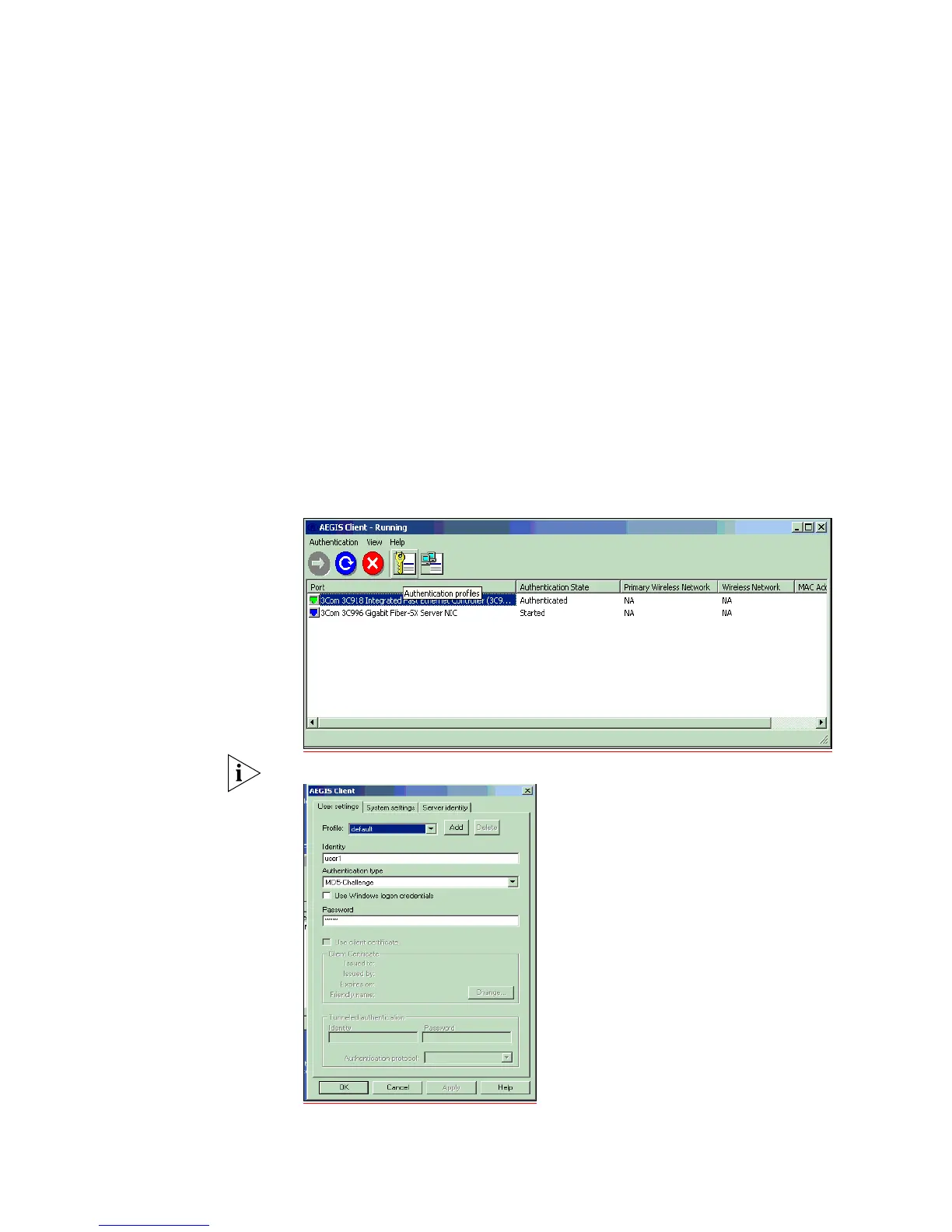384 APPENDIX B: RADIUS SERVER AND RADIUS CLIENT SETUP
Follow these steps to install the Aegis client:
1 Registering the Aegis Client.
When using the Aegis client for the first time, a license key will be requested. To
obtain a valid license key, complete an online form on the Meetinghouse website
giving the System ID. A license key will then be sent via e-mail. The System ID can
be found when running the Aegis Client application for the first time. To apply the
license key:
a Run the Aegis Client software.
b Go to Aegis Client > Register and select Help on the menu
c Copy the License ID indicated at the bottom of the dialog box into the License
ID field.
d Copy the License Key provided in the email from Meetinghouse into the
License Key field.
e Press OK
2 Configuring the Aegis Client
a Click the Key icon.
b This screen will appear:
c Leave the Profile as default. The Identity is an account created on the RADIUS
Server with the Password.
