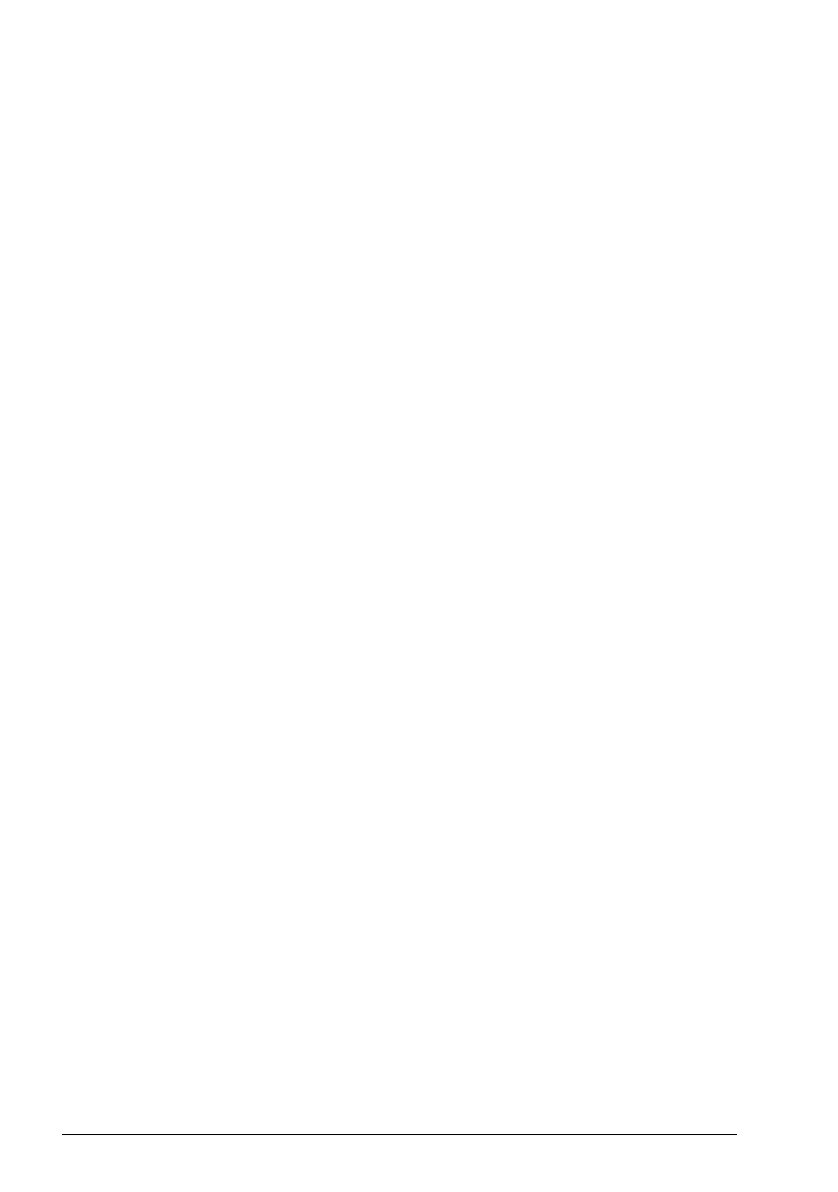54 Panel-to-PC USB connection
Transferring files between the control panel and a PC
1. Connect the control panel to a PC with a USB cable as instructed in Making the
control panel-to-PC USB connection on page 52.
2. If Windows prompts you to install USB drivers, install them as instructed in Drive
composer user’s manual (3AUA0000094606 [English]).
The control panel appears as an MTP device in Windows Explorer.
3. Open ABB Drives Assistant control panel with Windows Explorer, and go to the
directory where the files are stored.
• Screenshots are stored in: ABB Drives Assistant control panel\ABB Drives
Assistant control panel_a\screen
• Backup files are stored in: ABB Drives Assistant control panel\ABB Drives
Assistant control panel_a\backup
You can copy files to and from the folders just like any other files with Windows
Explorer.
Assistant Panel Guide Rev B.book Page 54 Tuesday, April 10, 2012 12:08 PM
