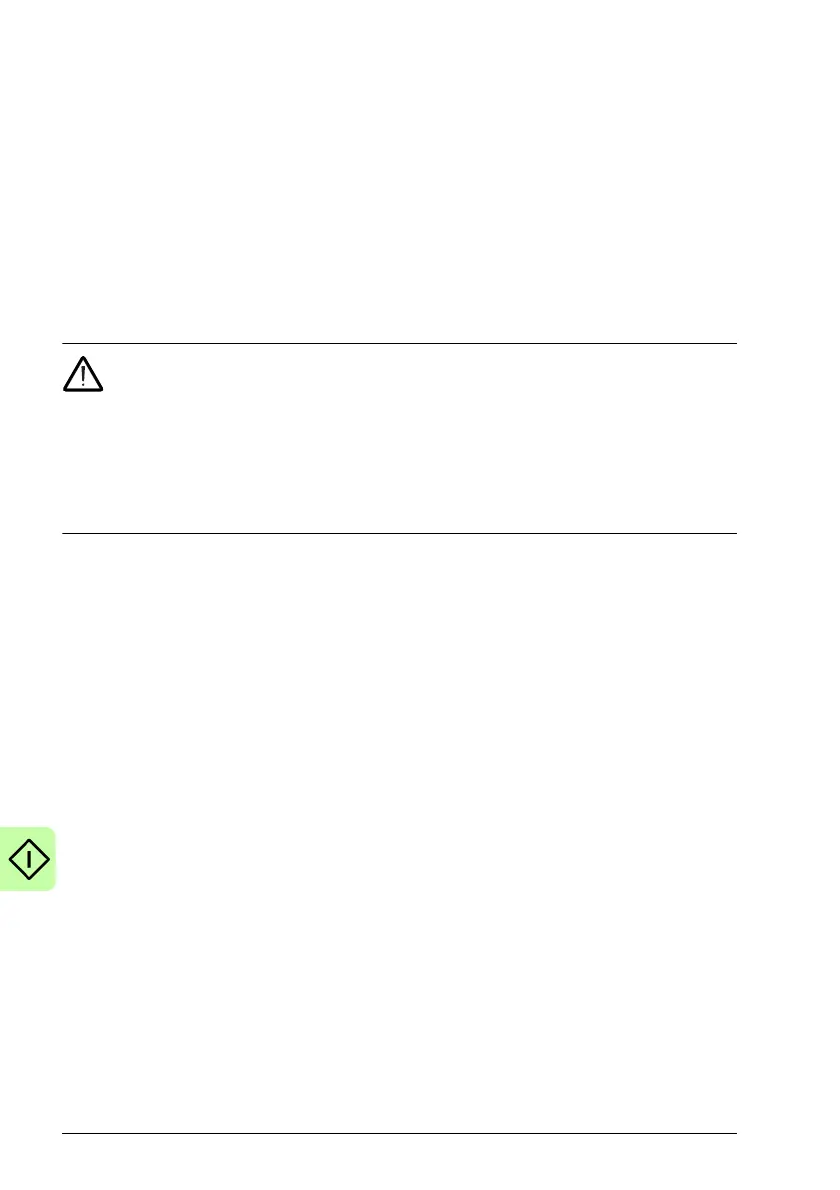94 Start-up
Install Mint WorkBench
The Windows user account requires administrative user rights to install Mint
WorkBench. To install Mint WorkBench from new.abb.com/motion, download the
application and run it.
Configure the PC Ethernet adapter
It is necessary to alter the PC's Ethernet adapter configuration to operate correctly
with the MicroFlex e190. By default, the MicroFlex e190 has a static IP address of
192.168.0.1. This can be changed using the Configuration tool in Mint WorkBench.
NOTE! You cannot connect an ordinary office PC to the MicroFlex e190
without first altering the PC's Ethernet adapter configuration. However, if you
have installed a second Ethernet adapter dedicated for use with the MicroFlex e190,
the
n this adapter's configuration can be altered without affecting the PC's office
Ethernet connection. A USB to Ethernet adapter is a convenient way to add a second
Ethernet adapter to a PC. If you are unsure about making changes to your PC's
Ethernet adapter configuration, or are prevented by user permission levels, ask your
I.T. administrator to assist you.
The following explanation assumes the PC is connected directly to the
MicroFlex e190, and not across an intermediate Ethernet network. If you wish to
attempt the connection through an intermediate Ethernet network, then the network
administrator must be consulted to ensure that the necessary IP address is allowed
and is not already allocated on the network.
1. On the Windows 7 Start menu, choose Control Pan
el, then Network and Sharing
Center. (Windows 8.1: Apps screen, Control Panel, Network and Internet,
Network and Sharing Center. Windows 10: Start, Settings, Network & Internet,
Ethernet).
2. On the left of the window, click Change Adapter Settings (Windows 10: Change
ada
pter options). Double click the icon for the required Ethernet adapter, then
click Properties.
3. Select the ‘Internet Protocol Version 4 (T
CP/IPv4)' entry and click Properties.
4. On the General tab, make a note of the
existing settings. Click Advanced... and
make a note of any existing settings. Click Cancel and then click the Alternate
Configuration tab and make a note of any existing settings.
5. On the General tab, choose the ‘Use the following IP address' option.
6. In the IP address box, enter an IP address, e.g.
192.168.0.241. This is the IP
address that will be assigned to the Ethernet adapter.
7. In the Subnet mask box, enter 255
.255.255.0 and click OK.
8. Click Close to close the Local Area Connection Properties dialog.
9. Click Close to close the Local Area Connection Status dialog.