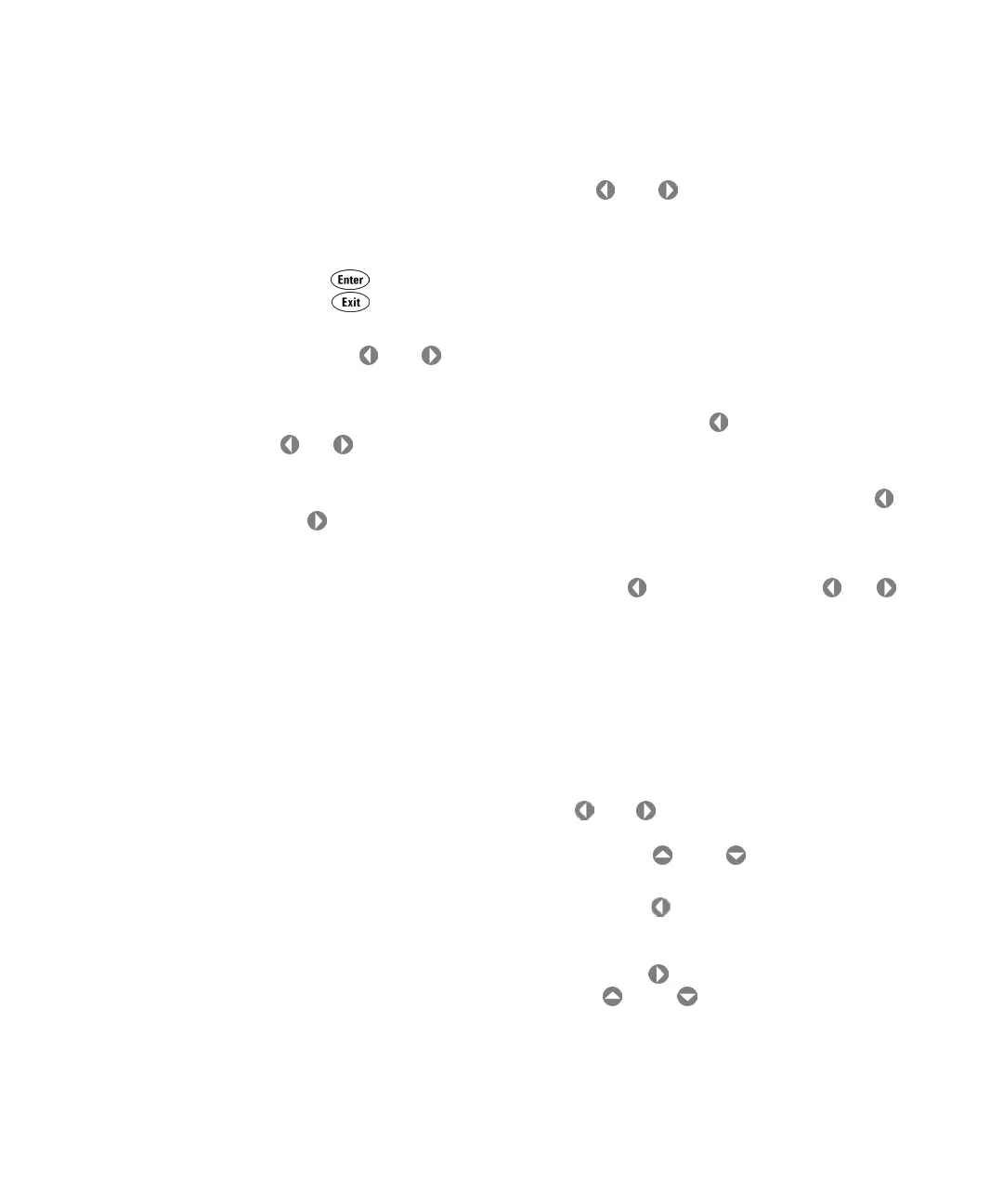44 34410A/11A User’s Guide
2 Features and Functions
• If the multimeter is configured to take the measurement using an
aperture integration time, pressing or during front panel
measurement operations will display APERTURE on the the main display
line and the current setting on the second display line (e.g. 101.005mSEC).
You can then use the navigation keypad to change the aperture setting.
Press to save the setting. If you wish to keep the previous setting,
press and do not save the changes.
• If either the ac voltage or ac current measurement function is selected,
pressing or during front panel measurement operations will
increase or decrease the bandwidth setting, and briefly display the new
setting on the second display line (e.g. if the setting was 20 HZ : MEDIUM,
the display will show 3 HZ : SLOW when you press ). Repeated use of
or will scroll through the selection of three bandwidth settings (3
HZ : SLOW, 20 HZ : MEDIUM and 200 HZ : FAST).
• If the frequency/period measurement function is selected, pressing
or during front panel measurement operations will increase or
decrease the gate time setting, and briefly display the new setting on
the second display line (e.g. if the setting was 0.1 GATE TIME, the display
will show 0.01 GATE TIME when you press ). Repeated use of or
will scroll through the selection of gate time settings (0.001 GATE TIME, 0.01
GATE TIME, 0.1 GATE TIME and 1 GATE TIME).
Front Panel Alphanumeric Character Entry
When you are in the menus for storing instrument states (see “Multimeter
State Storage” on page 51), data logging and advanced triggering, you may
need to manually enter an alphanumeric character on the second display
line.
• To enter a number or character, press or to select the displayed
character (digit or letter) you wish to edit. The selected character will
flash to indicate it can be edited. Use the and keys to modify a
digit (from 0 to 9) or a letter (from A to Z).
• To quickly enter large numbers, you may press to scroll over to the most
significant digit allowed and/or add leading zeros, instead of
incrementing the less significant digits up from zero. For non–zero
floating–point entries, you may also press to scroll to the magnitude
prefix (e.g. u, m, k, M), then use the and keys to change the
numerical entry.
The left and right arrow annunciators on the second display line will
indicate if there are editable characters left or right of the one selected.