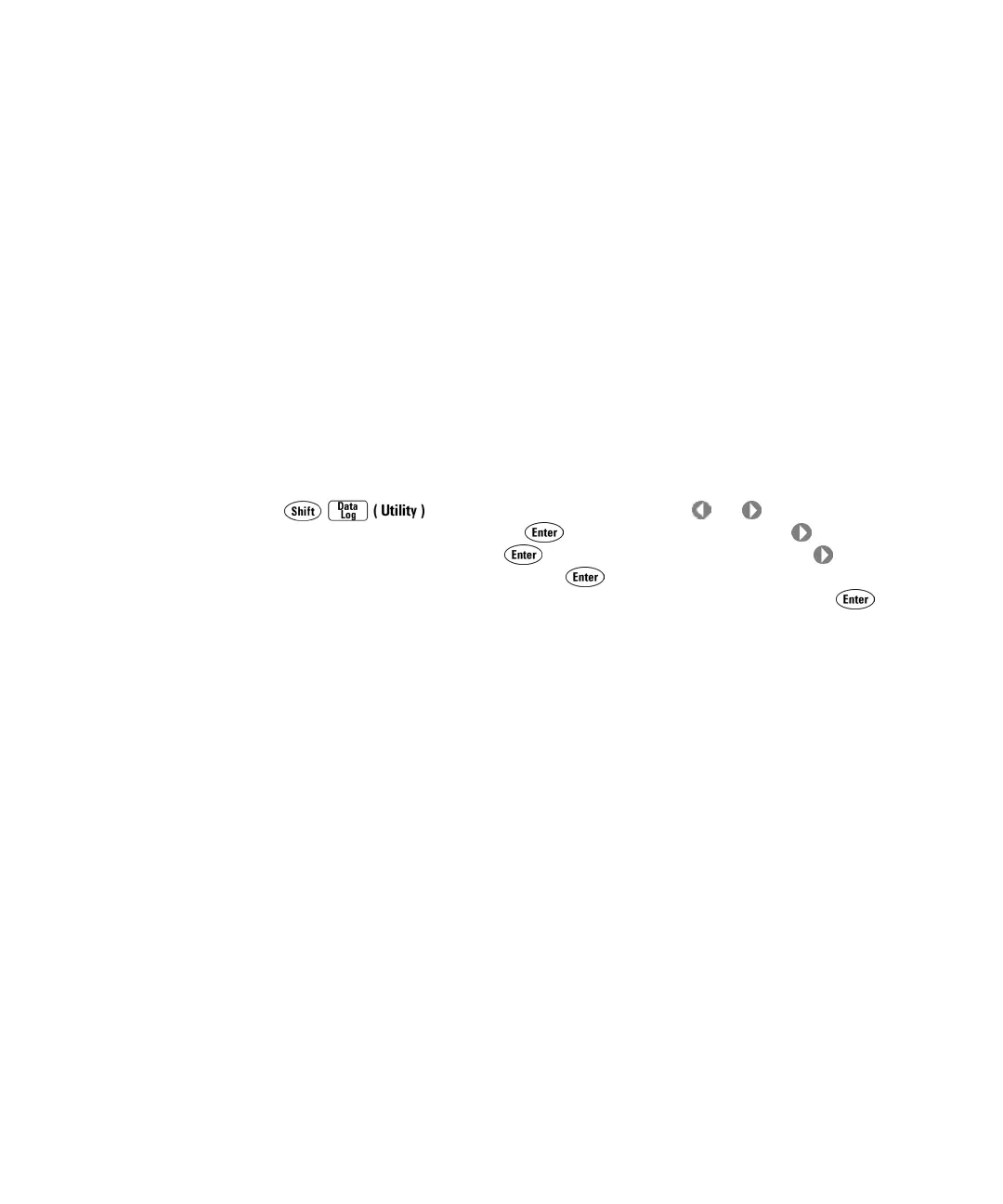34410A/11A User’s Guide 87
Remote Interface Configuration 3
Configuring a GPIB Interface
Each device on the GPIB (IEEE–488) interface must have a unique
address. You can set the multimeter’s address to any integral value
between 0 and 30. The address is set to “22” when the instrument is
shipped from the factory.
• Your computer’s GPIB interface card has its own address. Be sure to
avoid using the computer’s address for any instrument on the interface
bus.
• The GPIB address is stored in non–volatile memory, and does not
change when power has been off, after a Factory Reset (*RST)
command, or after an Instrument Preset (SYSTem:PRESet) command.
• Front Panel Operation: To enable GPIB and set the GPIB address, Press
to display UTILITY MENU. Press or as needed to
select REMOTE I/O, and press to display I/O PORT. Press as needed
to select GPIB, and press to display ENABLE GPIB?. Press as
needed to select YES, and press to display GPIB ADDRESS. Use the
navigation keypad to set the desired GPIB address, and press .
After enabling or disabling GPIB connectivity, power to the multimeter
must be cycled off/on for the change to take effect.
•
Remote Interface Operation: The following command enables the GPIB
remote interface:
SYSTem:COMMunicate:ENABle ON,GPIB
The following command queries the state of the GPIB interface:
SYSTem:COMMunicate:ENABle? GPIB
This query returns a “0” (OFF) or a “1” (ON).
The following command sets the multimeter’s GPIB (IEEE–488) address:
SYSTem:COMMunicate:GPIB:ADDRess {<address>}
The following query returns the IP address, in the form “+XX”:
SYSTem:COMMunicate:GPIB:ADDRess?
Refer to the Agilent 34410A/34411A Programmer’s Reference for
complete description and syntax for these commands.
